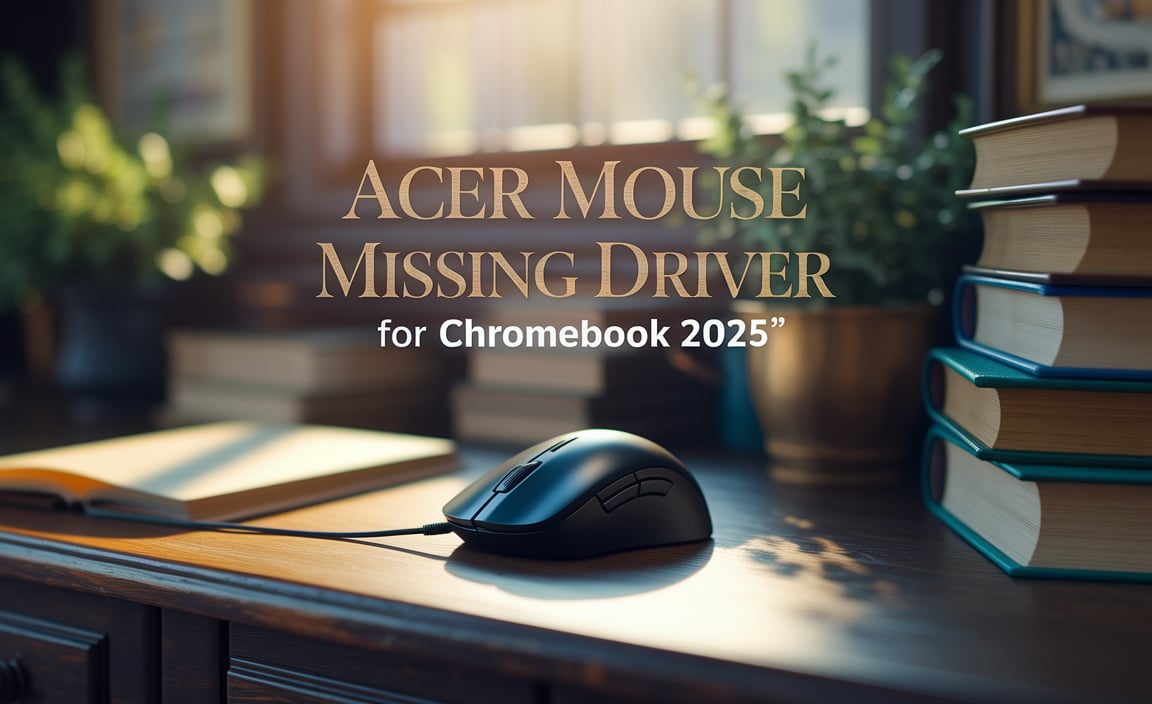Dell Wi-Fi Driver Fix for Ubuntu: Your Offline Solution
When embarking on the Ubuntu journey, especially on a Dell machine, encountering Wi-Fi connectivity issues can be a significant roadblock. The good news is that resolving Dell Wi-Fi driver fix for Ubuntu offline installer challenges doesn’t have to be a connected ordeal. This article delves into a comprehensive, do-it-yourself approach that empowers you to get your wireless adapter working again, even without an internet connection. We’ll guide you through the essential steps, from identifying your hardware to installing the necessary drivers, ensuring a smooth and uninterrupted Ubuntu experience.
The first hurdle is often recognizing that the issue lies with the Wi-Fi driver. Ubuntu, while incredibly versatile, may not always have the proprietary drivers required for all hardware components out-of-the-box. This is particularly common with newer Dell laptops that utilize complex Wi-Fi chipsets. The absence of an internet connection exacerbates the problem, as conventional driver installation methods typically rely on online repositories. Fortunately, a robust offline solution exists, allowing you to overcome this common frustration.
Understanding Your Dell Wi-Fi Hardware
Before you can fix anything, you need to know exactly what you’re dealing with. For your Dell Wi-Fi driver fix for Ubuntu offline installer, the first crucial step is identifying the specific Wi-Fi card installed in your Dell laptop. This information is paramount for downloading the correct driver.
To do this, open your Ubuntu terminal. You can usually find it by searching for “Terminal” in the application menu. Once the terminal is open, type the following command and press Enter:
“`bash
lspci -knn | grep Net -A2
“`
This command lists all PCI devices and their associated kernel drivers. The output will display information about your network controller. Look for lines that mention “Wireless” or a specific manufacturer like Intel, Broadcom, or Realtek. Note down the vendor and device ID, which usually appears in a hexadecimal format (e.g., `8086:24f3`). This detailed information is your key to finding the right driver.
Gathering the Necessary Drivers Offline
Once you have identified your Wi-Fi card, the next challenge is obtaining the correct driver without an internet connection on your Ubuntu machine. This is where the “offline installer” aspect comes into play.
If you have access to another computer with an internet connection, this becomes significantly easier. You’ll need to visit the website of your Wi-Fi card manufacturer (Intel, Broadcom, etc.) or, more reliably, the Dell support website for your specific laptop model. Search for the drivers section for your model, and look for Linux drivers. Often, you’ll find driver packages or source code that can be downloaded.
Alternatively, if you already have a working Ubuntu installation on another machine or can boot into a Live USB environment with internet access, you can download the required driver package. The most common scenario for needing an offline fix involves a fresh Ubuntu installation where Wi-Fi is not working from the get-go. In such cases, you would download the driver on a separate machine and transfer it via a USB drive.
Commonly, Wi-Fi drivers are distributed as `.deb` packages, or as source code that needs to be compiled. For a Dell Wi-Fi driver fix for Ubuntu offline installer, `.deb` packages are generally the most straightforward to install. If you find the driver as source code, you’ll need to have the build essentials installed on your target Ubuntu system (which can also be pre-downloaded if needed).
Installing the Dell Wi-Fi Driver Fix for Ubuntu Offline
With the driver file(s) downloaded and transferred to your Ubuntu machine, it’s time for the installation. This process can vary slightly depending on the driver and how it’s packaged.
Scenario 1: Installing a `.deb` Package
If you downloaded a `.deb` file, navigate to the directory where you saved it using the terminal. For example, if it’s in your Downloads folder, you would use:
“`bash
cd ~/Downloads
“`
Then, you can install the package using the `dpkg` command:
“`bash
sudo dpkg -i
“`
Replace “ with the actual name of your downloaded driver file. You might be prompted for your password. After the installation, it’s a good practice to reboot your system:
“`bash
sudo reboot
“`
Scenario 2: Compiling from Source Code
This method is more involved and requires the `build-essential` package, along with other development tools. If you anticipate needing to compile, it’s wise to also download these prerequisites beforehand. Once you have the source code, you typically follow these steps:
1. Extract the archive:
“`bash
tar -xf
cd
“`
2. Configure the build:
“`bash
./configure
“`
3. Compile the code:
“`bash
make
“`
4. Install the driver:
“`bash
sudo make install
“`
5. Reboot:
“`bash
sudo reboot
“`
Important Considerations:
Kernel Modules: Some drivers are installed as kernel modules. After installation, you might need to load the module manually using `sudo modprobe `. The specific module name is usually indicated during the driver installation process.
Broadcom Drivers: Broadcom drivers are notoriously tricky. Often, you’ll need to download a specific “STA” (Station) driver. If you find yourself dealing with a Broadcom card, search online before you disconnect for specific instructions related to Ubuntu and your model.
* Firmware: Some Wi-Fi cards also require firmware to operate correctly. This firmware is often distributed as separate packages. If your driver installation includes firmware, they should be installed together.
Troubleshooting and Verification
After rebooting, check if your Wi-Fi is now working. Look for the Wi-Fi icon in your system tray. If it appears, click on it and scan for available networks. You should be able to connect to your network.
If Wi-Fi still isn’t working, double-check the commands you entered in the terminal. Ensure you downloaded the correct driver for your specific Wi-Fi card and Dell model. Sometimes, outdated drivers or incorrect versions can cause more problems.
You can verify that the driver has been loaded by running:
“`bash
sudo lshw -C network
“`
This command will list your network devices and their drivers. Look for your wireless adapter and confirm that a driver is listed and enabled.
Dealing with a Dell Wi-Fi driver fix for Ubuntu offline installer might seem daunting at first, but with careful identification of your hardware and a systematic approach to downloading and installing the correct drivers, you can successfully regain your wireless connectivity. This offline method ensures that even on a fresh Ubuntu install with no internet access, you’re not left in the digital dark.