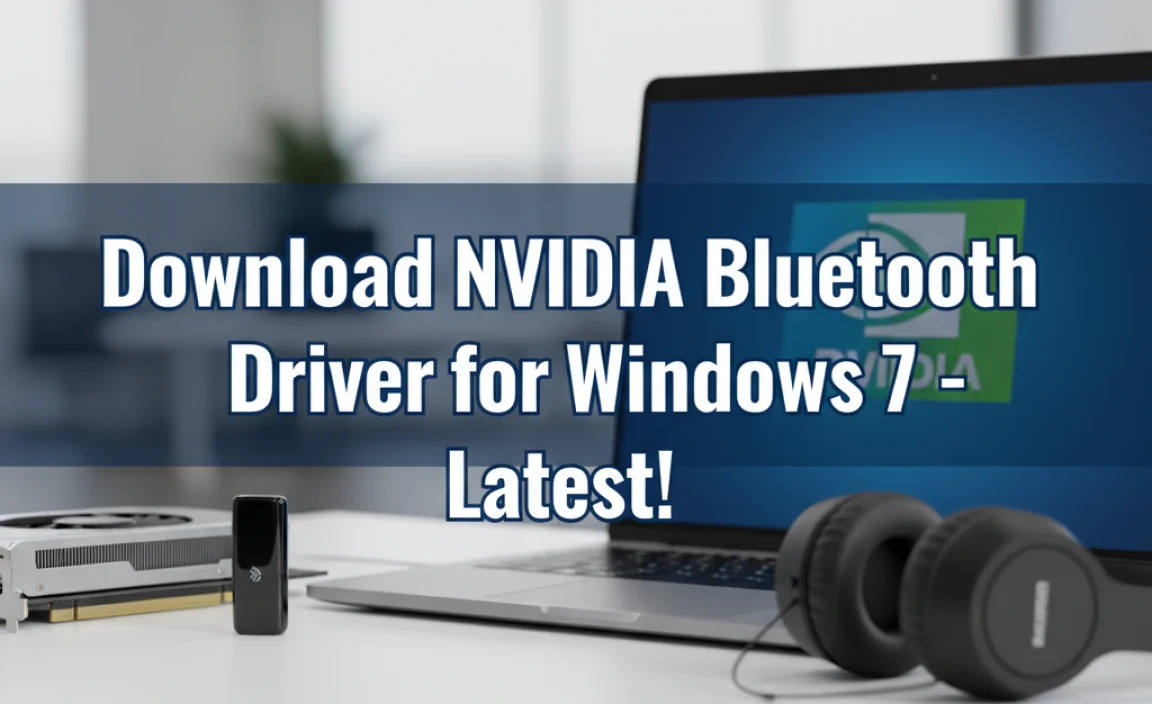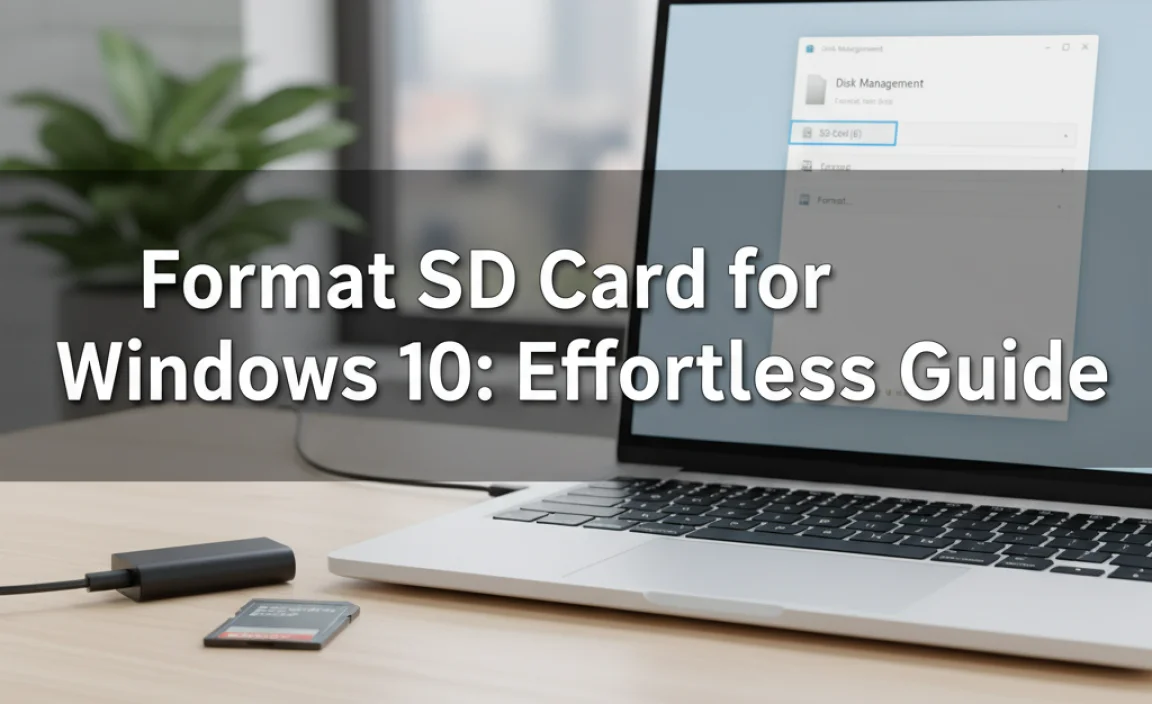Dell WiFi Driver Fix for Ubuntu 64-bit: Reclaiming Your Connectivity
Ensuring your Wi-Fi is functioning correctly on any operating system can feel like a small victory, but when it falters, it can be a significant roadblock. For users of Dell laptops running Ubuntu 64-bit, a Dell WiFi driver fix for Ubuntu 64 bit can often be the key to restoring seamless internet access. This isn’t an insurmountable technical hurdle; with a few straightforward steps, you can usually get your wireless adapter back online and performing as it should. Many users encounter this issue, particularly after a fresh Ubuntu installation or a kernel update, due to compatibility nuances between hardware and software. Fortunately, the Linux community is robust, and solutions are readily available.
Understanding the Common Culprits Behind Dell Wi-Fi Issues
Before diving into solutions, it’s helpful to grasp why these problems arise. Dell, like many hardware manufacturers, often uses a variety of Wi-Fi chipsets in their extensive range of laptops. While Ubuntu generally offers excellent hardware support out of the box, specific chipsets, especially newer or less common ones, might not have their drivers fully integrated into the main kernel or might require proprietary firmware that isn’t included by default due to licensing.
The most frequent scenarios involve:
Newly released hardware: Ubuntu might not have caught up with the latest Wi-Fi chipsets.
Kernel updates: Sometimes, a kernel update can introduce regressions or changes that break driver compatibility for certain hardware.
Proprietary drivers: Many Wi-Fi cards require firmware that is not open-source. This firmware needs to be manually installed.
Secure Boot issues: On newer Dell machines, Secure Boot can sometimes interfere with the loading of certain third-party kernel modules, including Wi-Fi drivers.
Your First Steps: Simple Checks and Updates
Before you embark on more involved troubleshooting, perform these basic checks. They might resolve your issue without needing a genuine Dell WiFi driver fix for Ubuntu 64 bit.
1. Restart Your Laptop: The oldest trick in the book, but surprisingly effective. A simple reboot can sometimes reset the Wi-Fi module and allow it to be recognized correctly.
2. Check Ubuntu’s Built-in Drivers: Ubuntu has a fantastic “Additional Drivers” tool.
Open “Software & Updates”.
Navigate to the “Additional Drivers” tab.
The system will scan for available proprietary drivers for your hardware.
If a driver is listed for your Wi-Fi adapter, select it and click “Apply Changes”. You’ll likely need to restart your computer afterward.
3. Ensure Your System is Updated: Outdated system packages or kernel versions can be the source of the problem.
Open the Terminal (you can search for it in the application menu).
Run the following commands:
“`bash
sudo apt update
sudo apt upgrade
“`
Restart your system after the upgrade process is complete.
Identifying Your Wi-Fi Hardware
If the basic steps haven’t worked, you’ll need to identify the specific Wi-Fi card in your Dell laptop. This information is crucial for finding the correct Dell WiFi driver fix for Ubuntu 64 bit.
1. Open the Terminal.
2. Run the following command:
“`bash
lspci -knn | grep -i net -A 2
“`
This command lists all PCI devices and provides kernel driver information. Look for lines indicating “Network controller” or “Wireless”. Note down the `[Qualcomm Atheros]`, `[Intel Corporation]`, `[Broadcom Corporation]`, `[Realtek Semiconductor Corp.]`, or similar identifiers, along with the chipset model if it’s explicitly mentioned.
Implementing a Dell WiFi Driver Fix for Ubuntu 64 bit
Once you know your hardware, you can proceed with more specific fixes.
For Broadcom Cards (Common in Older Dells)
Broadcom cards often require proprietary drivers. Ubuntu usually prompts you to install `bcmwl-kernel-source` if it detects a Broadcom card that needs it. If not, you can try:
1. Ensure `restricted-extras` are installed:
“`bash
sudo apt install ubuntu-restricted-extras
“`
2. Manually install the driver:
“`bash
sudo apt install bcmwl-kernel-source
“`
You will then need to blacklist conflicting drivers (like `bcma` or `b43`) to ensure the correct one is loaded. The Additional Drivers tool often handles this, but if not, you might need to edit `/etc/modprobe.d/blacklist.conf` manually.
For Realtek Cards (Also Frequent)
Realtek chipsets can sometimes be finicky. Newer Ubuntu versions often have good support, but if yours doesn’t:
1. Check Ubuntu’s proprietary driver list first.
2. If that fails, you might need to compile a driver from source. This is more advanced. You’ll typically need to find the specific Realtek driver package (often named something like `rtlwifi-new-dkms` or similar, depending on your Ubuntu version). You might find instructions on forums like Ask Ubuntu or the Ubuntu Wiki detailing how to install these DKMS (Dynamic Kernel Module Support) packages. This ensures the driver rebuilds itself after kernel updates.
For Intel Cards (Generally Well-Supported)
Intel Wi-Fi cards are usually well-supported by Linux out of the box. If you’re having issues:
1. Firmware is often the key. Ensure you have non-free firmware installed:
“`bash
sudo apt install intel-microcode firmware-linux-free firmware-linux-nonfree
“`
2. Check for `iwlwifi` driver issues. If the `lspci` command shows your card is managed by `iwlwifi`, and it’s still not working, a kernel upgrade might be needed, or sometimes older kernels work better. This is less common for Intel but can happen.
Addressing Secure Boot
If you’ve installed a driver that requires a kernel module (like `bcmwl-kernel-source`), and Secure Boot is enabled, the module might not load.
1. Disable Secure Boot: You’ll need to enter your Dell laptop’s BIOS/UEFI settings during boot (usually by pressing F2 or Del) and disable the Secure Boot option.
2. Re-enable Secure Boot (Optional): After disabling Secure Boot and getting your Wi-Fi working, you can try re-enabling it. If it breaks Wi-Fi again, you’ll know Secure Boot was the culprit. You can then explore using signed kernel modules (a more advanced topic) or simply leave Secure Boot disabled.
The Importance of a Stable Internet Connection for Downloads
It’s a bit of a Catch-22: you need an internet connection to download drivers or tools to fix your internet connection. If your Wi-Fi is completely dead, consider these alternatives:
Ethernet Cable: If your Dell laptop has an Ethernet port and you have a router with a spare Ethernet port, this is the easiest way to get online temporarily.
USB Wi-Fi Adapter: A cheap USB Wi-Fi adapter that works with Linux can be a lifesaver for these situations.
Tethering from your Phone: Connect your Ubuntu laptop to your smartphone via USB or Bluetooth and enable USB tethering or Bluetooth tethering.
By systematically working through these steps – from basic reboots and updates to hardware identification and specific driver installations – you should be able to achieve a successful Dell WiFi driver fix for Ubuntu 64 bit. The Linux ecosystem is powerful, and with a little patience and the right information, you can reclaim your wireless freedom.