Dell webcam driver download for Ubuntu doesn’t have to be a daunting task. While navigating the world of Linux drivers can sometimes seem complex, for many Dell webcams, the process is surprisingly straightforward, often requiring no manual downloads at all. Ubuntu, with its robust hardware support, frequently includes drivers for common peripherals like webcams right out of the box. However, if you’re experiencing issues or want to ensure optimal performance, understanding how Ubuntu handles webcam drivers can save you time and frustration.
Understanding Ubuntu’s Webcam Driver Approach

Ubuntu operates on a kernel-based system, meaning that hardware drivers are often integrated directly into the Linux kernel itself. This is a significant departure from Windows, where driver installation is a more manual and frequent process. For a vast majority of webcams, regardless of the manufacturer, if they adhere to industry standards (like UVC – USB Video Class), Ubuntu will recognize and configure them automatically upon connection. This means that your Dell webcam might already be plug-and-play.
However, specific functionalities or older hardware models might occasionally require a bit more attention. This is where knowing how to check your system and, if necessary, find the correct drivers comes into play. The key is to first determine if your webcam is being recognized by the system at all.
Checking if Your Dell Webcam is Recognized

Before embarking on any driver search, the first step is to verify if Ubuntu can see your Dell webcam. Connect your webcam to your Ubuntu machine and open the “Cheese” application. Cheese is a simple webcam application that comes pre-installed with many Ubuntu distributions and is a quick way to test if your webcam is functioning. If Cheese can detect and display a video feed from your webcam, then the necessary drivers are already loaded, and you likely don’t need to do anything further.
If Cheese doesn’t show your webcam, or if it displays an error message, you can delve deeper using the terminal. Open a terminal window (Ctrl+Alt+T) and type `lsusb`. This command lists all USB devices connected to your system. Look for an entry that corresponds to your Dell webcam. You might need to search online for your specific Dell webcam model to identify its USB vendor and product ID if it’s not immediately obvious.
Another avenue is to check the output of `dmesg | grep -i camera`. This command filters kernel messages for any mentions of camera devices. A successful detection would usually show up here.
When a Dell Webcam Driver Download for Ubuntu Might Be Necessary

While automatic detection is the norm, there are situations where you might actively seek a Dell webcam driver download for Ubuntu. These scenarios typically involve:
Hardware Quirks: Very specific or older Dell webcam models might not be fully supported by the generic UVC drivers.
Missing Features: Sometimes, the basic driver provides core functionality, but advanced features like specific resolution settings or built-in microphones might require a more tailored driver.
Troubleshooting: If you’re experiencing persistent issues like video flickering, poor image quality, or complete non-detection despite checking the basic recognition, a dedicated driver could be the solution.
Proprietary Software: In rare cases, specific Dell software that enhances webcam features might be tied to a particular driver package, though this is less common in the Linux ecosystem.
The Search for Dell Webcam Drivers on Ubuntu
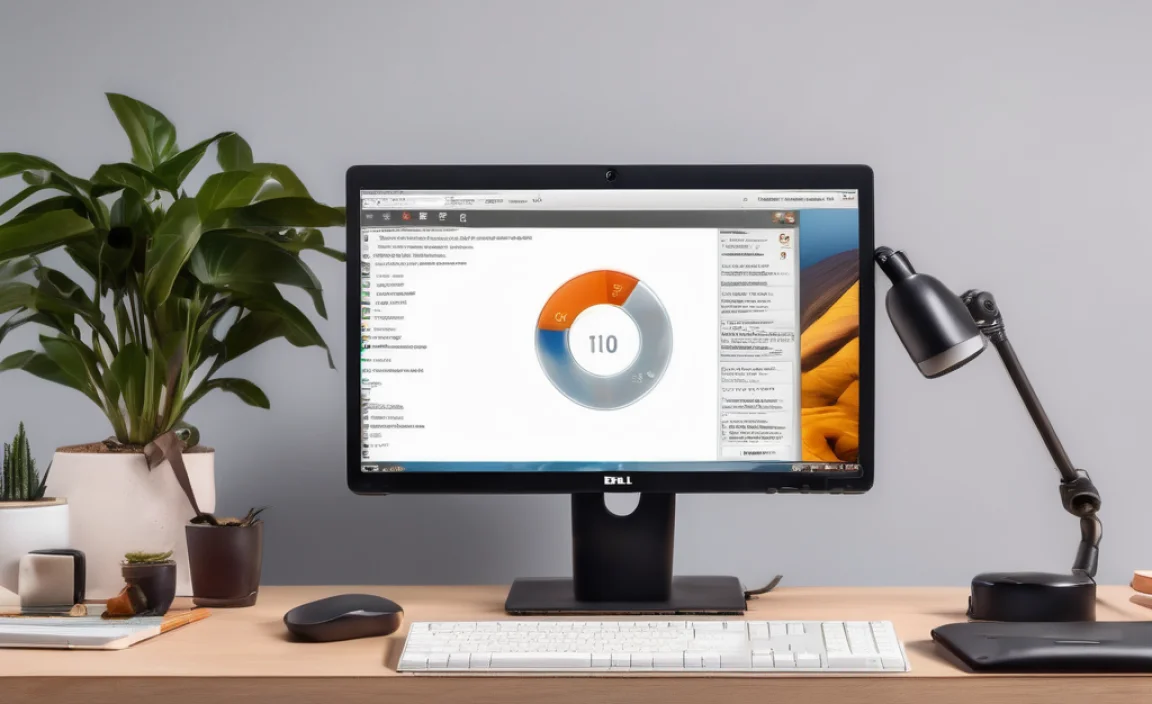
Locating the exact driver for a Dell webcam on Ubuntu can sometimes be a journey. Here’s a breakdown of potential sources and methods:
1. The Ubuntu Repositories: Your First Stop
Before venturing elsewhere, always check the official Ubuntu repositories. Many hardware-specific drivers are packaged and made available through `apt`. Open your terminal and try:
“`bash
sudo apt update
sudo apt search dell webcam
“`
This will search for packages related to Dell webcams. If results appear, they might contain useful firmware or configuration files. You can then install them using `sudo apt install [package-name]`.
2. Real-Time Kernel Modules for Specific Hardware
Some Dell laptops come with integrated webcams that might rely on specific kernel modules. While these are usually built into the kernel, in rare cases, you might find updated modules or firmware on community forums or specialized Linux hardware support sites.
3. Firmware Packages
Occasionally, a webcam might require specific firmware to be loaded by the operating system to function correctly. These firmware blobs are often provided separately. You can search for firmware packages related to your webcam model within the Ubuntu repositories or through resources like `linux-firmware` on Debian-based systems.
4. Community and Manufacturer Support (Limited for Ubuntu)
While Dell does provide driver support for Windows, their official Linux driver support is often minimal, especially for peripherals like webcams. However, it’s worth checking the Dell support website for any Linux-specific downloads related to your laptop model, though direct webcam driver executables for Ubuntu are unlikely.
The most fruitful source of information is often the vast Ubuntu and Linux community. Forums like the official Ubuntu Forums, Ask Ubuntu, and various Linux-specific subreddits are excellent places to search. Use precise keywords: “Dell [Your Webcam Model] Ubuntu driver” or “Ubuntu [Your Laptop Model] webcam not working.” You might find that other users have encountered the same issue and shared their solutions, which could involve compiling a driver from source or installing a specific firmware package.
5. Compiling from Source (Advanced Users)
In the most complex scenarios, you might find open-source driver projects on platforms like GitHub that support your specific webcam hardware. This would involve downloading the source code, compiling it, and installing it on your system. This is an advanced procedure and requires familiarity with the compilation process in Linux.
Ensuring Optimal Performance
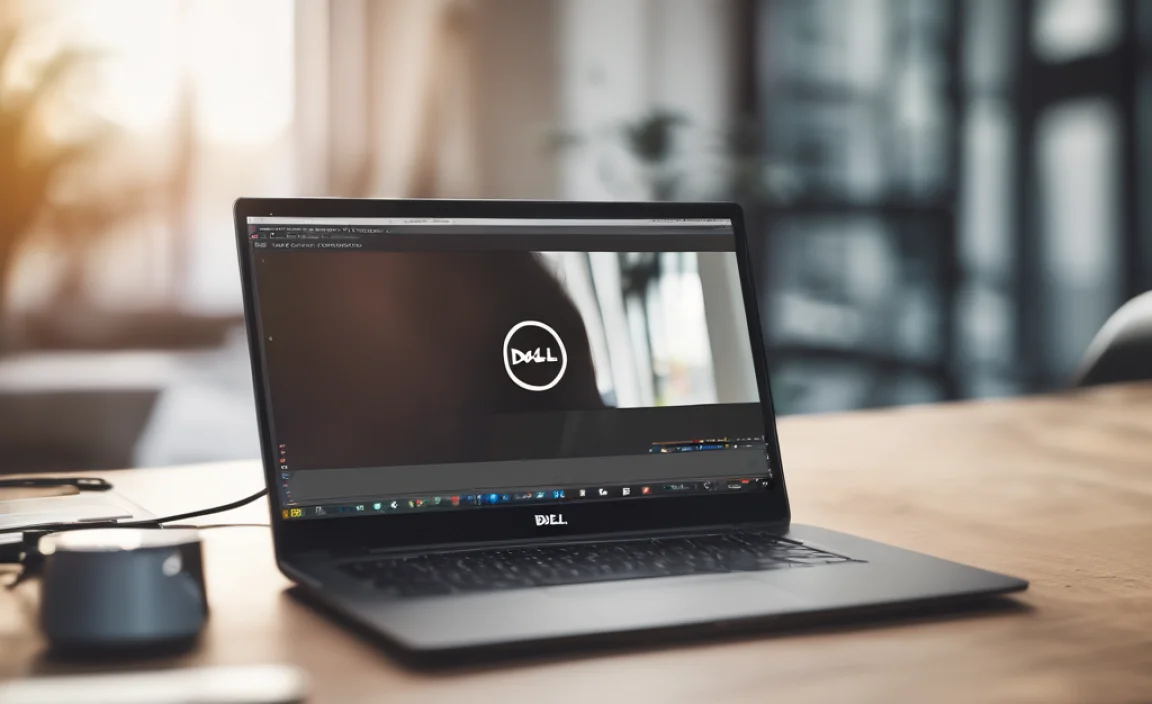
Once you’ve confirmed your webcam is working, you can explore ways to ensure it’s performing at its best. Ensure your system is up-to-date with the latest kernel and `mesa` (graphics driver) updates, as these can sometimes improve webcam performance and compatibility. Applications like VLC media player can also offer settings to adjust resolution, frame rate, and other video parameters, allowing you to fine-tune the output from your Dell webcam.
In conclusion, the “Dell webcam driver download for Ubuntu” journey is often one of observation and minimal intervention. For most users and most Dell webcams, Ubuntu’s built-in support handles everything seamlessly. However, if you encounter issues, a systematic approach involving checking system recognition, searching Ubuntu’s repositories, and leveraging the power of the Linux community will likely lead you to a functional solution.
