Dell Ubuntu webcam drivers, particularly when they become corrupted, can present a frustrating roadblock for users. The unexpected malfunction of such a crucial piece of hardware can disrupt video calls, limit creative endeavors, and generally impede daily workflow. Fortunately, a corrupted Dell webcam corrupted driver for Ubuntu without CD doesn’t have to mean a lengthy and complex troubleshooting saga. With a systematic approach, most users can resolve this issue efficiently and get their webcam back up and running quickly.
The primary reason for webcam driver issues often stems from software conflicts, interrupted updates, or accidental deletion of essential driver files. Unlike Windows systems that often provide recovery CDs or online wizards specifically for driver reinstallation, Ubuntu’s open-source nature and package management system require a slightly different, often more effective, method of resolution. This guide will walk you through the most common and successful strategies for fixing a corrupted Dell webcam driver on your Ubuntu system, even when you don’t have a physical disc.
Understanding Webcam Driver Issues in Ubuntu

Before diving into the solutions, it’s helpful to understand why these problems arise. In Ubuntu, hardware drivers are typically managed through the Linux kernel and system packages. When a driver becomes corrupted, it means the software responsible for communicating between your Ubuntu operating system and your Dell webcam is damaged or incomplete. This can manifest in various ways: the webcam might not be detected at all, it might show up as an unknown device, or it might work erratically with poor image quality or frequent disconnections.
The good news is that Ubuntu has a robust system for managing and updating these drivers. Unlike proprietary systems where drivers are often tied to specific manufacturer disks, Ubuntu often pulls generic drivers from the kernel or provides updated ones through its software repositories. This means that the solution is usually within reach through standard system commands and package management tools.
Identifying Your Dell Webcam
The first step in any troubleshooting process is accurate identification. To fix a Dell webcam corrupted driver for Ubuntu without CD, you need to know exactly which webcam model you have installed. Open your terminal and run the following command:
“`bash
lsusb
“`
This command lists all USB devices connected to your computer. Look for a line that resembles your Dell webcam, often identifiable by “Dell” or a specific camera brand name. Note down the Vendor ID and Product ID (usually a four-digit hexadecimal number). You can then use this information to search online for specific driver information if needed, though often the generic Ubuntu drivers will suffice.
Another useful command is:
“`bash
v4l2-ctl –list-devices
“`
This command, part of the Video4Linux2 API, specifically lists video capture devices recognized by your system. If your webcam is detected here, it means the basic hardware interface is working, and the issue is likely with the specific driver implementation.
Core Solutions for a Dell Webcam Corrupted Driver for Ubuntu
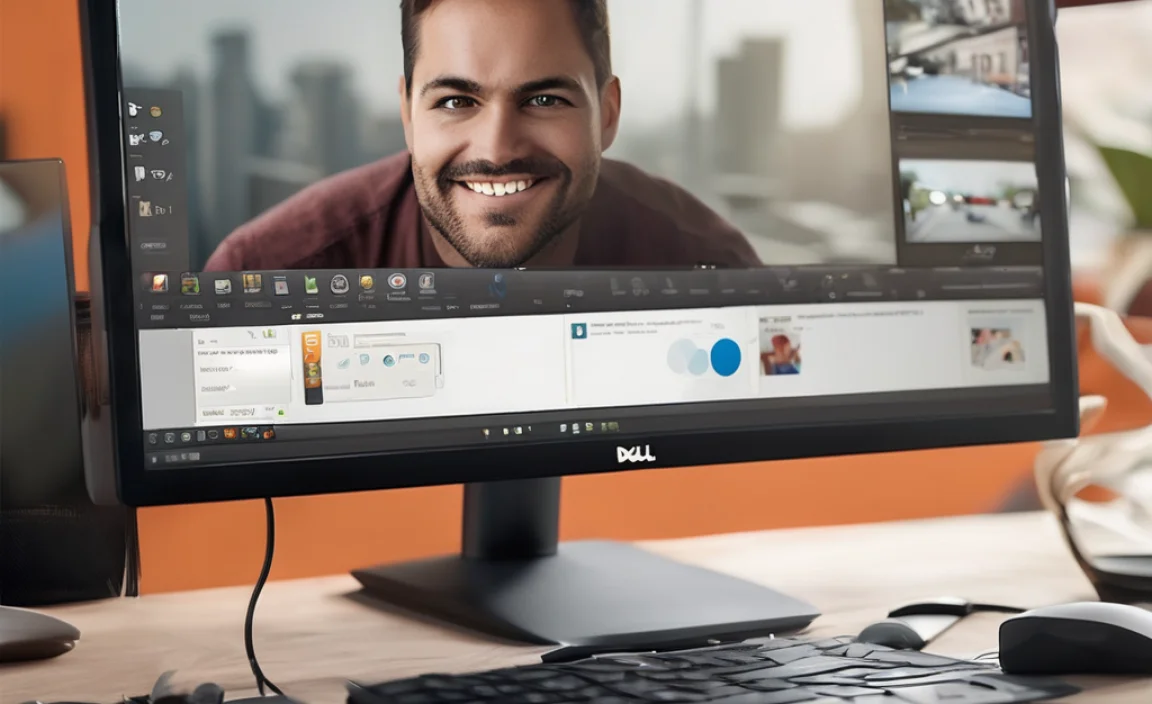
When you’re faced with a corrupted driver, your immediate thought might be to find a replacement. However, in Ubuntu, the more effective approach is usually to ensure the system has the correct, up-to-date drivers installed.
Reinstalling and Updating Drivers via APT
The most common and effective method to fix a Dell webcam corrupted driver for Ubuntu without CD relies on Ubuntu’s Advanced Package Tool (APT). This system utility allows you to install, remove, and update software packages, including kernel modules that function as drivers.
1. Update Package Lists: Before installing or reinstalling anything, ensure your system has the latest information about available packages. Open your terminal and run:
“`bash
sudo apt update
“`
2. Install or Reinstall Relevant Packages: Ubuntu often uses generic drivers that are part of the kernel or integrated into specific packages. Sometimes, a simple reinstallation of these core packages can resolve corruption. While there isn’t a single “Dell Webcam Driver” package, you can try reinstalling common video-related packages. A good starting point is to ensure your `linux-modules-extra` and general kernel packages are up-to-date.
First, check for any kernel updates:
“`bash
sudo apt upgrade
“`
Then, consider if you need to reinstall common webcam-related packages. The `v4l-utils` package is essential for managing video devices.
“`bash
sudo apt install –reinstall v4l-utils
“`
Another approach is to try reinstalling your current kernel, which will also reinstall its associated modules:
“`bash
sudo apt install –reinstall linux-image-$(uname -r)
“`
Replace `$(uname -r)` with your actual kernel version if you encounter issues, but this command is usually sufficient.
3. Reboot Your System: After performing any updates or reinstallation, it’s crucial to reboot your computer to ensure the new or reinstalled drivers are loaded correctly.
Checking and Loading Kernel Modules
Linux uses kernel modules to load drivers on demand. Sometimes, a module might not be loaded correctly.
1. List Loaded Modules: You can see if modules related to your webcam are loaded using:
“`bash
lsmod | grep uvc
“`
The `uvcvideo` module is the standard driver for USB Video Class (UVC) devices, which most webcams are. If you don’t see `uvcvideo` listed, it might be the issue.
2. Manually Load Modules: If the module is not loaded, you can try loading it manually:
“`bash
sudo modprobe uvcvideo
“`
After running this command, check if your webcam is now detected. If this works, you might want to make it load automatically on boot. You can do this by adding `uvcvideo` to a file in `/etc/modules-load.d/`. For example:
“`bash
echo “uvcvideo” | sudo tee /etc/modules-load.d/webcam.conf
“`
Troubleshooting with Cheese or Other Camera Applications
Once you’ve attempted to fix the driver, it’s time to test. Ubuntu comes with a simple camera application called “Cheese.”
1. Install Cheese: If you don’t have it installed, you can easily install it:
“`bash
sudo apt install cheese
“`
2. Launch Cheese: Open Cheese from your application menu. If your webcam is working, you should see a live video feed. If Cheese reports no camera found, the driver issue likely persists.
Beyond Cheese, applications like `guvcview` offer more advanced control over webcam settings and can be excellent for pinpointing if the issue is with basic detection or advanced functionality.
“`bash
sudo apt install guvcview
“`
Dealing with Firmware Issues
While less common, some webcams, including certain Dell models, might rely on specific firmware that needs to be loaded by the system. Check the Ubuntu forums and your specific Dell model’s support page for any known firmware requirements or specific troubleshooting steps related to your hardware. Often, firmware is included in the `linux-firmware` package, which you can ensure is up-to-date with:
“`bash
sudo apt install –reinstall linux-firmware
“`
When All Else Fails: Seeking Community Support
If you’ve exhausted these primary steps and your Dell webcam corrupted driver for Ubuntu without CD remains unfixable, the vast Ubuntu community is your next best resource. Posting on the official Ubuntu Forums or asking a question on Ask Ubuntu with as much detail as possible will often yield solutions. Include the output of `lsusb`, `v4l2-ctl –list-devices`, and `uname -a` to help others diagnose your specific problem.
By systematically working through these solutions, you can effectively address a corrupted Dell webcam driver on Ubuntu without the need for a physical CD. The power of APT and the Linux kernel often provide the necessary tools to restore functionality, ensuring your webcam is ready for whatever you need it for.
