Dell Audio driver corruptions on Windows 10 can be a frustrating experience, turning your multimedia enjoyment into a silent ordeal. Whether it’s a sudden inability to play sound, distorted audio, or error messages popping up, a compromised audio driver is often the culprit. Fortunately, resolving these issues, especially when you need a Dell audio driver for Windows 10 offline installer, is a manageable process that can restore your sound capabilities. This article will guide you through the steps to diagnose and fix corrupted Dell audio drivers on your Windows 10 system.
Understanding the Importance of Your Dell Audio Driver

Your audio driver acts as a bridge between your operating system (Windows 10) and your sound hardware. It translates digital audio signals into something your speakers or headphones can output, and also handles input from microphones. When this driver becomes corrupted, outdated, or misconfigured, it can lead to a cascade of audio problems. These aren’t just minor annoyances; they can impact your productivity, entertainment, and communication.
Common symptoms of a corrupted Dell audio driver include:
No sound at all: The most obvious sign, where no audio output is produced from any application.
Distorted or crackling audio: Sound that is garbled, intermittent, or has a static-like quality.
Device not recognized: Windows may report that no audio device is installed or working.
Error messages: Specific error codes related to audio playback or devices.
Bluetooth audio issues: Problems with connecting or maintaining a stable connection with Bluetooth speakers or headphones.
Troubleshooting Corrupted Dell Audio Drivers
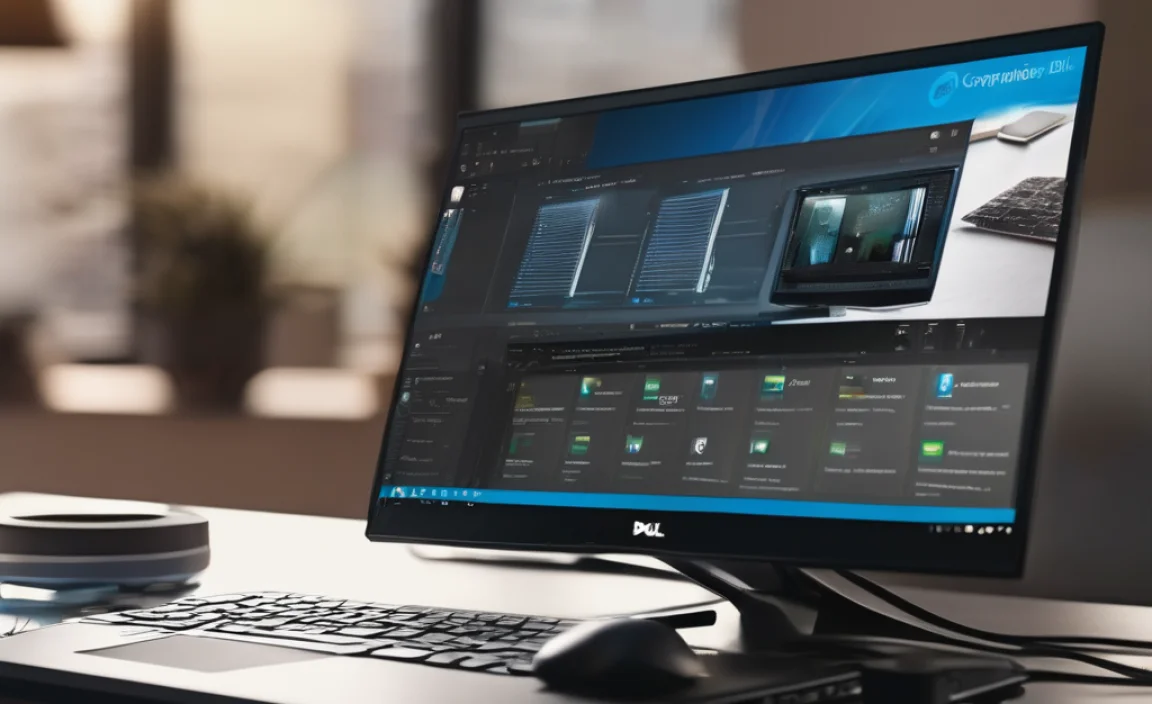
Before diving into driver reinstallation, starting with basic troubleshooting can sometimes resolve the issue without needing a Dell audio driver for Windows 10 offline installer.
1. Restart Your Computer
A simple reboot can often resolve temporary glitches and allow Windows to re-initialize hardware components, including your audio devices. It’s the first and simplest step, but surprisingly effective.
2. Check Audio Troubleshooter
Windows 10 has a built-in troubleshooter designed to automatically detect and fix common audio problems.
Go to Settings > Update & Security > Troubleshoot.
Click on Playing Audio and then Run the troubleshooter.
Follow the on-screen prompts.
3. Verify Audio Device is Enabled and Set as Default
Sometimes, your audio device might be disabled or another device might be set as the default.
Right-click the speaker icon in your system tray (bottom-right corner of the screen).
Select Open Sound settings.
Under the Output section, ensure your desired playback device (speakers or headphones) is selected.
Click Manage sound devices.
Make sure your audio device is listed and enabled. If it’s disabled, click on it and select Enable.
Alternatively, right-click the speaker icon, select Sounds, go to the Playback tab, ensure your device is listed, right-click it, and select Set as Default Device.
Addressing the Need for a Dell Audio Driver for Windows 10 Offline Installer

When the above steps don’t resolve the issue, it’s likely that the driver itself is corrupted or incompatible. This is where obtaining the correct driver becomes crucial. While Windows Update sometimes handles driver updates, it’s not always the most reliable method, especially for specific hardware like Dell components. For a stable and guaranteed fix, finding a Dell audio driver for Windows 10 offline installer is often the best course of action.
1. Identify Your Dell Laptop/Desktop Model and Audio Hardware
To download the correct driver, you need to know your specific Dell model.
For Laptops: Look for a sticker on the bottom of the laptop, or press Windows Key + R, type `msinfo32`, and press Enter. The “System Model” field will show your laptop’s name.
For Desktops: The model information is usually on the front or back of the tower. Again, `msinfo32` can help.
Audio Hardware: You can find this in Device Manager. Press Windows Key + X and select Device Manager. Expand Sound, video and game controllers. Note the name of your audio device (e.g., Realtek High Definition Audio, Waves MaxxAudio).
2. Download the Dell Audio Driver for Windows 10 Offline Installer
Once you have your model number, visit the official Dell Support website (`dell.com/support`).
Enter your Service Tag or Express Service Code (found on your device) to quickly find drivers for your specific system.
Alternatively, manually browse for your product.
Navigate to the Drivers & Downloads section.
Select Windows 10 as your operating system (if not automatically detected).
Look for the Audio category.
Find the latest audio driver package. Crucially, ensure when you download it, it’s a full installer package that doesn’t require an internet connection to complete the installation (this is what makes it an “offline installer”). These are usually `.exe` files.
Important Note on Offline Installers: Most driver downloads from manufacturer websites, especially the `.exe` files, function as offline installers. They contain all the necessary files to install the driver without needing to connect to the internet during the process. You download the entire package onto your computer first.
3. Uninstall the Current Audio Driver
Before installing the new driver, it’s often recommended to remove the existing one to ensure a clean installation.
Open Device Manager (Windows Key + X > Device Manager).
Expand Sound, video and game controllers.
Right-click on your audio device (e.g., Realtek High Definition Audio).
Select Uninstall device.
If prompted about deleting the driver software for this device, check the box and click Uninstall.
Restart your computer after uninstalling. Windows might install a generic driver upon reboot, or it might remain without a driver until you install the new one.
4. Install the Downloaded Dell Audio Driver
Now, it’s time to install the driver you downloaded from Dell’s website.
Locate the `.exe` file you downloaded.
Right-click on the installer file and select Run as administrator. This is important to ensure the driver is installed with the correct system permissions.
Follow the on-screen instructions. The installer will guide you through the process.
* Once the installation is complete, you will likely be prompted to restart your computer.
5. Verifying the Fix
After your computer restarts, check if the audio is working correctly. Play some music or a video. If the sound is clear and without distortion, your Dell audio driver corruption is likely resolved. You can also go back to Device Manager to confirm that the correct audio driver is listed and there are no warning symbols (like a yellow exclamation mark).
If the issue persists, you might consider checking for BIOS updates on the Dell support website, as sometimes these can affect hardware compatibility. However, for most corrupted audio driver issues on Windows 10, this driver reinstallation process using the correct Dell audio driver for Windows 10 offline installer is the definitive solution.
