The defragmenter tool in Windows 10 is a crucial built-in optimization feature that keeps your hard drive running smoothly. Regularly using it helps your computer access files faster, preventing slowdowns and improving overall performance. It’s a simple, effective way to maintain your system’s speed and responsiveness.
Hey there, tech explorers! Have you ever noticed your Windows 10 computer starting to feel a bit sluggish? Maybe it takes longer to open programs, or files seem to take forever to load. It’s a common frustration that can make even the most patient among us sigh.
Don’t worry, though! This often happens because your hard drive gets a little messy over time, like a book with its pages scattered. But what if I told you there’s a simple, built-in tool in Windows 10 that can tidy things up and get your PC running zippier than before? Today, we’re diving deep into the defragmenter, and you’ll learn how to use this “genius optimization” to give your Windows 10 machine a new lease on life. Get ready for a smoother, faster computing experience!
What is Disk Defragmentation and Why Does It Matter?
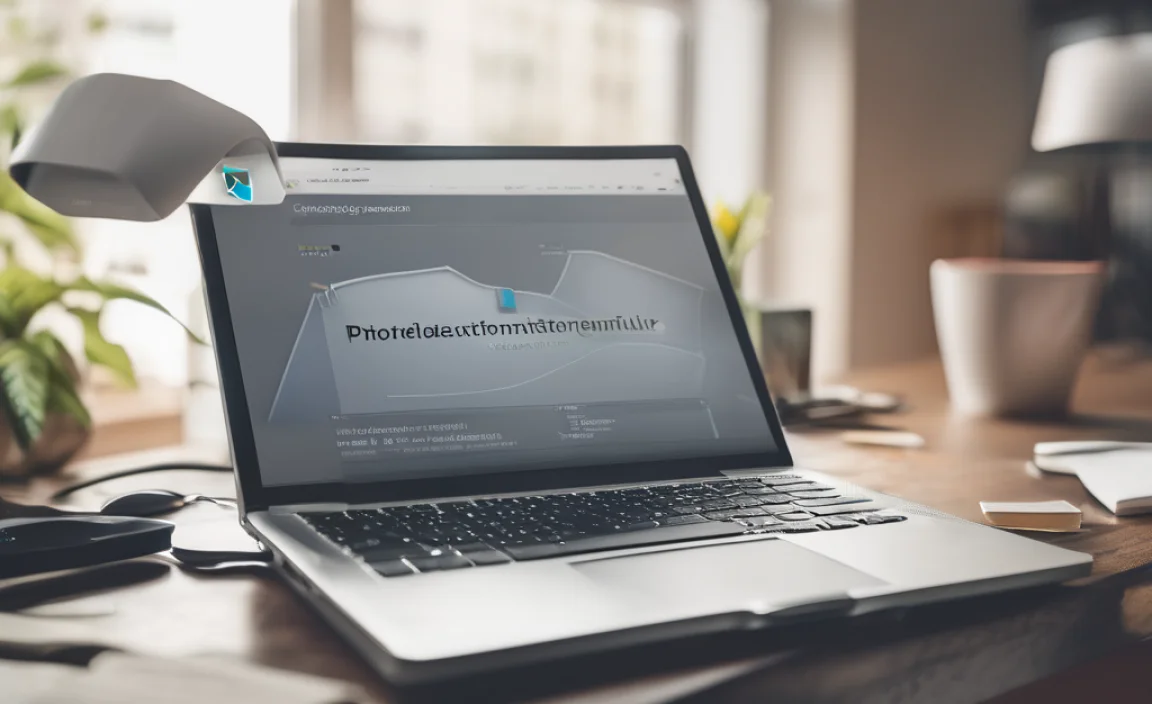
Imagine your computer’s hard drive as a massive library. When you first set it up, it’s perfectly organized. Every book (file) has its own shelf space, and finding what you need is quick and easy. However, as you use your computer, you add new books, remove old ones, and update existing ones.
This constant activity can cause the books to become scattered. A file that was once in one continuous block might now be split into many small pieces, stored in different parts of the library. This is called fragmentation.
When your files are fragmented, your hard drive has to work harder and take longer to find all the pieces of a single file. It’s like trying to read a book where each page is in a different section of the library – you have to run all over the place just to get through one story! This scattered storage directly impacts your computer’s speed. Opening files, launching applications, and even booting up your PC can become noticeably slower. This is where the defragmenter comes in.
How Fragmentation Slows Down Your PC
- Increased Access Time: The read/write heads on your hard drive have to physically move to different locations on the disk platter to gather all the pieces of a fragmented file. This physical movement takes time.
- More Wear and Tear: Constant seeking and moving of the read/write heads can contribute to increased wear on the mechanical parts of a traditional Hard Disk Drive (HDD).
- Reduced Responsiveness: As files become more fragmented, your operating system spends more time managing these scattered pieces, leading to a general feeling of sluggishness and slower performance.
The defragmenter is a utility program that reorganizes the fragmented data on your hard drive. It finds all the scattered pieces of your files and consolidates them into contiguous blocks. Think of it as a super-efficient librarian who doesn’t just find books but also rearranges the entire library so that all the parts of each book are neatly placed together on the same shelf. This makes it much faster for the hard drive to access them later.
Understanding Different Drive Types and Def ragmentation
It’s important to know that not all storage drives are the same, and the need for defragmentation varies depending on the type of drive you have. Windows 10 is smart about this and handles different drive types appropriately.
Hard Disk Drives (HDDs) vs. Solid State Drives (SSDs)
- Hard Disk Drives (HDDs): These are the traditional spinning platter hard drives. They have mechanical parts, including a read/write head that moves across the disk. HDDs are prone to fragmentation, and defragmentation significantly improves their performance by reducing the physical movement required to access data.
- Solid State Drives (SSDs): These drives use flash memory chips and have no moving parts. They offer much faster data access speeds than HDDs. While SSDs can technically experience a form of fragmentation, the way they access data is fundamentally different and much faster. Defragmenting an SSD is generally not recommended and can even reduce its lifespan unnecessarily.
Instead of defragmenting SSDs, Windows 10 performs a process called “TRIM” on them. TRIM is an optimization command that helps the SSD manage its blocks of data more efficiently. It tells the SSD which data blocks are no longer in use and can be wiped, making future write operations faster. Windows 10 automatically handles TRIM for SSDs.
So, when we talk about “defragmenting” in Windows 10, we are primarily referring to optimizing traditional HDDs. However, the built-in tool intelligently identifies your drive type and applies the correct optimization process.
How to Access the Windows 10 Defragmenter

Windows 10 makes it super easy to access and run the defragmenter. You don’t need to be a tech wizard to find it! Here are the most straightforward ways:
Method 1: Using the Windows Search Bar
This is often the quickest method for most users.
- Click on the Windows Search Bar, usually located at the bottom-left corner of your screen, next to the Start button.
- Type “defragment” into the search bar.
- You should see “Defragment and Optimize Drives” appear as a search result. Click on it to open the tool.
Method 2: Through Control Panel
If you prefer navigating through settings, you can find it via the Control Panel.
- Right-click on the Start button and select “Run.”
- Type `control panel` in the Run box and press Enter or click OK.
- In the Control Panel, search for “Defragment” in the search box at the top-right corner or navigate to “System and Security” > “Defragment and Optimize Drives.”
Method 3: From Settings App
Accessing it through the modern Settings app is also an option.
- Click on the Start button and then click on the gear icon to open “Settings.”
- Click on “System.”
- Scroll down the left-hand menu and click on “Storage.”
- Under the Storage section, you might see an option related to “Optimization” or a link to “Optimize Drives.” If not, search for “defragment” within the Settings search bar.
Once you open “Defragment and Optimize Drives,” you’ll see a window that lists your drives. For each drive, it will show you its media type (HDD or SSD) and the last time it was optimized. You’ll also see a “Current status” column indicating if the drive is “OK” or “Needs optimization.”
How to Defragment Your Hard Drive in Windows 10
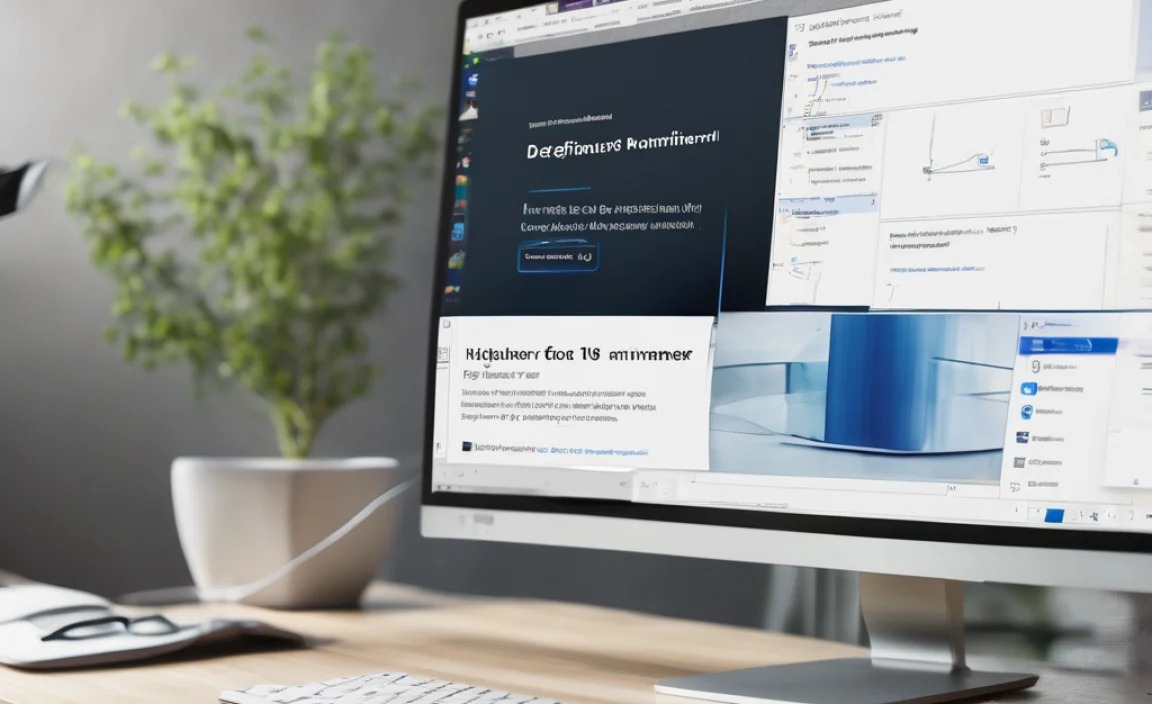
Now that you know how to open the tool, let’s get to the actual optimization. It’s a very simple process, but there are a few options to consider.
Manual Defragmentation
This is when you choose to run the defragmenter yourself.
- Open the “Defragment and Optimize Drives” tool using one of the methods described above.
- In the list of drives, locate the drive you want to defragment (usually your C: drive, where Windows is installed, if it’s an HDD).
- Click on the drive to select it.
- Click the “Analyze” button. Windows will scan the drive to see how fragmented it is and will display a percentage. If the percentage is high (e.g., over 10%), it’s a good candidate for defragmentation.
- After analyzing, if you want to proceed, click the “Optimize” button.
- Windows will then start the defragmentation process. You’ll see a progress bar indicating how far along it is. This can take some time, depending on the size of your drive and how fragmented it is. It’s best to do this when you don’t need to use your computer for intensive tasks.
- Once complete, the “Last run” date and time will be updated, and the status should show “OK.”
Automatic Optimization Scheduling
Windows 10 is pretty smart and can automatically defragment your drives on a schedule. This is the recommended approach as it ensures continuous optimization without you having to remember to do it manually.
- Open the “Defragment and Optimize Drives” tool.
- At the bottom of the window, you’ll see a section labeled “Scheduled optimization.”
- Click the “Change settings” button.
- In the “Scheduled optimization” window, you can choose the frequency:
- Daily: Runs every day, ensuring your drive is always optimized.
- Weekly: Runs once a week. This is the default setting and a good balance for most users.
- Monthly: Runs once a month.
- You can also check the box corresponding to the type of drives you want to optimize automatically (HDDs and SSDs – remember, for SSDs, this will actually trigger the TRIM command).
- Click “OK” to save your settings.
By default, Windows 10 is usually set to optimize your drives weekly. For most users, leaving this on automatic is perfectly fine. If you notice a significant slowdown or suspect heavy fragmentation, you can always run a manual defragment for that specific drive.
Optimizing SSDs Versus HDDs in the Tool
As mentioned, the “Defragment and Optimize Drives” tool in Windows 10 is designed to handle both HDDs and SSDs intelligently. When you click “Optimize” on an HDD, it performs defragmentation. When you click “Optimize” on an SSD, it performs the TRIM command.
Here’s a quick look at how the tool displays and manages them:
| Drive Type | Action Triggered by “Optimize” | Purpose | Recommended Frequency |
|---|---|---|---|
| HDD (Hard Disk Drive) | Defragmentation | Rearranges scattered file data into contiguous blocks for faster read times. | Weekly (or as needed if performance degrades) |
| SSD (Solid State Drive) | TRIM Command | Informs the SSD which data blocks are no longer in use, allowing them to be erased and improving write performance. | Automatically handled by Windows, but running “Optimize” will trigger it. |
You’ll see the “Media type” clearly listed next to each drive in the tool. This helps you understand what process is being applied.
What Percentage of Fragmentation is Bad?
This is a common question, and the answer isn’t a strict cutoff. However, as a general guideline:
- 0-10%: Usually considered fine. No action is typically needed.
- 10-50%: May benefit from defragmentation. You might notice a slight improvement in speed.
- 50%+: Definitely a candidate for defragmentation. You are likely experiencing noticeable slowdowns due to high fragmentation.
Windows 10’s “Analyze” function will give you a precise percentage. If the tool indicates that optimization is needed, it’s wise to proceed, especially for your main drive (C:).
Troubleshooting Common Defragmenter Issues
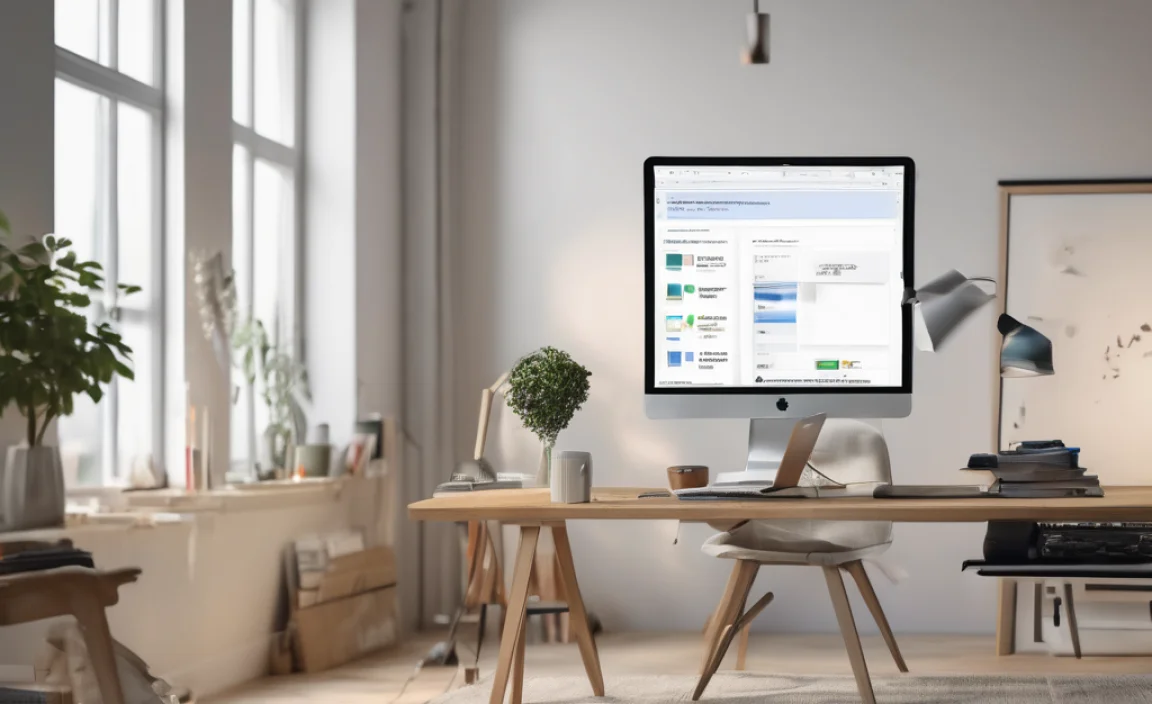
While defragmentation is usually a smooth process, sometimes you might run into a hitch. Here are some common problems and their solutions.
Defragmenter Not Available or Greyed Out
This is most commonly because the drive you’re trying to optimize is an SSD, or it’s a USB flash drive, or the “Optimize Drives” service is not running correctly.
- Check Drive Type: If the drive is an SSD, it should not be defragmented. Windows is designed to handle this with TRIM. The option might be greyed out because it’s not needed.
- Check if it’s an External Drive: Removable media like USB drives generally don’t need or support defragmentation through this tool.
- Ensure the Trim/Defrag Service is Running:
- Press `Windows Key + R`, type `services.msc`, and press Enter.
- Look for a service named “Defragmenter” or “Storage Service.”
- Double-click on it.
- Ensure the “Startup type” is set to “Automatic” and that the service is “Running.” If it’s not running, click “Start.”
- Click “Apply” and then “OK.”
- Administrator Privileges: Ensure you are logged in as an administrator, as some system tools require elevated permissions.
Defragmentation Takes Forever or Hangs
If the defrag process seems to be stuck or is taking an unusually long time, here are a few things to check:
- Large Drive Size or High Fragmentation: On very large drives with significant fragmentation, the process can indeed take many hours. Sometimes it’s best to let it run overnight.
- Other Processes Running: Ensure no other demanding applications are running that might be accessing the drive heavily. Close unnecessary programs and background tasks.
- Antivirus Scans: Antivirus software can sometimes interfere with intensive disk operations. You might consider temporarily disabling your antivirus during the defragmentation process (but remember to re-enable it immediately afterward!).
- Corrupted System Files: Disk errors or corrupted system files can sometimes cause defragmentation to hang. Run a system file check:
- Open Command Prompt as administrator (Search for `cmd`, right-click, and choose “Run as administrator”).
- Type `sfc /scannow` and press Enter. Let the scan complete.
- If `sfc` finds issues, it might prompt you to run `DISM /Online /Cleanup-Image /RestoreHealth` first.
- Disk Errors: Check the drive for errors.
- Open File Explorer, right-click on the problematic drive (e.g., C:), and select “Properties.”
- Go to the “Tools” tab.
- Under “Error checking,” click “Check.”
- Follow the prompts. Windows might recommend scheduling a check for the next restart.
Error Messages During Defragmentation
If you encounter specific error codes, searching for that code on Microsoft’s support site or reputable tech forums can often provide a direct solution. Common underlying causes for errors include:
- Bad Sectors on the Drive: The drive might have physical issues. The error-checking tool mentioned above can sometimes identify and mark bad sectors.
- Insufficient Free Space: Defragmentation requires free space to move files around. If your drive is nearly full, defragmentation might fail. Try freeing up some space first.
- Volume Shadow Copy Service (VSS) Issues: Sometimes VSS, used for system restore points and backups, can cause conflicts.
Always ensure your Windows 10 is up-to-date, as Microsoft often releases patches that fix bugs in system utilities.
Defragmentation vs. Disk Cleanup: What is the Difference?

It’s common to confuse defragmentation with disk cleanup because both are optimization tools. However, they perform very different tasks:
| Task | Purpose | What it Does | Example |
|---|---|---|---|
| Disk Defragmentation | Improves file access speed. | Rearranges fragmented files on a physical disk (HDD) into contiguous blocks. | Consolidating all parts of a large video file so they are stored in one continuous space on the drive. |
| Disk Cleanup | Frees up disk space. | Removes unnecessary files, temporary files, system files, and other items that are taking up space. | Deleting old Windows update files, temporary internet files, Recycle Bin contents, or downloaded program files. |
Think of it this way: Disk Cleanup is like clearing out clutter and waste from your library. Defragmentation is like neatly organizing the remaining books on the shelves so they are easier to find. Both are important for a well-functioning PC, but for different reasons.
You can find “Disk Cleanup” by searching for it in the Windows search bar. It’s a good practice to run Disk Cleanup regularly to free up space, and then defragment your HDD periodically.
Optimizing Your Windows 10 PC for Performance and Longevity
Defragmentation is a key part of keeping your Windows 10 PC running at its best, but it’s not the only factor. Here are a few other essential tips to ensure your system is fast, reliable, and secure.
Keep Your Windows 10 Updated
Microsoft regularly releases updates that include performance improvements, bug fixes, and crucial security patches. Always ensure your Windows Update is enabled and running.
- Go to `Settings` > `Update & Security` > `Windows Update`.
- Click “Check for updates” and install any available updates.
Manage Startup Programs
Many programs are set to launch automatically when you start Windows, which can significantly slow down boot times and consume resources in the background. You can manage these through Task Manager.
- Press `Ctrl + Shift + Esc` to open Task Manager.
- Click “More details” if you see a simplified view.
- Go to the “Startup” tab.
- Right-click on any program you don’t need to start automatically and select “Disable.” Be cautious not to disable essential system processes or your antivirus software.
Keep Drivers Updated
Drivers are small pieces of software that allow Windows to communicate with your hardware (like your graphics card, network adapter, etc.). Outdated or corrupt drivers can cause performance issues and instability.
- Windows Update: Often, Windows Update will install necessary driver updates automatically.
- Device Manager: You can manually check for driver updates.
- Search for “Device Manager” in the Windows search bar and open it.
- Expand categories (e.g., “Display adapters,” “Network adapters”).
- Right-click on a device and select “Update driver.”
- Choose “Search automatically for drivers.”
- Manufacturer Websites: For critical components like graphics cards or motherboards, it’s often best to download the latest drivers directly from the manufacturer’s website (e.g., NVIDIA, AMD, Intel, your PC brand).
Scan for Malware Regularly
Malware can severely impact your PC’s performance, steal data, and compromise your security. Windows 10 comes with Windows Security (formerly Windows Defender), a capable antivirus and anti-malware solution.
- Go to `Settings` > `Update & Security` > `Windows Security`.
- Click “Virus & threat protection.”
- Click “Quick scan” or “Scan options” for a more thorough scan (like “Full scan”).
- It’s good practice to run a Full Scan at least once a month.
For more information on cybersecurity, the Cybersecurity and Infrastructure Security Agency (CISA) offers excellent resources.
Ensure Sufficient Free Space
As we touched on with Disk Cleanup, your PC needs free space to operate efficiently. When your hard drive is nearly full, Windows struggles to create temporary files, run updates, and even perform defragmentation. Aim to keep at least 15-20% of your drive’s capacity free.
FAQ: Your Top Defragmenter Questions Answered
Do I need to defragment my Windows 10 PC?
If your PC has a traditional Hard Disk Drive (HDD), then yes, defragmenting can help improve its performance. If you have a Solid State Drive (SSD), Windows 10 will perform TRIM optimization automatically, and you do not need to defragment it.
How often should I defragment?
Windows 10 has an automatic optimization feature that typically runs weekly. For most users, this is sufficient. If you suspect performance issues, you can check the status or run it manually.
Can defragmenting harm my drive?
Defragmenting an HDD is generally safe and beneficial when done with the built-in Windows tool. However, you should never defragment an SSD, as it can reduce its lifespan and offers no performance benefit. Windows 10 is smart enough to run TRIM instead of defragmentation for SSDs.
Will defragmenting make my PC faster?
Yes, for PCs with HDDs, defragmenting can make it noticeably faster by reducing the time it takes to access files. For SSDs, the equivalent TRIM process helps maintain optimal write speeds.
What is the difference between “Defragment” and “Optimize” in Windows 10?
“Optimize Drives” is the name of the tool. When you click “Optimize” on an HDD, it defragments. When you click “Optimize” on an SSD, it performs the TRIM command. So, “Optimize” is the action the tool performs based on the drive type.
My defragmenter is greyed out, why?
This usually happens because the drive is an SSD, or it’s a removable drive that Windows doesn’t manage for defragmentation. It’s also possible that the background service responsible for optimization is not running correctly. Ensure your drive is an HDD and that the “Storage Service” or “Defragmenter” service is running and set to automatic.
Conclusion: Keep Your Windows 10 Optimized and Ready
Your Windows 10 machine is a powerful tool, and like any tool, a little regular maintenance goes a long way. We’ve explored how fragmentation can slow down your computer and how the built-in defragmenter is your secret weapon to combat it, especially if you’re still using a traditional hard drive. Remember, keeping your PC running smoothly isn’t about complex technical skills; it’s about understanding the simple, built-in features Windows provides.
By ensuring your defragmenter is set to run automatically, understanding the difference between optimizing HDDs and SSDs, and combining this with other good practices like regular Windows updates and malware scans, you’re setting your PC up for optimal performance and reliability. You can feel confident knowing you have the power to keep your computer fast, responsive, and secure. So go ahead, embrace these simple steps, and enjoy a frustration-free computing experience!
