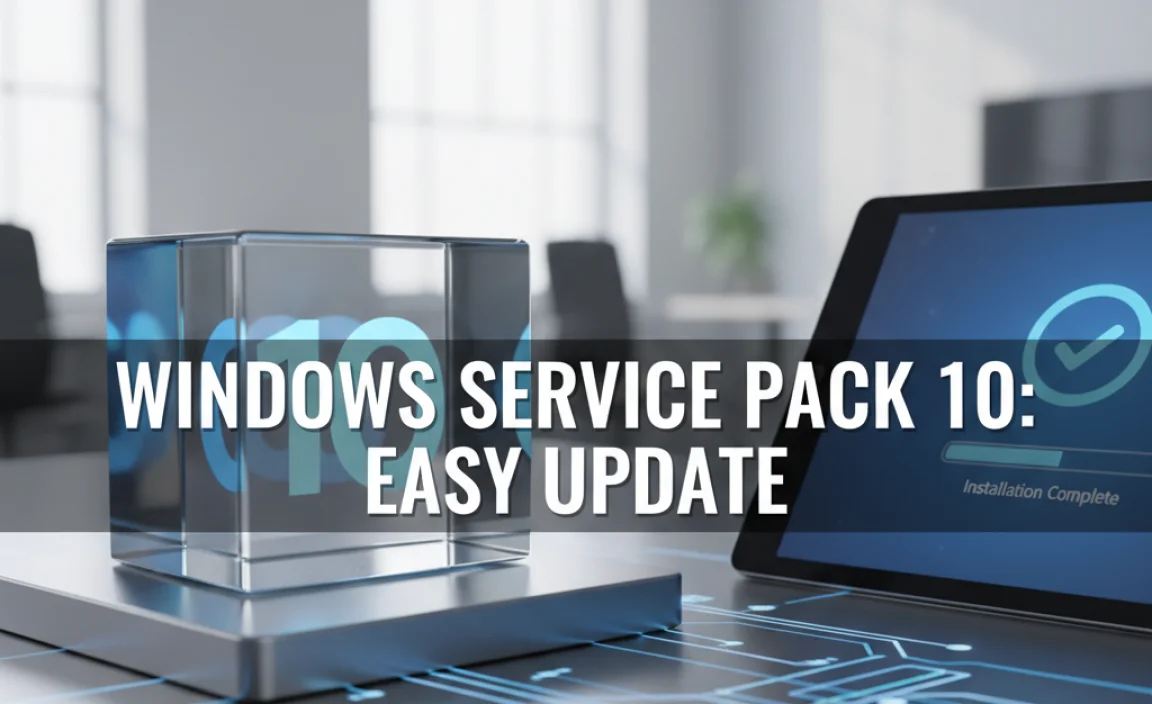Worried about a forgotten or missing Windows 10 administrator password? You don’t need a “default admin password” because one doesn’t exist for security reasons. This guide shows you safe and effective ways to regain access to your administrator account, ensuring your system remains secure and usable.
Unlock Your Account: Safely Resetting the Default Admin Password for Windows 10

Hey there! Mike Bentley here. Is your Windows 10 PC acting like a locked vault when you try to make important changes? It’s super frustrating when you can’t get into your administrator account, right? You might be searching for a “default admin password for Windows 10,” hoping for a quick fix.
The truth is, for your computer’s safety, there isn’t a universal, pre-set password. But don’t worry! This guide is designed to help you, no matter your tech skill level. We’ll walk through simple, secure steps to get you back in control. Keep reading, and you’ll be managing your PC like a pro in no time.
Understanding the “Default Admin Password” Myth
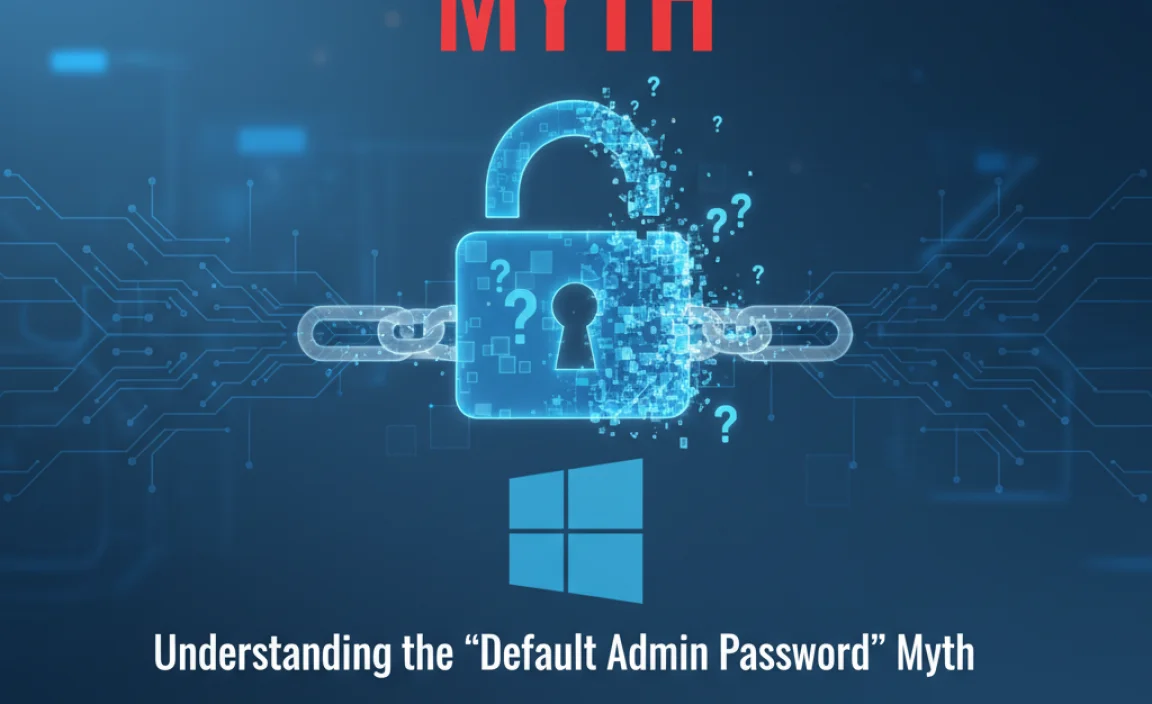
Let’s clear something up right away: the idea of a “default admin password for Windows 10” is a bit of a misunderstanding, and it’s one that can lead people down the wrong path. Microsoft designs Windows to be secure, which means it doesn’t come with a universal, easy-to-guess password for administrator accounts. When you install Windows, or when an administrator account is created, you’re supposed to set a unique password. If you’ve forgotten that password, or if you’ve inherited a PC and don’t know it, there’s no magic code to unlock it.
Why is this the case? Security. Imagine if every Windows 10 computer had the same, easily discoverable admin password. It would be incredibly easy for anyone to gain full control of your PC, install unwanted software, steal your information, or mess up your system. So, the absence of a default password is actually a good thing for keeping your computer and your data safe.
The good news is that if you’ve locked yourself out, or if you need to access an administrator account you’ve forgotten the password for, Windows provides legitimate and safe methods to regain access. These methods generally involve using recovery options that are built into the operating system or using bootable media. We’ll cover the most common and effective ones below.
Why You Need Administrator Privileges

Before diving into the fixes, let’s quickly touch on why administrator privileges are so important. Think of your computer like a house. The administrator account is like the master key that can open every room, adjust the thermostat, install new furniture, and even change the locks. Regular user accounts are like guest keys – they let you do things in certain rooms (like browse the web or write a document), but they can’t make system-wide changes.
You need administrator rights to perform crucial tasks such as:
- Installing or uninstalling software.
- Updating Windows and drivers.
- Changing system settings (like network configurations or user account types).
- Running certain diagnostic and repair tools.
- Managing security settings and antivirus software.
- Accessing and modifying protected system files.
When you don’t have these privileges, you’ll often see a “User Account Control” (UAC) prompt asking for an administrator password. If you can’t provide it, you’re essentially stuck from making those essential changes.
Scenario 1: You Forgot Your Own Administrator Password
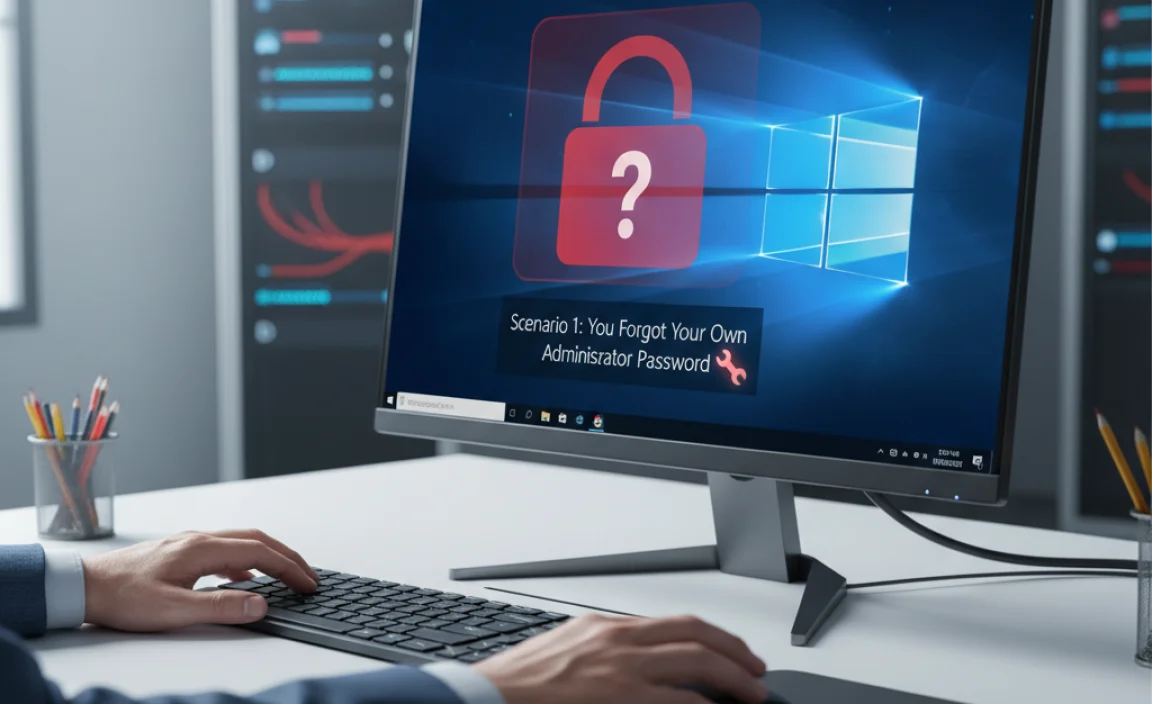
This is probably the most common reason people look for solutions. You’ve set a password, you probably wrote it down somewhere, but now it’s vanished into thin air, and you’re locked out. Don’t panic. Here are the most reliable ways to get back in.
Method 1: Using a Password Reset Disk (If You Created One)
This is by far the easiest method, but it requires you to have anticipated this problem and created a password reset disk before you forgot your password. If you have one, retrieving your password is a breeze.
- Start from the Login Screen: On the Windows 10 login screen, after you enter an incorrect password, you’ll usually see a “Reset password” option. Click on it.
- Insert Your Password Reset Disk: The wizard will prompt you to insert your USB flash drive (which is your password reset disk).
- Follow the Wizard: The password reset wizard will guide you through creating a new password. It’s a straightforward process.
- Set a New Password: Once you’ve completed the wizard, you can log in with your new password.
Pro Tip: If you’ve never created one, consider making one now once you regain access. You just need a USB drive. Search for “Create a password reset disk” in the Windows search bar, and it will guide you.
Method 2: Using Another Administrator Account
If your computer has more than one administrator account and you can log into one of them, resetting the password for another administrator account is simple.
- Log in with the Working Admin Account: Start your PC and log in to the administrator account you can access.
- Open Computer Management: Right-click the Start button and select “Computer Management.”
- Navigate to Users and Groups: In the left pane of Computer Management, expand “System Tools,” then “Local Users and Groups,” and click on “Users.”
- Reset Password: In the right pane, find the administrator account whose password you want to reset. Right-click on it and select “Set Password…”
- Follow the Prompts: Click “Proceed,” then enter and confirm your new password. Click “OK.”
This method works for local administrator accounts. If you use a Microsoft account for login, this method won’t directly reset that password. You’ll need to reset your Microsoft account password online in that case.
Method 3: Using Command Prompt from Recovery Environment (Advanced)
This method involves using the Windows Recovery Environment (WinRE) and Command Prompt. It’s a bit more technical but very effective if you don’t have a password reset disk or another admin account. It essentially allows you to replace the Sticky Keys utility with the Command Prompt, giving you access to a command-line interface with system privileges before Windows loads.
What You’ll Need:
- A Windows 10 installation media (USB flash drive or DVD). If you don’t have one, you can create one using Microsoft’s Media Creation Tool on another working computer. Visit Microsoft’s official download page for the tool.
Steps:
- Boot from Installation Media: Insert the Windows 10 installation USB drive or DVD into your computer. Restart your PC and boot from the USB/DVD. You might need to change the boot order in your BIOS/UEFI settings. This usually involves pressing a key like F2, F10, F12, DEL, or ESC during startup.
- Access Repair Options: When the Windows Setup screen appears, select your language, time, and keyboard input, then click “Next.” On the next screen, click “Repair your computer” in the bottom-left corner.
- Navigate to Command Prompt: Select “Troubleshoot” > “Advanced options” > “Command Prompt.”
- Locate Your Windows Installation: In the Command Prompt, you need to find the drive letter where Windows is installed. It might not be C:. Type the following commands, pressing Enter after each:
diskpartlist volume
Look for the volume that contains your Windows installation (it will likely be labeled “Windows” or have a size that matches your hard drive). Note its drive letter (e.g., D:, E:). Let’s assume it’s D: for the next steps. Type
exitto leave diskpart. - Backup and Replace Utilman.exe: This is the crucial step. We’ll back up the accessibility utility (utilman.exe) and replace it with cmd.exe. Type these commands, assuming your Windows is on D:, pressing Enter after each:
-
copy d:windowssystem32utilman.exe d:copy d:windowssystem32cmd.exe d:windowssystem32utilman.exe
(If asked to overwrite, type
yesand press Enter.) -
- Restart Your PC: Type
wpeutil rebootand press Enter, or simply close the Command Prompt and click “Continue” to exit to Windows. Remove the installation media so your PC boots normally from the hard drive. - Access Command Prompt from Login Screen: You’ll be back at the Windows 10 login screen. Click on the “Ease of Access” icon (it looks like a person in a circle or a clock) in the bottom-right corner. Instead of the Ease of Access tools, a Command Prompt window should now open with administrator privileges.
- Reset Your Password: In this Command Prompt, type the following command to reset the password for your administrator account (replace `YourUsername` with your actual Windows username and `NewPassword` with your desired new password):
net user YourUsername NewPassword
(For example:
net user MikeBentley MyNewSecurePass123)
If you have a Microsoft account, you’ll need to use the local administrator account instead. Often, the default local administrator account is named “Administrator.” You can try resetting that one by typing:net user Administrator NewPassword. After successfully resetting the password, you can log in using your new password. - Restore Utilman.exe (Important!): Once you’ve logged in and confirmed your new password works, you MUST restore the original Utilman.exe. Boot from the installation media again, open Command Prompt from the recovery environment, and type:
copy d:utilman.exe d:windowssystem32utilman.exe
(Again, type
yesto overwrite if prompted.) Then restart your PC normally.
This method effectively bypasses the password prompt by exploiting the fact that the Command Prompt can be launched with system privileges from the recovery environment and replacing the accessibility tool with CMD.
Method 4: Using Third-Party Tools (Use with Caution)
There are several third-party tools designed to reset Windows passwords. These often work by creating a bootable USB drive that can bypass or reset passwords on Windows accounts. Some popular ones include:
- Lazesoft Recover My Password
- Offline NT Password & Registry Editor
- PassFab 4WinKey
How they generally work:
- Download the tool on a working computer.
- Create a bootable USB drive with the tool.
- Boot your locked computer from that USB drive.
- Follow the tool’s on-screen instructions to select your Windows installation and reset the desired administrator password.
Important Considerations:
- Reliability: While many of these tools are reputable, always download from the official source to avoid malware.
- Free vs. Paid: Some offer free versions with limited functionality, while others are paid.
- Complexity: Some are very user-friendly, others are more technical.
- Risk: As with any tool that modifies system files, there’s a small risk of issues if not used correctly. Always back up important data if possible before using such tools.
For a beginner, Method 3 (Command Prompt from Recovery) is often preferred because it uses built-in Windows tools and avoids third-party software, reducing potential risks.
Scenario 2: You’ve Inherited a PC or Bought a Used One

If you’ve bought a used computer, or if someone else set up Windows 10 and you don’t have any account details, you often need to perform a clean installation of Windows 10. This effectively wipes the drive and installs a fresh copy of the operating system, removing all previous user accounts and passwords.
Method 5: Performing a Clean Installation of Windows 10
A clean installation is a drastic step, but it’s the most surefire way to remove all pre-existing accounts and passwords on a used PC when you have no access. This process will erase everything on your main drive, so it’s vital to ensure you’ve backed up any data you want to keep from the previous owner (if possible) or accept that it will be lost.
What You’ll Need:
- A USB flash drive (at least 8GB) or a DVD.
- Access to another computer with an internet connection to download Microsoft’s Media Creation Tool.
Steps:
- Download Media Creation Tool: On a working PC, go to the official Microsoft Windows 10 download page (Microsoft Software Download). Download and run the Media Creation Tool.
- Create Installation Media: Follow the prompts to “Create installation media (USB flash drive, DVD, or ISO file) for another PC.” Select your language, edition (Windows 10), and architecture (usually 64-bit). Choose “USB flash drive” and let the tool download Windows 10 and prepare the bootable USB.
- Boot from the USB Drive: Insert the created USB drive into the computer you want to reinstall Windows on. Restart the computer and boot from the USB drive. You might need to adjust your BIOS/UEFI boot order settings as described in Method 3, Step 1.
- Start Windows Setup: When the Windows Setup screen appears, select your language and keyboard layout, then click “Next.”
- Install Now: Click “Install now.”
- Enter Product Key (or Skip): If prompted for a product key, you can often click “I don’t have a product key” if Windows 10 was previously activated on this hardware. Windows should automatically activate later.
- Choose Windows 10 Edition: Select the edition of Windows 10 you want to install (e.g., Windows 10 Home, Windows 10 Pro).
- Accept License Terms: Read and accept the license terms.
- Choose Installation Type: Select “Custom: Install Windows only (advanced).”
- Partition Management: This is where you’ll wipe the drive. You’ll see a list of drives and partitions. Select the primary partition where Windows is currently installed (usually labeled “Primary”). Click “Delete” to remove it. You may need to delete other associated partitions like System, Recovery, or MSR as well. Be absolutely sure you’re deleting the correct partitions! Once deleted, select the unallocated space and click “Next.” Windows will automatically create the necessary partitions and begin the installation.
- Complete Setup: Windows will install. Your PC will restart several times. Follow the on-screen prompts to set up your new Windows 10 installation, including creating your first user account and password. This time, make sure to set a password you’ll remember!
This process effectively gives you a brand-new Windows 10 system, free from any previous user’s restrictions or forgotten passwords.
Important Considerations: Security and Best Practices
When dealing with administrator passwords, security and good practices are paramount. Here are a few tips:
1. Never Use a “Default” Password Guess
You’ll find many websites suggesting generic passwords like “admin,” “password,” “12345,” or manufacturer-specific defaults. It is extremely rare for these to work on modern Windows installations, and attempting them repeatedly can sometimes lock you out further or even trigger security software. Stick to the legitimate methods outlined above.
2. Microsoft Accounts vs. Local Accounts
Windows 10 uses two main types of accounts:
- Microsoft Account: Linked to your email address (like Outlook.com, Gmail). Password resets are done online via Microsoft’s website.
- Local Account: Exists only on that specific computer. Password resets require the methods described above (reset disk, recovery options, etc.).
If your login screen shows an email address, you’re likely using a Microsoft account. If it just shows a username, it’s probably a local account. Knowing which type you have helps determine the right reset path.
3. Keep Your Password Secure
- Strong Passwords: Use a mix of uppercase and lowercase letters, numbers, and symbols.
- Don’t Reuse: Avoid using the same password across multiple accounts.
- Password Managers: Consider using a password manager to securely store and generate complex passwords.
- Write it Down Safely: If you must write it down, keep it in a secure physical location, not on a sticky note on your monitor!
4. Understand User Account Control (UAC)
UAC is a security feature that warns you when programs want to make changes that require administrator permissions. Always pay attention to UAC prompts. If you didn’t initiate the action asking for permission, it could be a sign of malware. You can learn more about User Account Control on Microsoft Support.
5. Regular Backups are Key
While not directly password related, having regular backups (using tools like File History or full system imaging) can save you in many scenarios, including if a password reset method accidentally goes wrong or if you need to perform a clean install and want to recover your files.
Troubleshooting Common Issues
Here are some common snags and how to deal with them:
| Problem | Possible Cause | Solution |
|---|---|---|
| Forgot Microsoft Account Password | Using a Microsoft account for login. | Reset via the Microsoft account recovery page online. Use the “Reset password” option from the Windows login screen, which will redirect you. |
| Login Screen Doesn’t Show “Reset Password” Option | Usually means you are using a Microsoft account, or there’s an issue with the local account configuration. Could also indicate an older version of Windows 10. | For Microsoft accounts, always reset online. For local accounts, rely on recovery environment methods (Method 3) or third-party tools (Method 4). Ensure Windows is updated. |
| Cannot Boot from USB/DVD | Incorrect BIOS/UEFI boot order or disabled USB boot. | Enter BIOS/UEFI setup during boot (common keys: F2, DEL, F10, F12, ESC). Find the “Boot” or “Boot Order” section and set USB or DVD as the first boot device. Save changes and exit. Ensure Secure Boot is sometimes disabled for older bootable media. |
| “Access Denied” during Command Prompt replacement (Method 3) | Permissions issue or incorrect drive letter. | Double-check the drive letter for your Windows installation using diskpart. Ensure you are typing commands correctly. Sometimes, if Windows is encrypted (BitLocker), this method might be blocked without the recovery key. |
| After password reset, “Utilman.exe” causes errors or doesn’t work | Original Utilman.exe was not restored correctly. | Re-enter the Windows Recovery Environment, boot from installation media, and re-run the specific commands to copy the original Utilman.exe back from your backup location (e.g., the root of C: or D: where you initially copied it) to d:windowssystem32utilman.exe. Then restart normally. |
Frequently Asked Questions (FAQ)
Q1: Is there really no default administrator password for Windows 10?
A1: That’s correct! For security reasons, Windows 10 does not have a universal “default” administrator password that works out of the box. You are meant to set your own unique password during installation.
Q2: Can I just bypass the password completely?
A2: You can’t bypass it endlessly, but you can reset it using legitimate methods like the ones described. Attempting to bypass or brute-force passwords can be risky and is not recommended.
Q3: What if I don’t have a Windows 10 installation USB?
A3: You can easily create one using Microsoft’s Media Creation Tool on any other working Windows computer. Just visit the official Microsoft download page for Windows 10.
Q4: Will resetting my password delete my files?
A4: Methods 1, 2, and 3 (the ones that reset your forgotten password or create a new one) generally do NOT delete your personal files. They only change the password for your account. Method 5 (Clean Installation) WILL erase your files.
Q5: My PC is very old; will these methods still work?
A5: Most of these methods are compatible with Windows 10 on various hardware. However, older BIOS/UEFI systems might be trickier to boot from USB. If you’re installing Windows 10 on very old hardware, ensure it meets the minimum system requirements.
Q6: What’s the safest way to remember all my passwords?
A6: Using a reputable password manager is highly recommended. They generate strong, unique passwords for each site and service and store them securely, so you only need to remember one master password.
Conclusion: Taking Control of Your Windows 10 Access
It can be nerve-wracking to find yourself locked out of your administrator account on Windows 10. But as we’ve explored, the absence of a “default admin password” is a security feature, not a flaw. You have several reliable methods at your disposal, from creating a password reset disk (for the future!) to using the powerful Command Prompt within the Windows Recovery Environment.
Remember, these solutions are designed to help you regain legitimate access to your own system safely. Whether you forgot your password or need to access a PC you’ve acquired, you now have the knowledge to navigate these situations with confidence. By following these steps carefully, you can restore your access without compromising your PC’s security. Keep these guides handy, practice good password hygiene, and you’ll be well-equipped to handle most Windows access challenges that come your way!