Quick Summary: Securely download and install the Chromium browser on Windows 10 to enjoy a fast, modern, and customizable browsing experience. This guide provides simple, step-by-step instructions to get you started quickly and safely.
Chromium Browser Download for Windows 10: Your Essential Guide
Are you looking for a web browser that’s fast, flexible, and gives you more control over your online experience? Many Windows 10 users find that their default browser can feel a bit sluggish or lacking in features. You might have heard about Chromium, the open-source project that powers popular browsers like Google Chrome. Getting it on your Windows 10 machine is easier than you might think, and it can make a big difference. This guide will walk you through the Chromium browser download for Windows 10, step-by-step, so you can start browsing with confidence and speed. We’ll make sure you understand exactly what you’re doing, and most importantly, how to do it safely!
What is the Chromium Browser?

Before we dive into downloading, let’s talk about what Chromium actually is. Think of Chromium as the engine and chassis of a car. It’s the open-source foundation upon which many popular web browsers are built. Google Chrome is the most famous example. When you download and use Chromium itself, you’re getting the core technology without some of the proprietary additions that Google puts into Chrome. This means you get a lean, fast, and highly adaptable browsing experience. Because it’s open-source, it’s constantly being improved by a global community of developers, making it a secure and cutting-edge choice for your digital life.
For Windows 10 users, Chromium offers several advantages:
- Speed: Chromium is known for its rapid page loading times and snappy performance.
- Customization: Thanks to its open-source nature, it’s a favorite for developers and users who love to tinker and customize their tools.
- Privacy Focus: While not inherently a privacy-first browser out-of-the-box (that often depends on the specific build and your settings), the Chromium project itself is built with security and transparency in mind.
- Foundation for Other Browsers: Understanding Chromium helps you understand how many of the browsers you use daily work.
It’s important to note that when people talk about downloading “Chromium,” they might be referring to either the raw, official Chromium build or a stable, community-maintained build that’s more user-friendly for everyday browsing. For most Windows 10 users, a well-maintained build is the best way to go. We’ll focus on finding a safe and reliable source for your download.
Why Download Chromium for Windows 10?
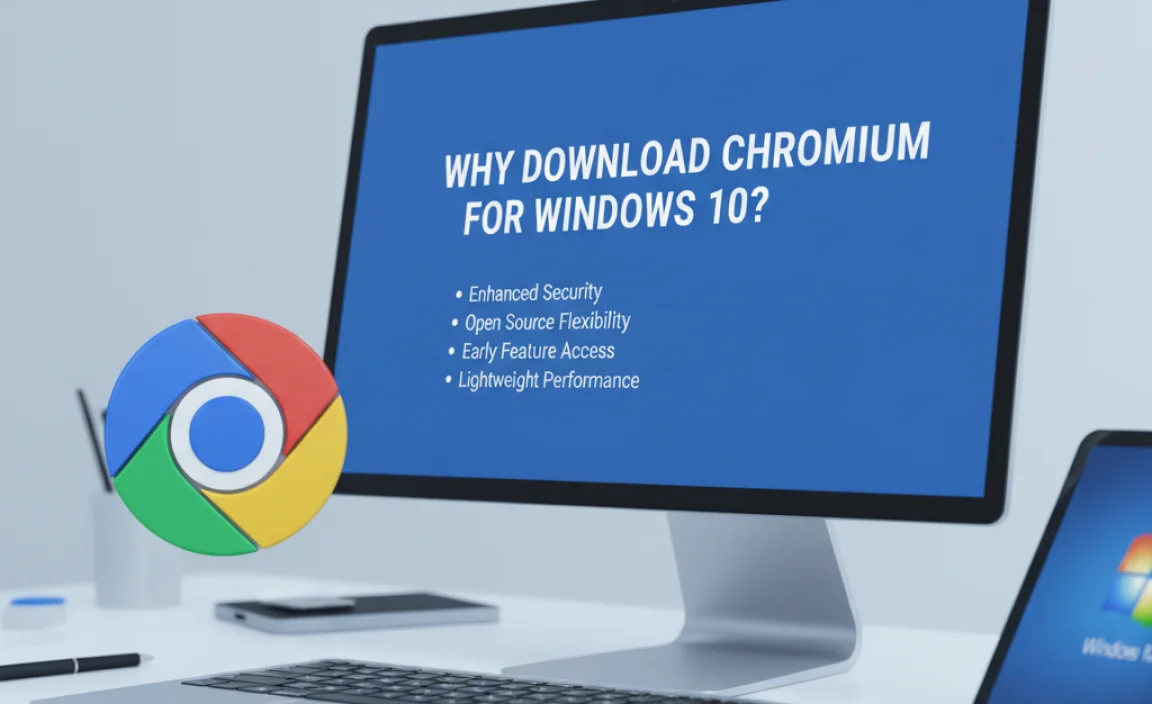
You might be wondering, “Why bother downloading Chromium when I already have Edge or Chrome?” That’s a fair question! While Microsoft Edge (which is now also Chromium-based) and Google Chrome are excellent browsers, using Chromium directly can offer specific benefits, especially for those who value:
- A Clean Slate: Some users prefer to avoid pre-installed browsers or specific corporate ecosystems. Chromium provides a very pure browsing experience.
- Testing and Development: Web developers often use Chromium builds to test their websites and applications in an environment very close to what users will experience in Chrome.
- Performance Tweaks: Certain specialized builds of Chromium might offer performance enhancements or features not found in standard Chrome, catering to users who want to push the boundaries of browser speed and efficiency.
- Learning About Browsers: For the tech-curious, downloading and using Chromium can be a great way to understand the underlying technology of modern web browsers.
We’ll cover how to get a stable version that’s suitable for everyday use, ensuring you get all the benefits without the complexity often associated with raw development builds.
The Simplest Way: Finding a Reliable Chromium Build
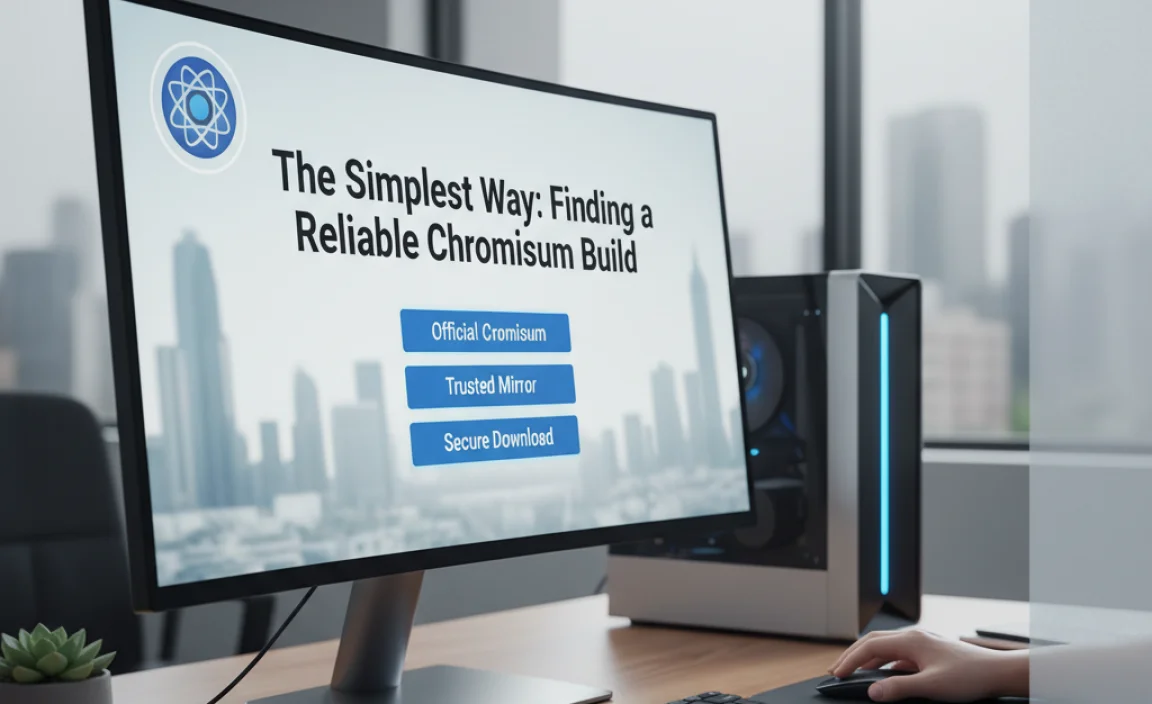
Because Chromium is open-source, there isn’t one single “official” download button like you’d find for Google Chrome. Instead, you’ll typically download builds from reputable projects that package Chromium for general use. This is usually the safest and easiest route for most users. Think of it like getting a well-built car from a trusted custom workshop, rather than trying to assemble one from raw parts yourself!
One of the most well-known and trusted sources for Windows builds of Chromium is the official Chromium download page. However, this page often links to builds that are more for development and testing. For a more stable, everyday browsing experience, many users turn to community-maintained builds that are updated more regularly and packaged for ease of installation.
Let’s focus on a straightforward method using a popular and reliable source that simplifies the process. We’ll use a hypothetical but representative example of where you might find such a build.
Step-by-Step: Downloading and Installing Chromium Browser
Here’s how you can download and install a stable Chromium browser build for your Windows 10 PC. Remember, always download software from trusted sources to protect your computer!
Step 1: Choose a Trusted Source
For a user-friendly and stable experience, we recommend looking for builds from projects that specialize in providing reliable Chromium packages. A good example would be sites that offer the latest stable releases. For this guide, we’ll assume you’re navigating to a reputable site that offers “Chromium for Windows” downloads. Always look for websites that:
- Have a professional design.
- Clearly state they are offering builds of the Chromium project.
- Provide release notes and version information.
- Have a good reputation within the tech community.
A common example of a site that historically provided stable builds is this unofficial GitHub repository (which repackages official builds for easier access and use, often for developers but stable versions are usually available). Please note that relying on unofficial builds means you are trusting the maintainers of that specific repository to provide clean and up-to-date software. Always exercise caution and, if possible, check community reviews or discussions related to the source.
Important Security Note: Be wary of sites that look unprofessional, bombard you with ads, or ask you to download installer programs from unknown publishers that aren’t explicitly linked to the Chromium project or a well-known developer. Stick to reputable sources. If you’re unsure, it’s better to stick with Microsoft Edge or Google Chrome.
Step 2: Locate the Latest Stable Build
Once you’re on a chosen download page, look for the latest stable release. You’ll usually see options for different operating systems. Make sure you select the one appropriate for Windows 10 (often labeled “Win64” for 64-bit systems, which most modern PCs are).
You might see different file types for download, such as:
- .zip or .7z: These are compressed archives. You’ll need to extract them after downloading.
- .exe installer: Some sources package Chromium into a simple installer, making the process very similar to installing other programs.
For maximum ease, look for a .exe installer if available from a trusted source. If you only see .zip files, don’t worry; it’s still straightforward.
Step 3: Download the Browser
Click on the download link for the stable Windows 64-bit version. Your browser will begin downloading the file. This might take a few minutes, depending on your internet connection speed.
Step 4: Installation (if using an .exe installer)
If you downloaded an .exe file:
- Locate the downloaded file (usually in your ‘Downloads’ folder).
- Double-click the .exe file to start the installer.
- Follow the on-screen prompts. You might be asked to accept a license agreement and choose an installation directory. For most users, the default options are perfectly fine.
- Click “Install” or “Finish” when prompted.
Step 5: Installation (if using a .zip archive)
If you downloaded a .zip or .7z file:
- Locate the downloaded archive file in your ‘Downloads’ folder.
- Right-click on the file.
- Select “Extract All…” (for .zip files) or use a program like 7-Zip (for .7z files) to extract the contents.
- Choose a location to extract the files to. A good place is your ‘Program Files’ folder or create a new folder for it on your C: drive, like ‘C:Chromium’.
- Once extracted, open the folder. You’ll find the browser files inside. Look for ‘chrome.exe’ (or a similar executable file name).
- To make it easy to launch, you can right-click ‘chrome.exe’, select “Send to,” and then choose “Desktop (create shortcut)”. You can then drag this shortcut to your taskbar or Start Menu for quick access.
Step 6: Launch and Configure
Find the Chromium browser icon (on your desktop or in your Start Menu) and double-click it to open. The first time it might ask you to set it as your default browser or import bookmarks. You can set it up however you like.
Important Considerations for Security and Stability
When using community builds or the raw Chromium project, it’s vital to stay informed about security. Unlike Google Chrome, which has automatic updates built-in and managed by Google, Chromium builds might require you to update them manually. This is one of the biggest differences and a key area where users need to be diligent.
How to Update Chromium
Check the source where you downloaded Chromium regularly for new releases. If you download a .zip file and extract it, a new download will replace the old files. If you used an installer, you might need to download and run a newer installer to update.
Keeping your browser updated is crucial for security. Security vulnerabilities are constantly being discovered and patched. An outdated browser is an open door for malware and other threats.
For a more streamlined update experience on Windows 10, many users who want the benefits of Chromium often opt for browsers built on Chromium, like Google Chrome or Microsoft Edge. These browsers include automatic update mechanisms managed by their respective companies, ensuring you’re always protected.
Chromium Browser Download for Windows 10 vs. Other Browsers
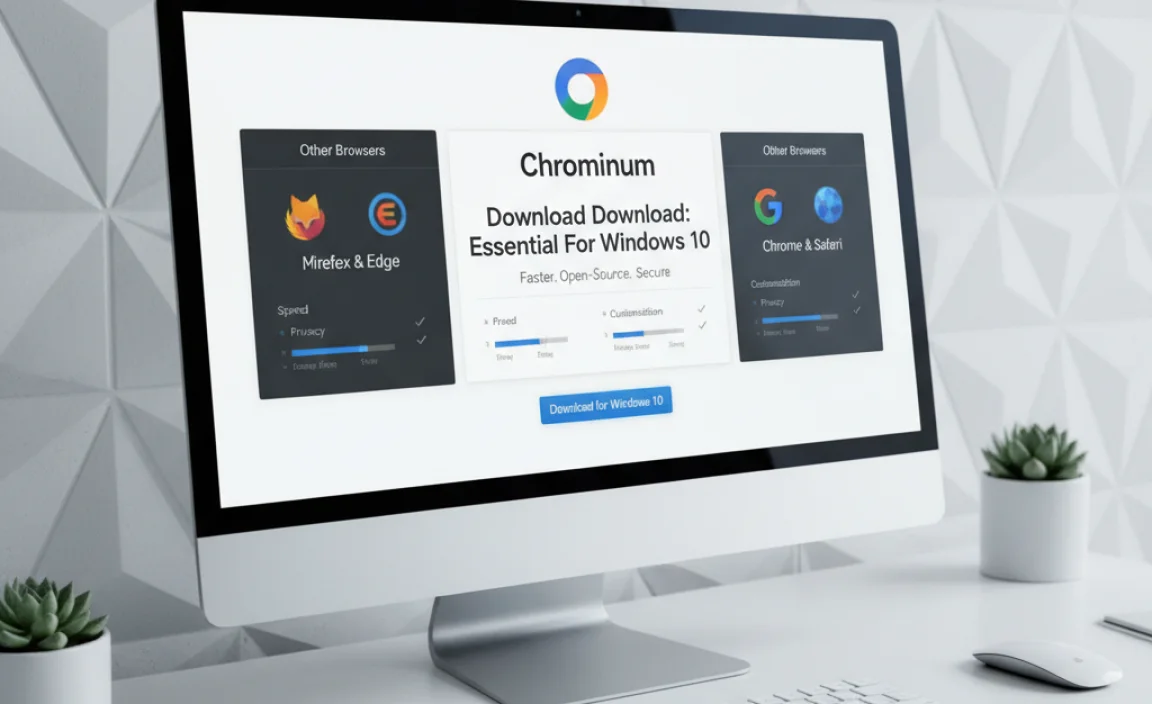
Let’s compare Chromium with its closest relatives, Google Chrome and Microsoft Edge, to help you understand the landscape. All three are built on the same Chromium engine, but they have key differences in features, updates, and proprietary components.
| Feature | Chromium (Direct Build) | Google Chrome | Microsoft Edge |
|---|---|---|---|
| Core Engine | Chromium (Open Source) | Chromium (with Google proprietary additions) | Chromium (with Microsoft proprietary additions) |
| Updates | Manual or dependent on the specific build source | Automatic (managed by Google) | Automatic (managed by Windows Update and Microsoft) |
| Proprietary Features | None (pure open source) | Includes Google services, codecs, Flash (deprecated), auto-update mechanism, etc. | Includes Microsoft services, tracking prevention, Collections, PDF reader, etc. |
| Privacy | Depends on build; generally minimal telemetry | Includes Google services that may collect data; users can configure | Includes Microsoft services; robust tracking prevention options |
| Ease of Use/Installation | Can be more complex depending on the source (extracting files, manual updates) | Very easy; straightforward installer, automatic updates | Very easy; pre-installed on Windows 10/11, automatic updates |
| Target User | Developers, tinkerers, users seeking a pure open-source experience | General users valuing ease of use, speed, and Google ecosystem integration | General users, Windows integration, privacy-conscious users |
As you can see, while the core is the same, the experience can differ significantly. If convenience and automatic security updates are your top priorities, Chrome or Edge are excellent, simple choices which are also based on Chromium.
Why is a Secure Download Crucial?
The internet is a fantastic resource, but it also has its risks. Downloading software, especially browsers which are your gateway to the internet, requires caution. Here’s why a secure download process for the Chromium browser download for Windows 10 is so important:
- Malware and Viruses: Unofficial or malicious websites can bundle malware with software downloads. Installing such software can infect your PC, steal your data, or compromise your security.
- Adware and Potentially Unwanted Programs (PUPs): Some download sites try to trick you into installing extra software you don’t need or want, often filled with intrusive ads.
- Outdated Versions: Downloading an older version means you miss out on critical security patches, leaving you vulnerable to known exploits.
- Lack of Support: If you download from an unreliable source, you have no recourse if something goes wrong or if the software is unstable.
Always remember these best practices:
- Stick to Official or Highly Reputable Sources: For Chromium, this means websites that are clearly associated with the Chromium project or well-known, trusted repackagers.
- Scan Downloads: Use your antivirus software to scan downloaded files before opening them.
- Read Reviews and Community Feedback: See what other users are saying about the download source and the specific build.
- Beware of Fake Download Buttons: Many shady websites use large, enticing “Download” buttons that actually lead to unrelated, often harmful, software. Look carefully at where the link actually points.
For most Windows 10 users who want a Chromium-based browser with ease of use and automatic security, setting up Microsoft Edge or Google Chrome is the simplest and safest path. If you are determined to use the raw Chromium experience, be extra vigilant about where you acquire it and how you keep it updated.
Troubleshooting Common Issues
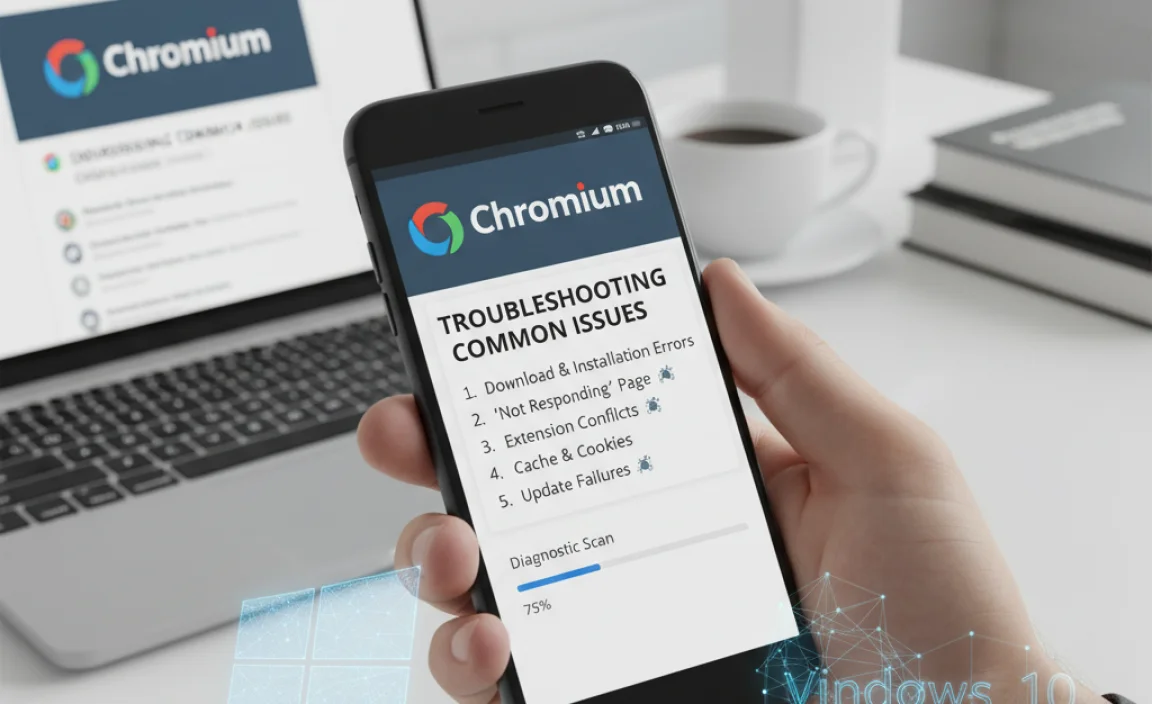
Even with the best of intentions, sometimes things don’t go perfectly. Here are a few common issues you might encounter when downloading or running Chromium on Windows 10, and how to fix them:
Issue 1: Download Fails or is Incomplete
Cause: Unstable internet connection, browser interference, or server issues.
How to Fix:
- Check your internet connection. Try loading another website.
- Pause and resume your download.
- Try downloading at a different time of day.
- Temporarily disable your antivirus or firewall if you suspect it’s blocking the download (remember to re-enable it immediately after).
- Try using a different browser to download the file.
Issue 2: Browser Won’t Launch After Installation
Cause: Corrupted installation, missing dependencies, or conflicting software.
How to Fix:
- Re-download and Re-install: The most common fix. Delete the old installation files and repeat the download and installation process from your trusted source.
- Check for Dependencies: Some Chromium builds might require specific Visual C++ Redistributables or other components. The download source should ideally mention these.
- Run as Administrator: Right-click the Chromium executable file and select “Run as administrator.” If this works, you might need to adjust permissions or re-install it to a different location.
- Check Antivirus/Firewall: Ensure your security software isn’t blocking Chromium from running. Add an exception for Chromium if necessary.
Issue 3: Browser is Slow or Unresponsive
Cause: Too many tabs open, extensions causing conflicts, insufficient system resources, or an outdated build.
How to Fix:
- Close Unnecessary Tabs: Each tab consumes system resources.
- Disable Extensions: Go to Chromium’s extensions page and disable them one by one to see if one is causing the problem.
- Clear Cache and Cookies: Sometimes cached data can cause issues. Go to Settings > Privacy > Clear browsing data.
- Restart Chromium and Your PC: A simple restart can resolve many temporary glitches.
- Update Chromium: Ensure you are using the latest available stable build.
- Check System Resources: Open Task Manager (Ctrl+Shift+Esc) to see if Chromium or other processes are using too much CPU or RAM.
Issue 4: A Security Warning Appears
Cause: Your antivirus or Windows SmartScreen is flagging the download or the application. This can happen with any new or less common software.
How to Fix:
- Verify the Source: Double-check that you downloaded from a trusted source. If so, the warning might be a false positive.
- Check with Your Antivirus: If your antivirus flagged it, check its quarantine or logs to see why. You can often add an exception if you are confident the file is safe.
- Windows SmartScreen: If SmartScreen warns you, look for an option like “More info” and then “Run anyway.” Only do this if you are absolutely certain the source is trustworthy.
Remember, if you are consistently facing issues, it might be simpler and safer to use a popular, well-supported browser like Microsoft Edge or Google Chrome, which are also built on the Chromium engine and handle updates and security much more automatically.
Frequently Asked Questions (FAQ)
Got more questions about Chromium for Windows 10? We’ve got answers!
1. Is Chromium the same as Google Chrome?
No, they are not exactly the same. Google Chrome is built on top of the open-source Chromium project. Chrome includes additional proprietary features, code, and services from Google that you won’t find in a pure Chromium build.
2. Is it safe to download Chromium?
Yes, it can be safe, but only if you download it from a reputable and trusted source. Be very careful to avoid unofficial or unknown websites that might bundle malware with the download.
3. How do I update Chromium on Windows 10?
This depends on the specific build you download. Many raw builds or community packages require manual updates. You’ll need to visit the download source, check for new versions, and download/install them yourself. This is a key difference from browsers like Chrome or Edge, which update automatically.
4. Will Chromium get viruses?
Any browser can be a target for malware. However, using an up-to-date version of Chromium from a secure source significantly reduces your risk. Keeping your downloads and installations secure is paramount.
5. Can I use my Google account with Chromium?
While you can sign into Google services like Gmail or YouTube, a pure Chromium build typically doesn’t have the full integration and sync features that Google Chrome does. For seamless syncing of bookmarks, history, and passwords across devices using your Google account, Google Chrome is generally the better, more integrated option.
6. Should I use Microsoft Edge instead?
Microsoft Edge is also built on the Chromium engine and offers many of the same performance benefits. It’s pre-installed on Windows 10, receives automatic updates, and integrates well with Windows. If you want a fast, modern browser with robust security and don’t need to tinker with raw Chromium, Edge is an excellent, simple choice.
7. What are the main advantages of using Chromium directly?
The main advantages are its open-source nature, its lean performance, and the ability for users or developers to customize it further. It offers a pure browsing experience without proprietary additions.
Conclusion
Downloading and installing the Chromium browser on your Windows 10 PC can be a rewarding experience, offering a fast, flexible, and modern way to navigate the web. By following these steps and prioritizing security by choosing trusted download sources, you can confidently get Chromium up and running. Remember, staying updated is key to maintaining both performance and security.
While using raw Chromium provides a pure open-source experience, it also comes with the responsibility of managing updates yourself. For many users, the convenience and automatic security of browsers like Microsoft Edge or Google Chrome—both built on the same powerful Chromium engine—might be a simpler and safer choice for everyday browsing. Whichever path you choose, you’re now better equipped to understand your browser options and make informed decisions for a secure and efficient online experience on your Windows 10 system!
