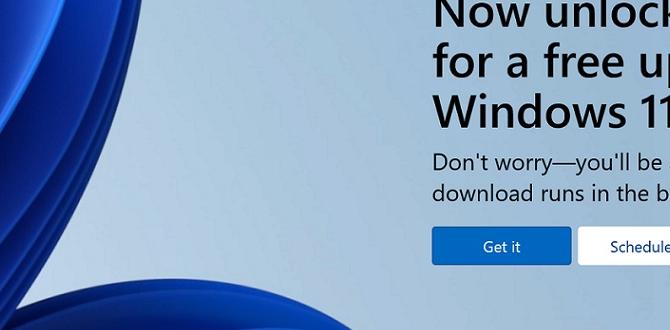This guide shows you exactly how to check for and install Windows 10 updates. Keeping your system updated is the easiest way to boost security, fix bugs, and get new features, ensuring your PC runs smoothly and safely without any fuss.
Hey there! Mike Bentley here. If you’ve ever felt a little lost when it comes to keeping your Windows 10 computer up-to-date, you’re definitely not alone. It’s a common question, and honestly, a bit of a headache when you’re not sure if you’re missing out on important fixes or new features.
That feeling of “Am I doing this right?” can be frustrating. But don’t worry, I’m here to walk you through checking for updates step-by-step. We’ll make sure your Windows 10 PC is running at its best, safe, and sound. Stick with me, and you’ll be a pro at this in no time!
Why Updates Matter: The Unseen Heroes of Your PC

Think of Windows updates like regular check-ups for your computer. They’re not just random downloads; they’re carefully crafted by Microsoft to keep your system in top shape. Ignoring them is like skipping your doctor’s appointments – you might be fine for a while, but you’re leaving yourself open to potential problems down the road.
Security: Your Digital Fortress
This is the big one. Cyber threats are always evolving, and new viruses or hacking methods pop up regularly. Microsoft is constantly working to identify these threats and release security patches in their updates. Installing these updates is like reinforcing the walls of your digital home, making it much harder for unwanted guests (malware, ransomware, etc.) to get in.
Performance Boosts and Bug Fixes
Ever notice your computer slowing down unexpectedly, or a program crashing for no reason? Often, these are bugs – small errors in the software. Updates frequently include fixes for these pesky bugs, smoothing out performance issues and making your Windows experience much more reliable. It’s like tuning up your car; small adjustments can make a big difference in how smoothly it runs.
New Features and Enhancements
Microsoft doesn’t just fix things; they also add new capabilities and improve existing ones. Updates can bring you shiny new features, a refreshed interface, or better ways to use your favorite applications. It means your Windows 10 experience keeps getting better over time, without you needing to buy a new computer.
How to Check for Updates in Windows 10: A Simple Walkthrough
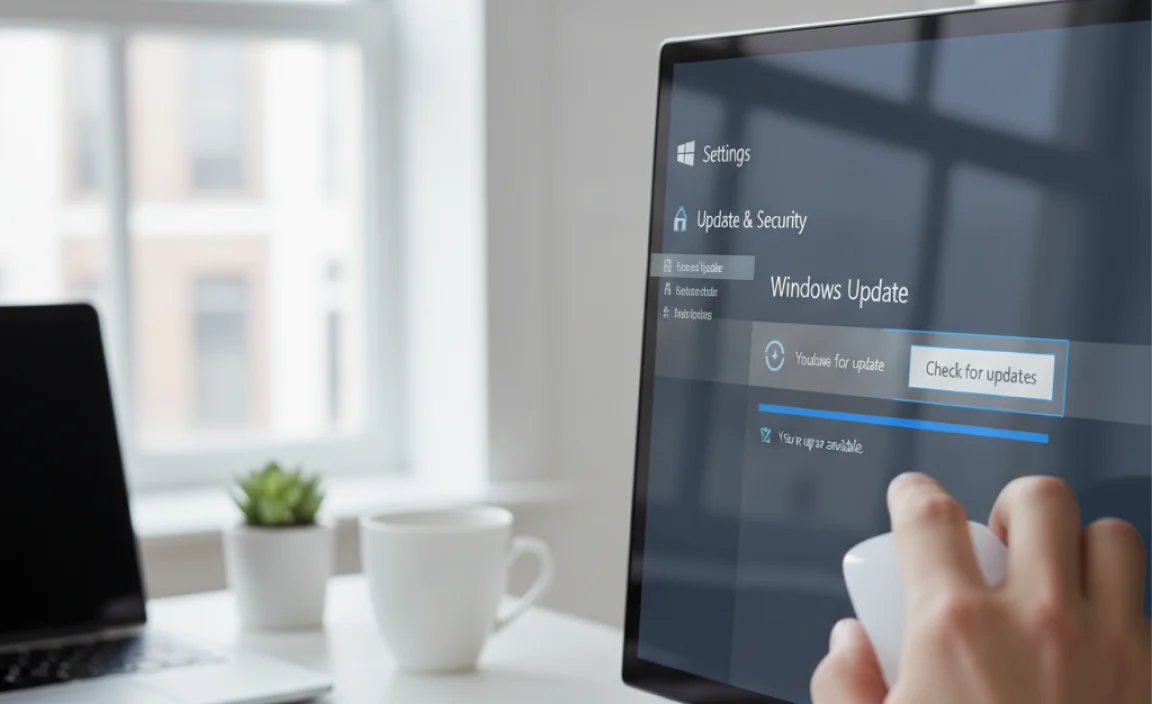
Alright, let’s get down to business. Checking for updates in Windows 10 is straightforward. We’ll go through it step-by-step, so you can follow along with confidence.
Step 1: Accessing Windows Update Settings
The first thing you need to do is get to the Windows Update screen. There are a couple of easy ways to do this.
Method A: Through the Start Menu
- Click on the Start button in the bottom-left corner of your screen. It looks like the Windows flag.
- Click on the Settings icon. This looks like a little gear.
- In the Settings window, click on “Update & Security”.
Method B: Using the Search Bar
- Click on the Search bar next to the Start button (or click the Start button and start typing).
- Type “Windows Update” into the search bar.
- Click on “Windows Update” from the search results. This will take you directly to the Update settings.
Step 2: Checking for Updates
Once you’re in the Windows Update window, you’ll usually see a prominent button that says “Check for updates”.
- Click on the “Check for updates” button.
- Windows will now connect to Microsoft’s servers and see if there are any new updates available for your system. This might take a few moments.
Step 3: Understanding the Results
After Windows checks, you’ll see one of a few things:
- You’re up to date: If it says “Last checked on [Date] [Time] You’re up to date”, it means there are no new updates available right now. Great!
- Updates are available: You’ll see a section listing the available updates. Often, there will be a button like “Download” or the downloads will start automatically.
Step 4: Downloading and Installing Updates
If updates are found, Windows will usually start downloading them automatically. You’ll see a progress bar. Once downloaded, they will typically install automatically. However, sometimes Windows will prompt you to restart your computer to finish the installation.
Important Note on Restarts
Many updates, especially major ones, require a restart to apply properly. Windows will usually give you a heads-up and let you schedule this restart for a convenient time. It’s best to restart as soon as you can to make sure those important fixes are applied. Save any work you’re doing and then click “Restart now” or schedule it for later.
Understanding Different Types of Updates
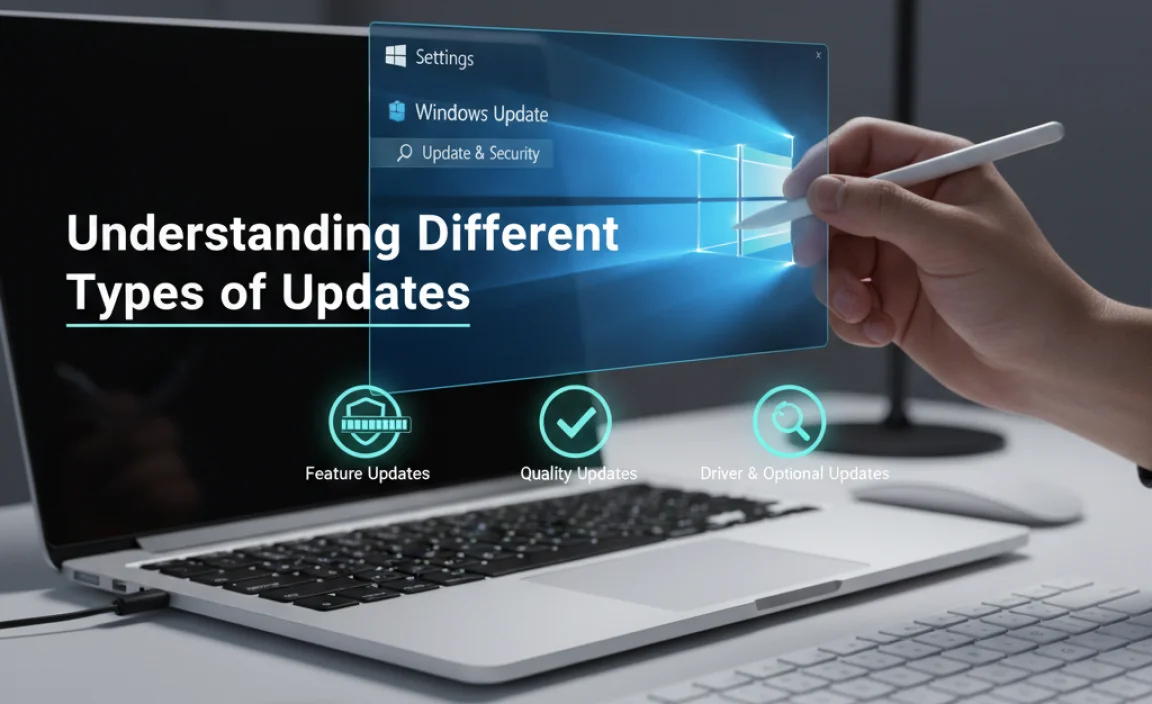
Not all updates are created equal. Windows 10 categorizes them, and it’s helpful to know what you’re looking at.
Quality Updates
These are the most common. They include security patches, bug fixes, and performance improvements. They are typically released on “Patch Tuesday” (the second Tuesday of the month) but can also be released outside of this schedule if a critical issue needs addressing quickly.
Feature Updates
These are larger updates that introduce new features and major changes to Windows 10. They are released less frequently, usually twice a year. Think of them as mini-upgrades to your operating system. They might take longer to download and install and often require a more significant restart.
Driver Updates
While Windows Update often handles driver updates automatically, they’re specifically for hardware components like your graphics card, sound card, or printer. Keeping drivers updated ensures that your hardware works smoothly with Windows and can even improve performance or fix compatibility issues. Sometimes, you might need to update drivers directly from the manufacturer’s website, especially for graphics cards.
Other Updates
This can include updates for Microsoft Store apps, Windows Defender definitions, and other Microsoft software.
Troubleshooting Common Update Issues
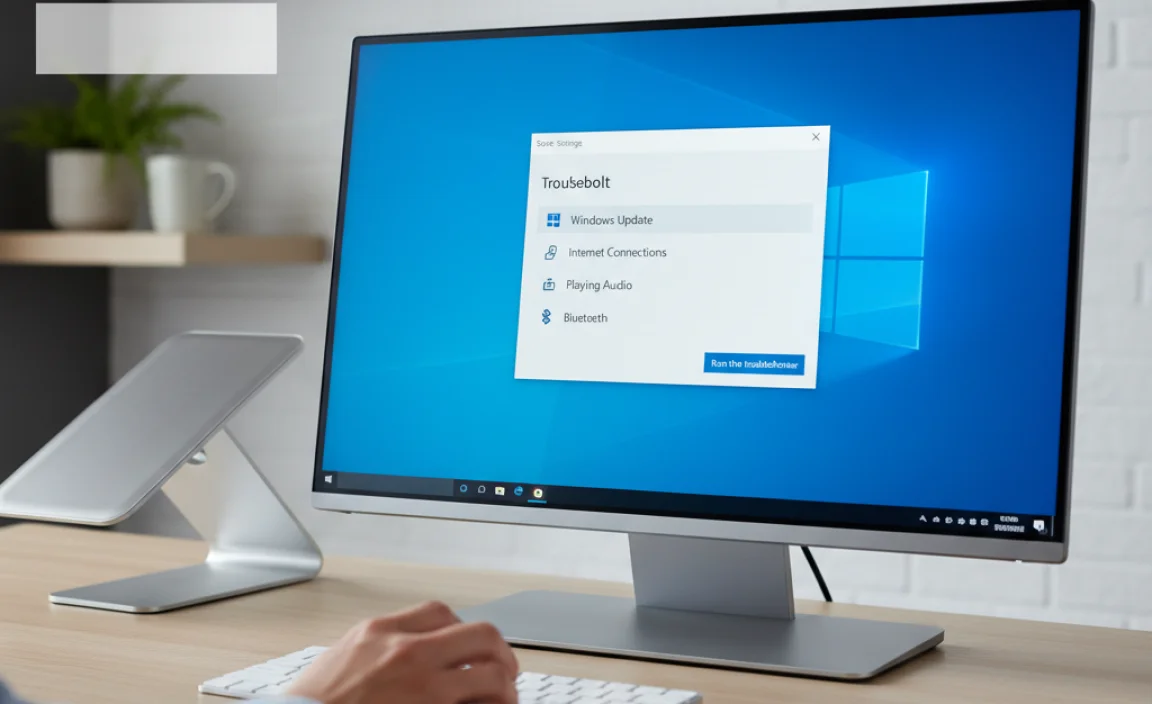
Even with the best intentions, sometimes Windows Update doesn’t go perfectly. Here are some common problems and how to tackle them.
Problem: Updates are Stuck Downloading or Installing
This can be frustrating! Here’s what to try:
- Restart Your PC: Sometimes a simple reboot can clear temporary glitches. Try restarting and then checking for updates again.
- Reset Windows Update Components: This is a more advanced step, but often very effective. You can find Microsoft’s official troubleshooter tool on their support website (search for “Windows Update troubleshooter”). This tool can automatically detect and fix common update problems.
Problem: Error Codes When Checking for Updates
Windows Update can sometimes throw up error codes. These codes are clues to what’s going wrong. Here’s a table of common ones and what they might mean:
| Error Code | Possible Cause | Typical Solution |
|---|---|---|
| 0x80240fff | Uncategorized Error. Could be a temporary network issue or corrupted update files. | Run the Windows Update troubleshooter. Restart your PC. Check your internet connection. |
| 0x80070002 | A file needed for the update is missing or corrupted. | Run the Windows Update troubleshooter. Clear the SoftwareDistribution folder (advanced). |
| 0x80070057 | Often related to system files or disk errors. | Run SFC (System File Checker) and DISM (Deployment Image Servicing and Management) tools. Run the troubleshooter. |
| 0x8024a000 | Windows Update service not running correctly. | Restart the Windows Update service. Run the troubleshooter. |
| 0x80070424 | Windows Update service is not running, or there’s a conflict with your antivirus. | Ensure Windows Update service is running. Temporarily disable your antivirus and try again. Run the troubleshooter. |
If you encounter an error code, your first step should often be to visit the official Microsoft Support website and search for that specific code. You’ll usually find detailed troubleshooting steps tailored to that problem.
Learn more about updating Windows 10 directly from Microsoft.
Problem: Updates Fail After Installation or Cause New Issues
Occasionally, an update might cause more trouble than it solves. If a recent update breaks something (like a printer not working or a specific program crashing), you can uninstall it.
- Go back to Settings > Update & Security > Windows Update.
- Click on “View update history”.
- Click on “Uninstall updates”.
- You’ll see a list of installed updates. Find the one you suspect is causing problems, click on it, and then click “Uninstall”.
Be cautious with this, and only uninstall recent updates if you’re sure they’re the cause. You can then try checking for updates again later, as Microsoft often releases revised versions to fix such issues.
Windows 10 Update Options: Customizing Your Experience
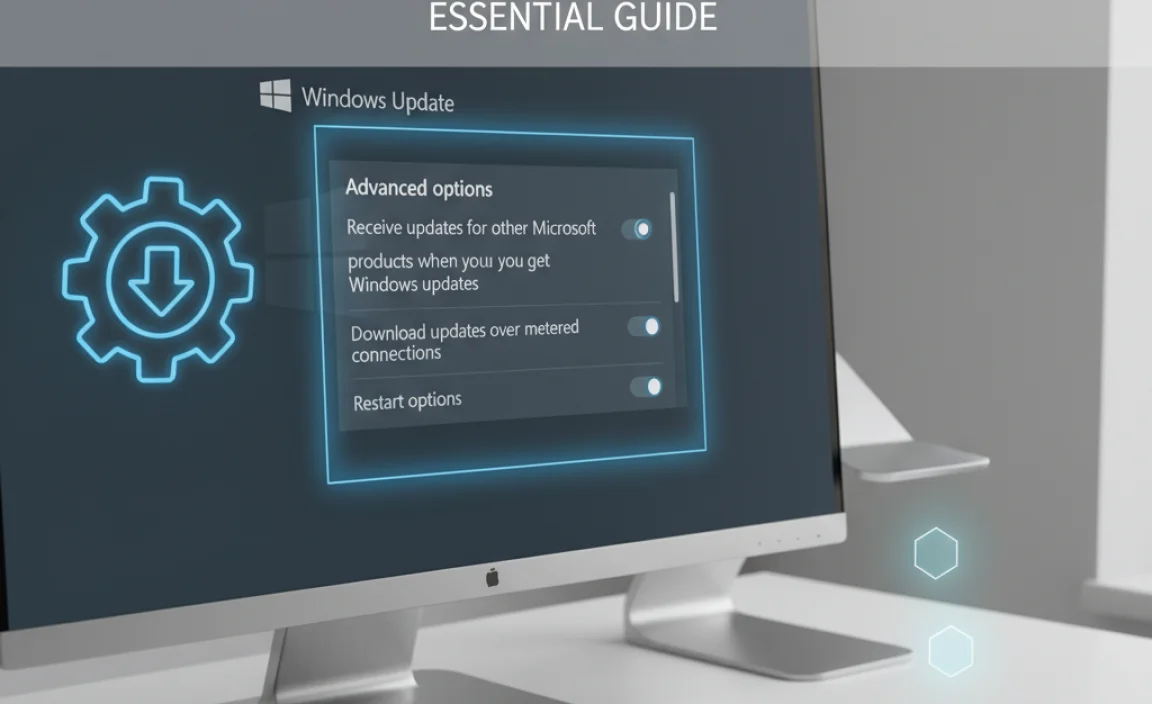
Windows 10 gives you some control over how and when updates are installed. This is especially helpful for home users who don’t want their computer to restart at inconvenient times.
Active Hours
This is a fantastic feature! Active Hours tell Windows when you typically use your computer so it can avoid restarting during those times.
- Go to Settings > Update & Security > Windows Update.
- Click on “Change active hours”.
- Set your active hours range (e.g., 8 AM to 10 PM). Windows will try its best not to restart your PC automatically during these times.
You can also choose to have Windows adjust active hours automatically based on your computer usage, which can be very convenient.
Pause Updates
If you need a break from updates, you can temporarily pause them. Note that you’ll need to install the latest available updates before you can pause them again.
- In the Windows Update settings, look for an option like “Pause updates for 7 days” (this might vary slightly depending on your Windows version).
- Click this option. You can often click it multiple times to pause for longer periods, up to a limit.
Advanced Options
Under Settings > Update & Security > Windows Update > Advanced options, you can find other settings, such as:
- Receiving updates for other Microsoft products (like Office).
- Delivering updates to other PCs on your local network to save bandwidth (this is called “Delivery Optimization”).
- Optional updates (like driver updates that aren’t critical, or feature previews).
For most users, the default settings for Active Hours and Delivery Optimization are perfectly fine. It’s good to be aware of them, though!
Is Windows 11 Different?
The process for checking updates in Windows 11 is very similar to Windows 10, with a slightly different look and feel. If you’re on Windows 11, here’s the quick rundown:
- Click the Start button.
- Click on Settings (the gear icon).
- In the Settings app, select “Windows Update” from the left-hand menu.
- Click the “Check for updates” button.
The options for advanced settings, active hours, and pausing updates are also found within the Windows Update section in Windows 11, though their exact placement might be slightly different. The core principle remains the same: keep that update button checked regularly!
Tips for a Smooth Update Experience
To make sure your Windows updates go as smoothly as possible, here are a few tips from my years of experience:
1. Keep Your Internet Connection Stable
Updates can be large files. A stable internet connection is crucial to prevent downloads from getting interrupted, which can lead to corruption.
2. Ensure Sufficient Disk Space
Updates, especially feature updates, require a good amount of free space on your C: drive. If your drive is nearly full, updates might fail. Free up some space by deleting old files or uninstalling unused programs.
3. Don’t Interrupt the Process
Once an update is installing, especially if it requires a restart, do your best not to forcibly shut down your computer. This can seriously damage your system and require more complex repairs.
4. Be Patient with Feature Updates
Feature updates are like major overhauls. They can take a significant amount of time – sometimes an hour or more. Plan for this, perhaps do it overnight or when you won’t need your computer for a while.
5. Consider the Windows Update Troubleshooter
As mentioned, Microsoft provides a built-in troubleshooter. It’s often the first and easiest step when facing update problems. You can find it by searching for “Troubleshoot settings” in the Start menu and then looking for “Additional troubleshooters” > “Windows Update.”
6. Antivirus and Firewall Awareness
While rare, sometimes your third-party antivirus or firewall software can interfere with Windows Update by mistakenly identifying update files as threats. If you’re having persistent update problems, try temporarily disabling your antivirus (with caution!) and see if that allows the updates to proceed. Remember to re-enable it afterward!
7. Check Your PC’s Health Regularly
Before major updates, it’s a good idea to ensure your system is generally healthy. Running a scan with Windows Defender (built-in security) and also using the System File Checker (`sfc /scannow` in Command Prompt as administrator) can help identify and fix underlying issues that might interfere with updates. Learn about Microsoft’s security efforts.
When to Seek Professional Help
While this guide covers most common scenarios, there are times when professional help might be a good idea. If you’ve tried the troubleshooting steps and are still encountering persistent issues, or if you’re uncomfortable performing some of the more advanced steps, don’t hesitate to reach out to a local IT professional or Microsoft support.
Frequently Asked Questions About Windows 10 Updates
Q1: How often should I check for updates in Windows 10?
It’s best to let Windows automatically check for updates, which it does by default. However, it’s a good practice to manually check once a week, or whenever you hear about a significant new security threat. This ensures you’re getting the latest protection promptly.
Q2: Do I really need to install all updates?
Yes, absolutely! Security updates are critical for protecting your PC from viruses and other malicious software. Quality updates fix bugs and improve performance, and feature updates bring you new capabilities. It’s always recommended to install all approved updates.
Q3: Can I update Windows 10 for free?
Yes! If you have a genuine, activated copy of Windows 10, all the regular updates, including feature updates, are provided by Microsoft completely free of charge.
Q4: My computer is slow after an update. What should I do?
This can happen occasionally, especially after a large feature update. First, ensure the update has fully finished and you’ve restarted your PC. If it’s still slow, try running a disk cleanup or checking for software conflicts. If the issue is severe, you might need to uninstall the recent update as a temporary measure and wait for a follow-up fix from Microsoft. You can find instructions on how to uninstall updates earlier in this guide.
Q5: What if I can’t find the “Check for updates” button in Windows 11?
In Windows 11, you’ll find the “Check for updates” button prominently displayed on the main Windows Update screen within Settings. If you’re struggling to find it, go to Settings > Windows Update. The interface is generally more streamlined, and the button should be easy to spot.
Q6: Can I update from Windows 10 to Windows 11 for free?
If your PC meets the minimum system requirements for Windows 11, you can upgrade from Windows 10 to Windows 11 for free. You can check your eligibility and initiate the upgrade process through Windows Update itself! Just go to Settings > Update & Security > Windows Update and look for the option to upgrade to Windows 11.
Conclusion: Stay Updated, Stay Protected
So there you have it! Checking for updates in Windows 10 doesn’t have to be a mystery. By following these simple steps, you can keep your system secure, stable, and running smoothly. Remember, those updates are your PC’s best defense against threats and its best path to better performance.
Don’t be intimidated by the process. Take it one step at a time, and know that by keeping your Windows up-to-date, you’re making a smart choice for your computer’s health and your own peace of mind. You’ve got this! Keep practicing, and soon it’ll be second nature. Happy updating!
.lwrp.link-whisper-related-posts{
margin-top: 40px;
margin-bottom: 30px;
}
.lwrp .lwrp-title{
}.lwrp .lwrp-description{
}
.lwrp .lwrp-list-container{
}
.lwrp .lwrp-list-multi-container{
display: flex;
}
.lwrp .lwrp-list-double{
width: 48%;
}
.lwrp .lwrp-list-triple{
width: 32%;
}
.lwrp .lwrp-list-row-container{
display: flex;
justify-content: space-between;
}
.lwrp .lwrp-list-row-container .lwrp-list-item{
width: calc(25% – 20px);
}
.lwrp .lwrp-list-item:not(.lwrp-no-posts-message-item){
max-width: 150px;
}
.lwrp .lwrp-list-item img{
max-width: 100%;
height: auto;
object-fit: cover;
aspect-ratio: 1 / 1;
}
.lwrp .lwrp-list-item.lwrp-empty-list-item{
background: initial !important;
}
.lwrp .lwrp-list-item .lwrp-list-link .lwrp-list-link-title-text,
.lwrp .lwrp-list-item .lwrp-list-no-posts-message{
}@media screen and (max-width: 480px) {
.lwrp.link-whisper-related-posts{
}
.lwrp .lwrp-title{
}.lwrp .lwrp-description{
}
.lwrp .lwrp-list-multi-container{
flex-direction: column;
}
.lwrp .lwrp-list-multi-container ul.lwrp-list{
margin-top: 0px;
margin-bottom: 0px;
padding-top: 0px;
padding-bottom: 0px;
}
.lwrp .lwrp-list-double,
.lwrp .lwrp-list-triple{
width: 100%;
}
.lwrp .lwrp-list-row-container{
justify-content: initial;
flex-direction: column;
}
.lwrp .lwrp-list-row-container .lwrp-list-item{
width: 100%;
}
.lwrp .lwrp-list-item:not(.lwrp-no-posts-message-item){
max-width: initial;
}
.lwrp .lwrp-list-item .lwrp-list-link .lwrp-list-link-title-text,
.lwrp .lwrp-list-item .lwrp-list-no-posts-message{
};
}