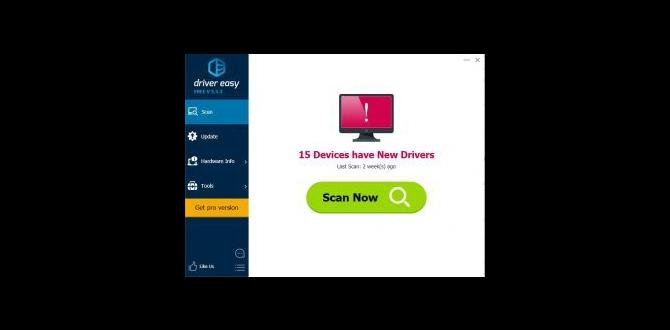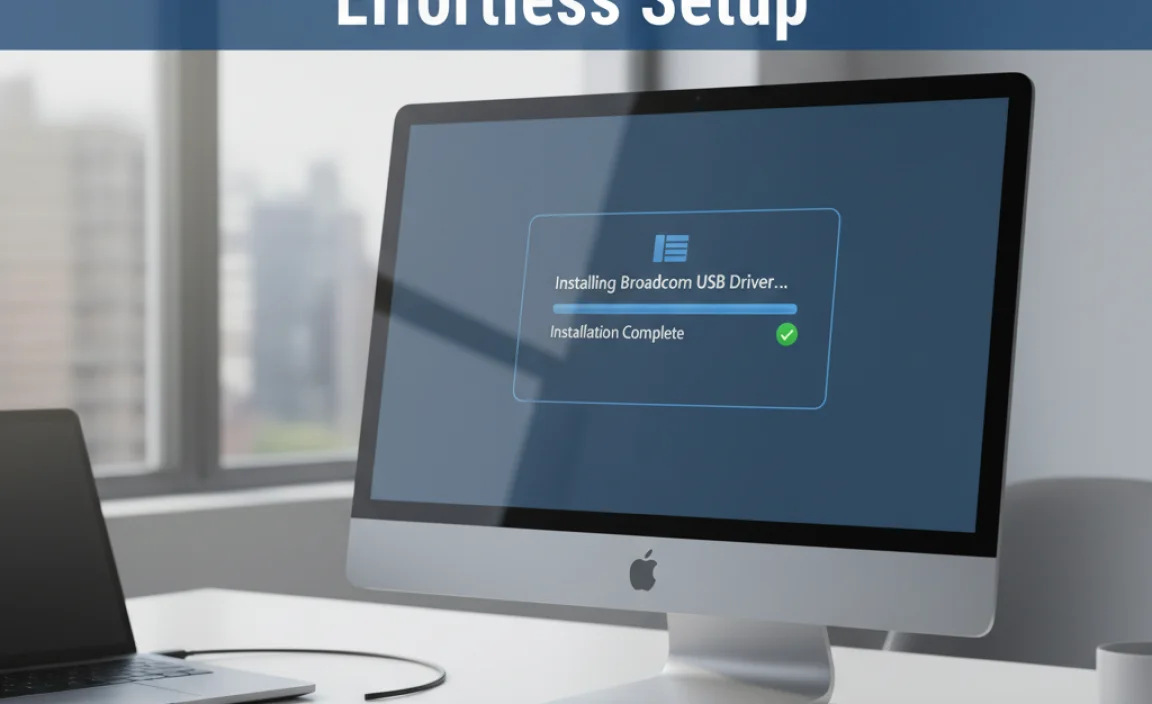Checking for viruses on Windows 10 is straightforward. This guide shows you how to use Windows Security, scan specific files, and understand the importance of regular checks to keep your PC safe and running smoothly.
Check For Viruses Windows 10: Your Essential Guide to a Safe PC
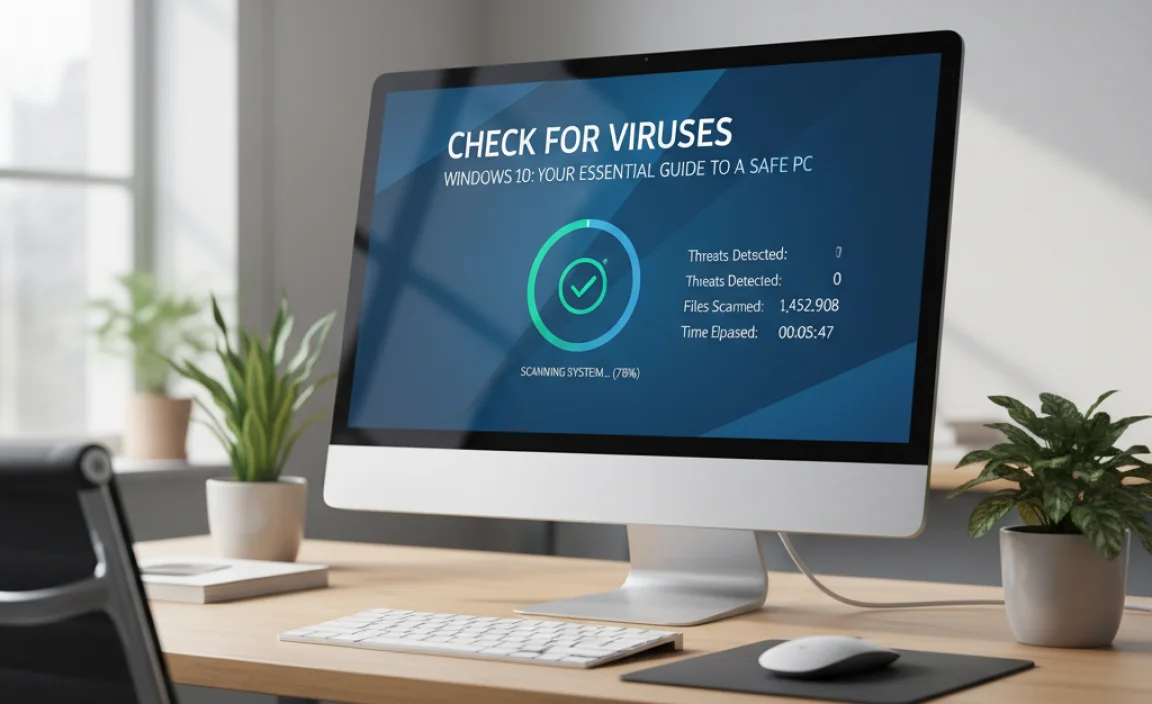
Is your Windows 10 computer acting strangely? Maybe it’s slower than usual, or pop-ups are appearing out of nowhere. It can be really frustrating when your PC misbehaves, and often, the culprit is a sneaky virus or malware. But don’t worry! Keeping your computer protected doesn’t have to be complicated.
I’m Mike Bentley, and I’m here to help you understand exactly how to check for viruses on Windows 10, step by step. We’ll cover everything you need to know to keep your digital life safe and sound, and by the end of this guide, you’ll feel confident in safeguarding your PC.
Why Regularly Checking for Viruses is Crucial
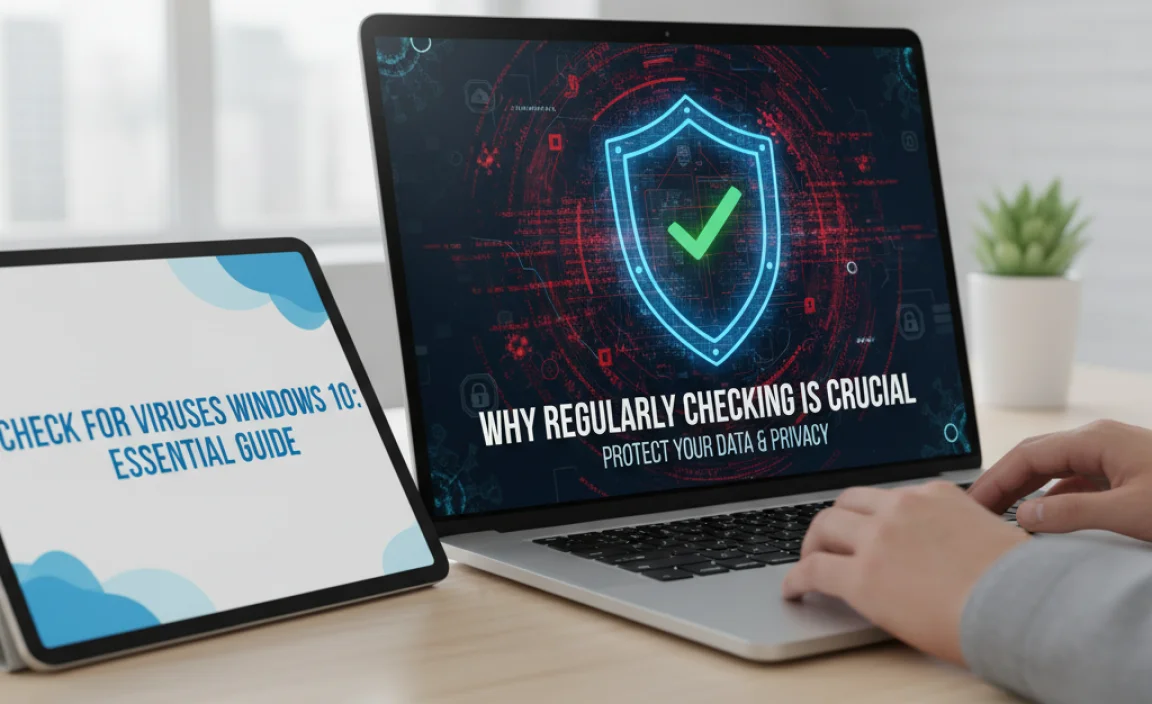
Think of your computer like your home. You wouldn’t leave your doors unlocked, right? In the digital world, viruses and malware are like burglars trying to get in. They can steal your personal information, slow down your system, or even completely lock you out of your files. Regularly checking for these threats is one of the most important steps you can take to protect yourself.
In Windows 10, Microsoft has built in some powerful tools to help you, and they’re easier to use than you might think. This guide is designed for everyone, even if you’re not a tech wizard. We’ll walk through how to use Windows Security, scan individual files, and set up regular checks to make sure your Windows 10 PC stays a secure and happy place for all your digital activities.
Understanding Viruses and Malware

Before we dive into checking for them, let’s quickly understand what we’re up against. Viruses are a type of malicious software (malware) designed to infect your computer. But malware is a broader term that includes:
- Viruses: They attach themselves to legitimate programs and spread when you run those programs.
- Worms: These can spread across networks without needing to attach to a program.
- Trojans: They disguise themselves as useful software but carry a hidden malicious payload.
- Spyware: This type of malware secretly monitors your online activity and steals your information.
- Ransomware: It encrypts your files and demands a ransom payment to unlock them.
- Adware: While often less harmful, it bombards you with unwanted ads.
The good news is that Windows 10 has a built-in defense system that’s quite effective against most of these threats. Let’s see how to use it!
Using Windows Security: Your First Line of Defense
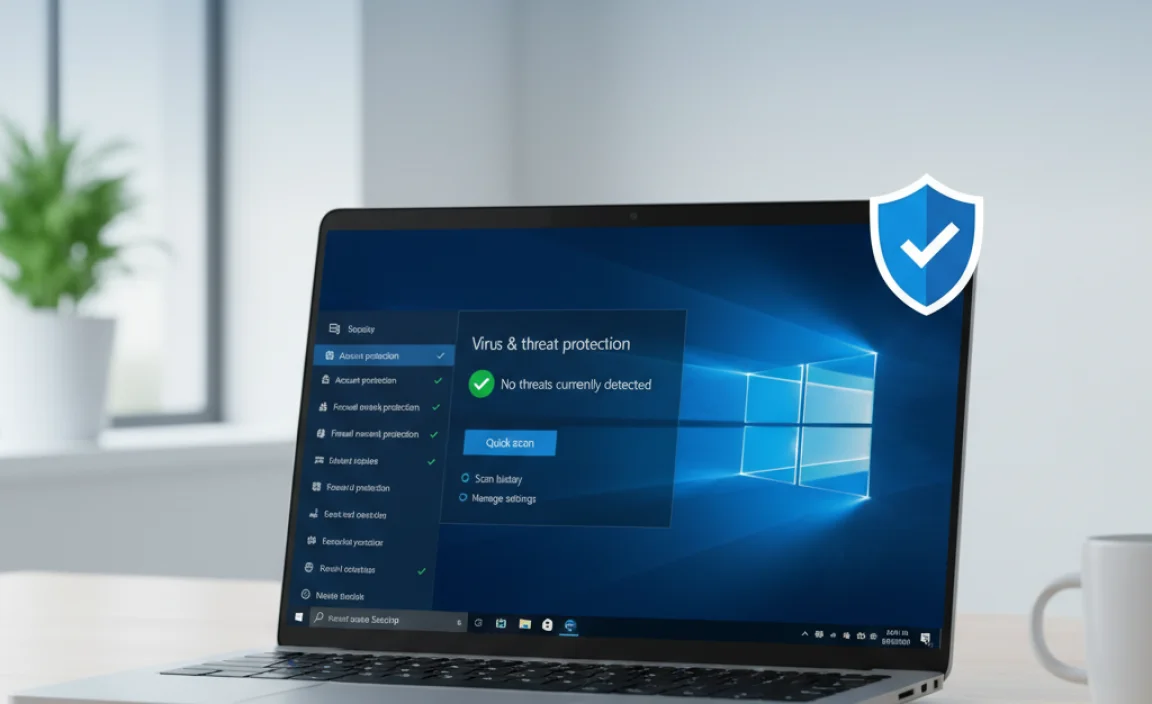
Windows 10 comes with an excellent, free antivirus program called Windows Security. It used to be known as Windows Defender. It’s always active in the background, scanning for threats, but you can also manually run checks whenever you feel you need to. Here’s how to access and use it:
Accessing Windows Security
There are a few easy ways to get to Windows Security:
- Through the Settings App:
- Click the Start button (the Windows icon in the bottom-left corner).
- Click the Settings icon (it looks like a gear).
- In the Settings window, click on Update & Security.
- On the left-hand menu, click Windows Security.
- Via the Search Bar:
- Click the search bar next to the Start button.
- Type “Windows Security” and select the app from the results.
Once you’re in Windows Security, you’ll see a dashboard that gives you an overview of your PC’s security status. The most important section for us right now is Virus & threat protection.
Running a Quick Scan
A quick scan is the fastest way to check for common threats that might be lurking on your system. It checks common places where malware likes to hide.
- Open Windows Security.
- Click on Virus & threat protection.
- Under “Current threats,” you’ll see a button that says Quick scan. Click it.
Windows 10 will then start scanning. This usually takes a few minutes, depending on how many files you have and how fast your computer is. You’ll see a progress bar indicating how far along the scan is. If any threats are found, Windows Security will usually offer to take action automatically, such as quarantining or removing the threat.
Running a Full Scan
A full scan is more thorough. It checks every file and running process on your hard drive. This can take a much longer time – sometimes an hour or more, depending on your system.
- Open Windows Security and navigate to Virus & threat protection.
- Under “Scan options,” click Scan options.
- You’ll see several scan types. Select Full scan.
- Click Scan now.
It’s a good idea to run a full scan occasionally, perhaps once a week or if you suspect something is wrong, especially if a quick scan didn’t find anything but you still have concerns.
Running a Scheduled Scan
Windows Security is designed to run scheduled scans automatically in the background. If you want to make sure these are enabled or to adjust their timing, you can do so:
- Open Windows Security and go to Virus & threat protection.
- Scroll down to “Virus & threat protection settings” and click Manage settings.
- Scroll down further to “Exclusions” and ” a bit further to ” Scheduled scans.” Ensure the toggle for Run scheduled scan is turned On.
By default, Windows 10 performs these scans automatically when your PC is idle. This is a great “set it and forget it” feature that keeps your system protected without you having to do anything.
Custom Scans
Sometimes, you might only want to check a specific folder or drive, perhaps after downloading a file from an unfamiliar source. A custom scan lets you do just that.
- Open Windows Security and go to Virus & threat protection.
- Click Scan options.
- Select Custom scan.
- Click Scan now.
- A file explorer window will open. Select the folder or drive you want to scan and click Select Folder.
This scans only the selected location, which is much faster than a full scan but less comprehensive.
Scan Individual Files or Folders

You don’t even need to open Windows Security to scan a single file or folder. This is incredibly useful if you’ve just downloaded something or received an attachment in an email and feel a little wary.
- Open File Explorer (you can press the Windows key + E).
- Navigate to the file or folder you want to scan.
- Right-click on the file or folder.
- In the context menu that appears, click Scan with Microsoft Defender.
Windows Security will scan that specific item. A small window will pop up showing the scan progress. This integrates the scan directly into your workflow, making it quick and easy to check suspicious items.
Understanding Scan Results
After a scan, Windows Security will tell you the results. Here’s what you might see:
- No threats found: Great news! Your system is currently clean.
- Threats found: Windows Security will list the detected threats and usually give you options. The most common actions are:
- Quarantine: This moves the suspicious file to a safe, isolated area where it can’t harm your PC. You can choose to restore it later if you’re sure it’s safe, or permanently remove it.
- Remove: This permanently deletes the threat from your computer.
- Clean: This attempts to clean the infected file by removing the malicious code without deleting the file itself.
If Windows Security finds something, it’s usually best to let it take the recommended action. If you’re unsure about a specific file, quarantining it is a safer option than immediately removing it.
What If Windows Security Finds a Threat?
Discovering a virus can be alarming, but remember, Windows Security is designed to handle these situations. When a threat is detected:
- Don’t Panic: Follow the prompts provided by Windows Security.
- Allow Actions: For most threats, allowing Windows Security to quarantine or remove them is the best course of action.
- Restart Your PC: After actions are taken, it’s always a good idea to restart your computer to ensure all changes take effect and any lingering processes are stopped.
- Run Another Full Scan: Once your PC has restarted, perform another full scan to ensure the threat is completely gone.
If you’re still experiencing problems or seeing suspicious activity after running scans and allowing Windows Security to remove threats, it might indicate a more persistent infection or a different kind of issue that requires further investigation. In some rare cases, a deeply embedded rootkit might evade detection.
When to Consider Third-Party Antivirus Software
While Windows Security is very capable, some users prefer to use third-party antivirus programs for various reasons. These might include advanced features, different scanning engines, or personal preference.
If you decide to install another antivirus program, Windows 10 is smart enough to know that another program is monitoring for viruses. It will usually disable Windows Security’s real-time protection to avoid conflicts. You’ll see this reflected in the Windows Security dashboard under “Virus & threat protection” or “Firewall & network protection.”
Some popular and reputable third-party antivirus options include:
| Antivirus Software | Key Features | Ease of Use |
|---|---|---|
| Norton 360 | Comprehensive protection, VPN, password manager | User-friendly interface |
| McAfee Total Protection | Identity theft protection, cloud backup | Good for beginners |
| Bitdefender Antivirus Plus | Strong malware detection, ransomware protection | Slightly more advanced options |
| Avast Free Antivirus | Solid free option, good for basic protection | Easy to navigate |
| Kaspersky Anti-Virus | Effective threat detection, minimal system impact | Clear interface |
Remember, it’s generally not recommended to run two real-time antivirus programs simultaneously, as this can slow down your computer and cause conflicts. If you install a third-party antivirus, make sure it’s running and updated, and rely on it for your protection. You can still use the manual scan feature of Windows Security if you feel the need.
Advanced Virus Scanning Techniques
For users who want an extra layer of security or are dealing with persistent issues, Windows 10 offers some more advanced scanning options:
Microsoft Defender Offline Scan
This is a powerful tool that runs a scan from outside of Windows 10. This is particularly effective against malware that might hide or resist detection when Windows is running. It’s like giving your computer a “deep clean” before it fully boots up.
Here’s how to run it:
- Open Windows Security.
- Click Virus & threat protection.
- Under “Current threats,” click Scan options.
- Select Microsoft Defender Offline scan.
- Click Scan now.
Your computer will restart and the scan will begin automatically. This can take about 15 minutes. Once finished, your PC will restart again and boot back into Windows 10. Don’t worry if your screen looks different during this scan; it’s normal.
Scanning with PowerShell or Command Prompt
For those who are comfortable with command-line interfaces, you can use PowerShell or Command Prompt to initiate scans. This can be useful for scripting or automated tasks.
To run a quick scan using Command Prompt:
- Open Command Prompt as administrator. (Search for “cmd,” right-click, and select “Run as administrator.”)
- Type the following command and press Enter:
MpCmdRun.exe -Scan -ScanType QuickScan
To run a full scan:
- Open Command Prompt as administrator.
- Type the following command and press Enter:
MpCmdRun.exe -Scan -ScanType FullScan
This method provides more control and is favored by users who like to automate their PC maintenance routines.
Keeping Your Windows 10 Protected: Beyond Scans
Checking for viruses is crucial, but it’s only one part of keeping your Windows 10 PC secure. Here are some other essential practices:
Keep Windows and Software Updated
Microsoft and software developers constantly release updates to fix bugs and patch security vulnerabilities. Keeping your operating system and your applications up-to-date is one of the most effective ways to prevent malware.
- Windows Updates: Go to Settings > Update & Security > Windows Update and click “Check for updates.” Enable automatic updates whenever possible.
- Application Updates: Many applications have their own update mechanisms. Check within the app’s settings or visit the developer’s website.
Having outdated software is like leaving a known weakness in your digital defenses. Always update promptly.
Be Wary of Suspicious Emails and Downloads
A significant portion of malware spreads through social engineering tactics, primarily via email and deceptive websites.
- Phishing Emails: Never click links or open attachments in emails from unknown senders or emails that seem suspicious, even if they look like they’re from a legitimate company. They might ask for personal information or try to install malware.
- Suspicious Downloads: Only download software from trusted sources. Be cautious of free software downloads, cracks, or pirated content, as these are often bundled with malware. If a link or download seems too good to be true, it probably is.
A good rule of thumb is to verify anything that seems out of the ordinary, especially if it involves urgency or promises of rewards.
Use Strong Passwords and Two-Factor Authentication
Weak passwords make it easy for attackers to gain access to your accounts. Use strong, unique passwords for all your online accounts and consider using a password manager.
Two-factor authentication (2FA) adds an extra layer of security by requiring a second form of verification, like a code sent to your phone, in addition to your password. Enable 2FA wherever it’s offered, especially on important accounts like your email and banking.
Back Up Your Data Regularly
This advice is critical, especially with the rise of ransomware. If your files are encrypted or lost due to a virus attack, having a recent backup can save you from significant data loss and the need to pay ransoms. Use external hard drives or cloud backup services like OneDrive, Google Drive, or Dropbox.
Microsoft provides tools for backup within Windows 10. You can find these in Settings > Update & Security > Backup.
Practice Safe Browsing Habits
Be mindful of the websites you visit. Avoid clicking on pop-up ads, especially those that claim your computer is infected or offers unrealistic deals. Use browser extensions that block malicious websites and ads. For more information on online safety, the Federal Trade Commission (FTC) offers excellent resources.
Troubleshooting Common Issues
Sometimes, even with antivirus scans, you might encounter persistent issues. Here’s how to approach a few common problems:
Computer is Slow
A slow computer can be a sign of malware, but also of other issues. After scanning for viruses, consider these:
- Too many startup programs: Press Ctrl + Shift + Esc to open Task Manager, go to the “Startup” tab, and disable unnecessary programs.
- Low disk space: Free up space using the Disk Cleanup tool or by deleting unneeded files.
- Hardware issues: Ensure your computer is adequately cooled and components are functioning correctly.
Unwanted Pop-ups or Redirects
If Windows Security doesn’t find a virus but you’re still seeing unwanted ads or being redirected, you might have adware or a browser hijacker.
- Run a scan with a reputable anti-malware tool: Tools like Malwarebytes can often detect and remove these types of infections that traditional antivirus might miss.
- Check browser extensions: Go into your browser’s settings and remove any extensions you don’t recognize or didn’t intentionally install.
Windows Security Not Working
If you encounter problems with Windows Security itself:
- Ensure Windows is updated: Sometimes a simple Windows update can fix issues with Windows Security.
- Run System File Checker: Open Command Prompt as administrator and type
sfc /scannow. This tool checks for and repairs corrupted Windows system files. - Check for conflicts: If you have another antivirus installed, ensure it’s compatible or temporarily disable it to see if Windows Security starts working.
Frequently Asked Questions (FAQ)
How often should I check for viruses on Windows 10?
Windows 10 automatically runs scheduled scans. However, it’s good practice to manually run a quick scan at least once a week and a full scan monthly, or whenever you download files from new sources or suspect an issue.
Will Windows Security slow down my PC?
Windows Security is designed to be efficient and has minimal impact on your PC’s performance during normal operation. Scans, especially full scans, will use more resources but are scheduled for times when your PC is usually idle.
What should I do if I can’t remove a virus?
If Windows Security or other anti-malware tools can’t remove a threat, it might be a stubborn virus. Try running Microsoft Defender Offline scan. If that fails, consider seeking professional help or booting from a rescue disk from a reputable antivirus vendor.
Is it safe to use multiple antivirus programs?
No, running multiple real-time antivirus programs simultaneously is generally not recommended. It can cause system instability, slow down your computer significantly, and lead to conflicts that actually reduce your security.
What’s the difference between a quick scan and a full scan?
A quick scan checks the most common locations where malware hides, making it fast. A full scan checks every file on your hard drive and takes much longer but is more thorough in finding deeply embedded threats.
What are the signs my Windows 10 PC might have a virus?
Common signs include drastic slowdowns, unexpected pop-ups, frequent crashes, unusual system behavior, programs starting or closing on their own, or a sudden increase in internet activity. If you notice these, run a virus scan immediately.
Conclusion
Keeping your Windows 10 computer free from viruses and malware is an essential part of maintaining a healthy and secure digital life. By regularly using Windows Security, understanding your scan options, and staying vigilant with updates and safe browsing habits, you can significantly reduce the risk of infection.
Remember, you have the tools right at your fingertips to protect your PC. Don’t let the fear of viruses overwhelm you. With this guide, you’re equipped to check for threats, tackle common issues, and most importantly, feel confident that you can manage your computer’s security effectively. Stay safe online, and enjoy a smoother, more secure computing experience!
.lwrp.link-whisper-related-posts{
margin-top: 40px;
margin-bottom: 30px;
}
.lwrp .lwrp-title{
}.lwrp .lwrp-description{
}
.lwrp .lwrp-list-container{
}
.lwrp .lwrp-list-multi-container{
display: flex;
}
.lwrp .lwrp-list-double{
width: 48%;
}
.lwrp .lwrp-list-triple{
width: 32%;
}
.lwrp .lwrp-list-row-container{
display: flex;
justify-content: space-between;
}
.lwrp .lwrp-list-row-container .lwrp-list-item{
width: calc(25% – 20px);
}
.lwrp .lwrp-list-item:not(.lwrp-no-posts-message-item){
max-width: 150px;
}
.lwrp .lwrp-list-item img{
max-width: 100%;
height: auto;
object-fit: cover;
aspect-ratio: 1 / 1;
}
.lwrp .lwrp-list-item.lwrp-empty-list-item{
background: initial !important;
}
.lwrp .lwrp-list-item .lwrp-list-link .lwrp-list-link-title-text,
.lwrp .lwrp-list-item .lwrp-list-no-posts-message{
}@media screen and (max-width: 480px) {
.lwrp.link-whisper-related-posts{
}
.lwrp .lwrp-title{
}.lwrp .lwrp-description{
}
.lwrp .lwrp-list-multi-container{
flex-direction: column;
}
.lwrp .lwrp-list-multi-container ul.lwrp-list{
margin-top: 0px;
margin-bottom: 0px;
padding-top: 0px;
padding-bottom: 0px;
}
.lwrp .lwrp-list-double,
.lwrp .lwrp-list-triple{
width: 100%;
}
.lwrp .lwrp-list-row-container{
justify-content: initial;
flex-direction: column;
}
.lwrp .lwrp-list-row-container .lwrp-list-item{
width: 100%;
}
.lwrp .lwrp-list-item:not(.lwrp-no-posts-message-item){
max-width: initial;
}
.lwrp .lwrp-list-item .lwrp-list-link .lwrp-list-link-title-text,
.lwrp .lwrp-list-item .lwrp-list-no-posts-message{
};
}