Have you ever wondered how to keep your Windows 10 computer running smoothly? Checking for updates is an important step. It’s a bit like getting a health check-up for your device. Just like you need regular check-ups, your computer needs updates, too.
Imagine waking up to find your computer is slow and glitchy. Frustrating, right? Many times, this happens because updates are overdue. These updates can fix problems and add new features.
In this article, we’ll explore how to check for updates in Windows 10. You’ll discover quick and easy steps to make sure your computer stays in tip-top shape. Plus, you’ll learn why those updates matter. Ready to dive in and help your computer feel fresh and fast? Let’s get started!
How To Check For Updates In Windows 10 Efficiently
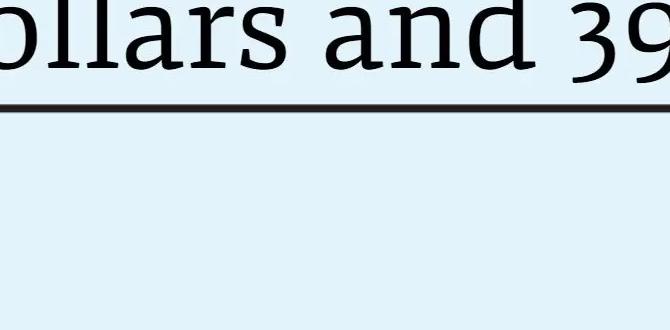
Check for Updates in Windows 10
Keeping your Windows 10 system updated is crucial for security and performance. You can easily check for updates by going to Settings, then Update & Security. Did you know that some updates can even improve your computer’s speed? Regular updates also fix bugs and add new features. Ignoring updates might expose your device to risks. So, take a minute to check for updates today and keep your system running smoothly!Understanding Windows 10 Updates
Types of updates: Feature updates, quality updates, and driver updates. Importance of keeping Windows updated for security and performance.Windows 10 updates keep your computer safe and working well. There are three main types:
- Feature updates change the look and add new tools.
- Quality updates fix bugs and improve security.
- Driver updates help hardware work better.
Updating is important. It protects you from viruses and makes your computer faster. Regular updates help you enjoy a smoother experience. So, always check for updates!
Why Are Windows 10 Updates Important?
They help keep your computer secure, fast, and running well. Staying updated protects against harmful attacks.Checking for Updates Manually
Stepbystep instructions on accessing Windows Update settings. Tips for troubleshooting common issues when checking for updates.To check for updates in Windows 10, follow these simple steps:
- Open the Start menu.
- Click on Settings.
- Select Update & Security.
- Click Windows Update.
- Press Check for updates.
If updates don’t install, try rebooting your computer. Ensure you have a stable internet connection. Sometimes, turning your PC off and then on again helps too. Keep your device safe!
What to do if updates do not work?
Check your internet connection. If it’s slow, updates may fail. Also, try restarting your device. This can refresh the system and clear errors.
Setting Up Automatic Updates
How to enable and configure automatic updates in Windows 10. Benefits of allowing automatic updates for endusers and IT administrators.Automatic updates keep your Windows 10 device secure and running smoothly. To enable this feature, follow these simple steps. Go to Settings, then select Update & Security. Click on Windows Update and turn on Automatic updates.
Here are some benefits of using automatic updates:
- Improved security: Protects against new threats.
- Better performance: Ensures your system runs well with the latest fixes.
- Less hassle: Updates happen in the background, so you can stay focused.
Enabling automatic updates is smart. It means less worry for you and your IT administrator.
How do I check for updates in Windows 10?
To check for updates, go to Settings, then Update & Security. Click Windows Update and select Check for updates.
Alternative Methods to Check for Updates
Using Command Prompt and PowerShell commands to check updates. Thirdparty tools that can assist in managing updates.Have you ever tried using Command Prompt or PowerShell to check for updates? It’s easier than finding the last slice of pizza at a party! Simply type a few commands, and voilà! You can see if your Windows 10 is ready for a glow-up. If you’d rather not deal with commands, there are third-party tools that do the job for you. They can help manage updates smoothly, like a friendly robot chef in your kitchen. Here’s a little table highlighting some popular options:
| Tool | Description |
|---|---|
| WSUS Offline Update | Updates offline, perfect for those with slow internet! |
| Update Catalog | A database of updates that you can download manually. |
| Driver Booster | Automatically checks and updates drivers too! Saves time. |
Understanding Update Notifications
How Windows notifies users about available updates. Managing notifications for a better user experience.Windows lets you know about updates like a friendly dog bringing you a ball! You’ll see notifications pop up, reminding you to keep your system fresh and safe. Managing these notifications is easy. You can shuffle them around or turn down the volume if they bother you too much. Remember, staying updated helps your computer run smoothly and keeps pesky bugs away!
| Notification Type | What it Means |
|---|---|
| Critical Update | Your computer is under attack! (Just kidding, but it’s super important!) |
| Optional Update | Think of this as a sprinkle of fairy dust. Nice to have! |
| Feature Update | Time for some new toys! Exciting features await! |
Common Issues with Windows 10 Updates
Identifying and solving frequent update errors (like 0x8007001f). Resources for further assistance with Windows update issues.Windows 10 updates can sometimes feel like your dog chasing its tail—frustrating and a bit silly. One common error is 0x8007001f, which can leave users scratching their heads. To fix it, try restarting your PC or running the Windows Update troubleshooter. If problems persist, check online resources like the Microsoft support page. They have plenty of tips and tricks, like “Have you tried turning it off and on again?” Sometimes, that’s all it takes!
| Error Code | Common Fix |
|---|---|
| 0x8007001f | Restart PC |
| 0x80080005 | Run troubleshooter |
| 0x80248007 | Check Windows services |
Best Practices for Maintaining Windows 10 Updates
Recommended frequency for checking updates manually. Importance of backing up data before installing significant updates.Check for updates regularly to keep your Windows 10 running smoothly. It’s best to do this at least once a week. Updates improve security and performance. Before making big updates, always back up your important data. This protects your files in case something goes wrong.
- Check for updates once a week.
- Back up your files before big changes.
This way, even if there’s an issue, your data remains safe and secure.
How often should I check for updates?
Check for updates at least once a week to ensure your system is secure and working well.Tips for Safe Updates:
- Set reminders to check updates.
- Use external storage for backups.
FAQs about Windows 10 Updates
Commonly asked questions regarding update processes. Clarifications on myths surrounding Windows updates.Many people have questions about updates in Windows 10. For instance, some ask if updates are necessary. The answer is a big yes! They keep your computer safe and running smoothly. Others wonder if updates take too long. They can, but it’s like waiting for your pizza: worth it in the end! Let’s clear up some myths:
| Myth | Truth |
|---|---|
| Updates are just annoying. | They fix bugs and improve security! |
| Updates run without permission. | You can schedule them! |
| Updates are the same for everyone. | They vary by device and user settings. |
Use this guide to easily check for updates and stay informed!
Conclusion
In conclusion, checking for updates on Windows 10 is essential for security and performance. Regular updates keep your system running smoothly and protect it from threats. You can easily find this option in your settings. We encourage you to check for updates often. For more tips on improving your Windows experience, explore our other articles!FAQs
How Do I Manually Check For Updates On Windows 1To check for updates on Windows, first, click the “Start” button at the bottom left of your screen. Then, choose “Settings,” which looks like a gear. Next, click “Update & Security.” Finally, press the “Check for updates” button. Wait a moment to see if there are any updates for your computer.
What Should I Do If Windows Updates Are Stuck Or Fail To Install?If your Windows updates are stuck, try restarting your computer first. This can help fix small problems. If that doesn’t work, you can check for updates again. Go to the settings and click on “Update & Security.” Lastly, if updates still fail, use the built-in “Troubleshooter” tool to find and fix errors.
How Can I Schedule Automatic Updates For Windows To Fit My Needs?To schedule automatic updates for Windows, first, open the Settings by clicking the Start menu. Then, go to “Update & Security.” Next, click on “Windows Update.” Here, you can find options to change the time for updates. Choose a time that works best for you, and save your changes. This way, your computer will update when it’s convenient for you!
How Do I Roll Back A Recent Windows Update If It Causes Issues?To roll back a Windows update, first, click on the Start menu. Then select “Settings.” Go to “Update & Security” and click on “Windows Update.” Look for “View update history” and find the update that caused the problem. Click on “Uninstall updates” and choose the update to remove it. Restart your computer to finish.
What Are The Benefits Of Keeping Windows Up To Date With The Latest Updates?Keeping Windows up to date helps keep your computer safe. Updates fix problems and close holes that bad guys can use to get in. They also give you new features that can make using your computer easier. Plus, everything usually runs better when it’s updated. So, it’s really good to update your Windows often!
