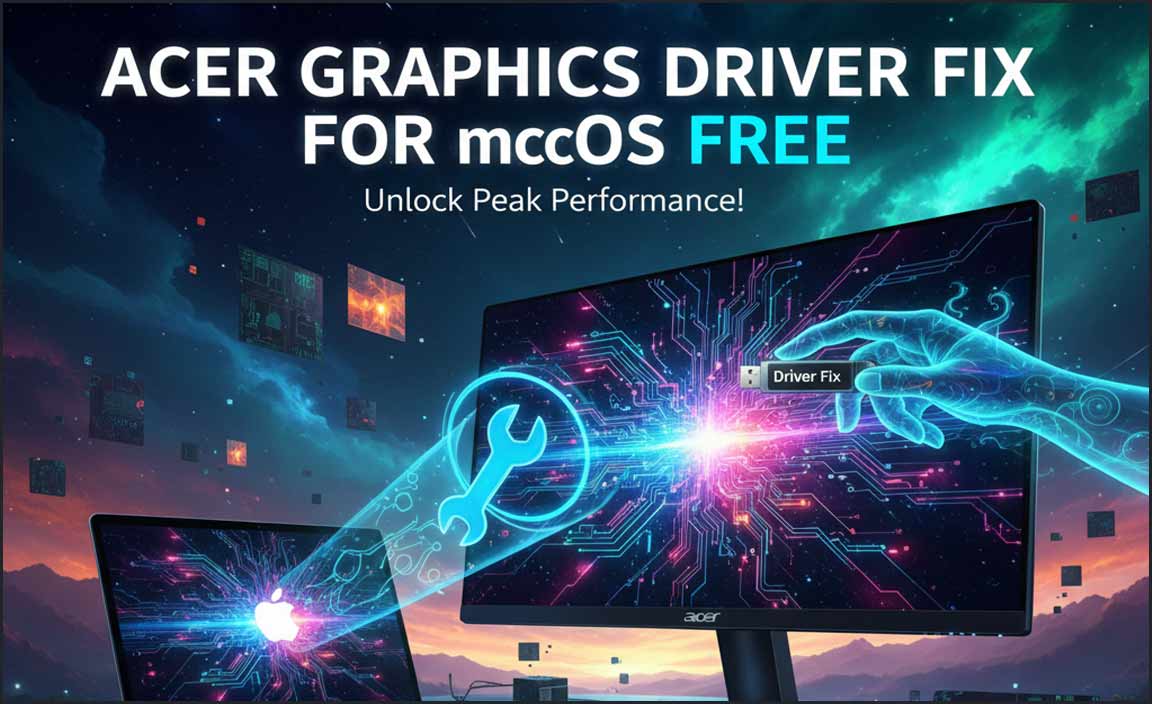Keeping your Windows 10 operating system running smoothly and efficiently often hinges on the health of your hardware drivers. These small but vital pieces of software act as the communication bridge between your operating system and your computer’s components, from your graphics card to your network adapter.
Outdated or corrupted drivers can lead to a host of frustrating problems, including performance issues, system instability, and even hardware malfunctions. Fortunately, Windows 10 provides built-in tools to help you check drivers for updates Windows 10 with relative ease.
Why Driver Updates Matter
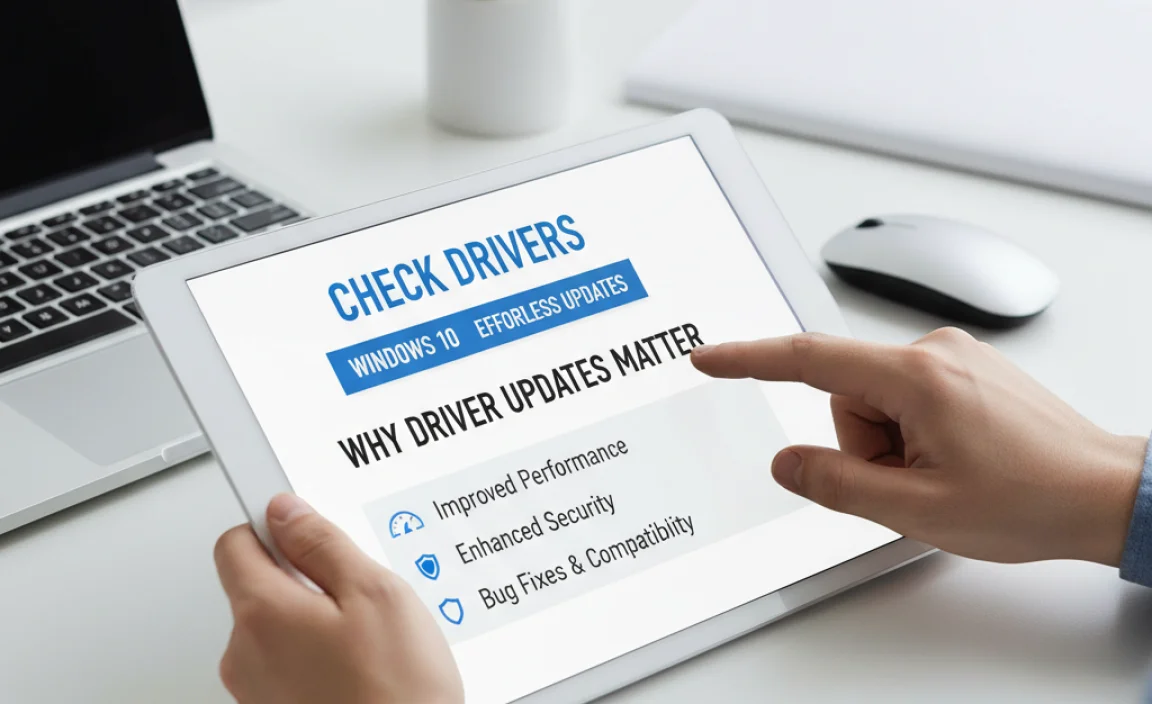
Imagine trying to speak a new language without a translator. That’s essentially what happens when your hardware doesn’t have the correct driver installed or when that driver is out of date. Manufacturers regularly release driver updates for several key reasons:
Performance Enhancements: New drivers can optimize how your hardware interacts with Windows 10, unlocking better performance, faster speeds, and smoother operation, especially for graphics-intensive tasks or demanding applications.
Bug Fixes and Stability: Drivers are software, and like all software, they can contain bugs. Updates often address these issues, preventing crashes, freezes, and other unwelcome system behavior.
Security Patches: In some cases, driver updates can include crucial security patches that protect your system from vulnerabilities.
New Feature Support: Sometimes, driver updates are necessary to ensure compatibility with new Windows 10 features or to enable specific functionalities of your hardware.
Ignoring driver updates can leave your system vulnerable to performance degradation and compatibility problems. Proactively ensuring you have the latest drivers is a fundamental aspect of maintaining a healthy and optimized Windows 10 experience.
The Built-in Windows 10 Update Tool
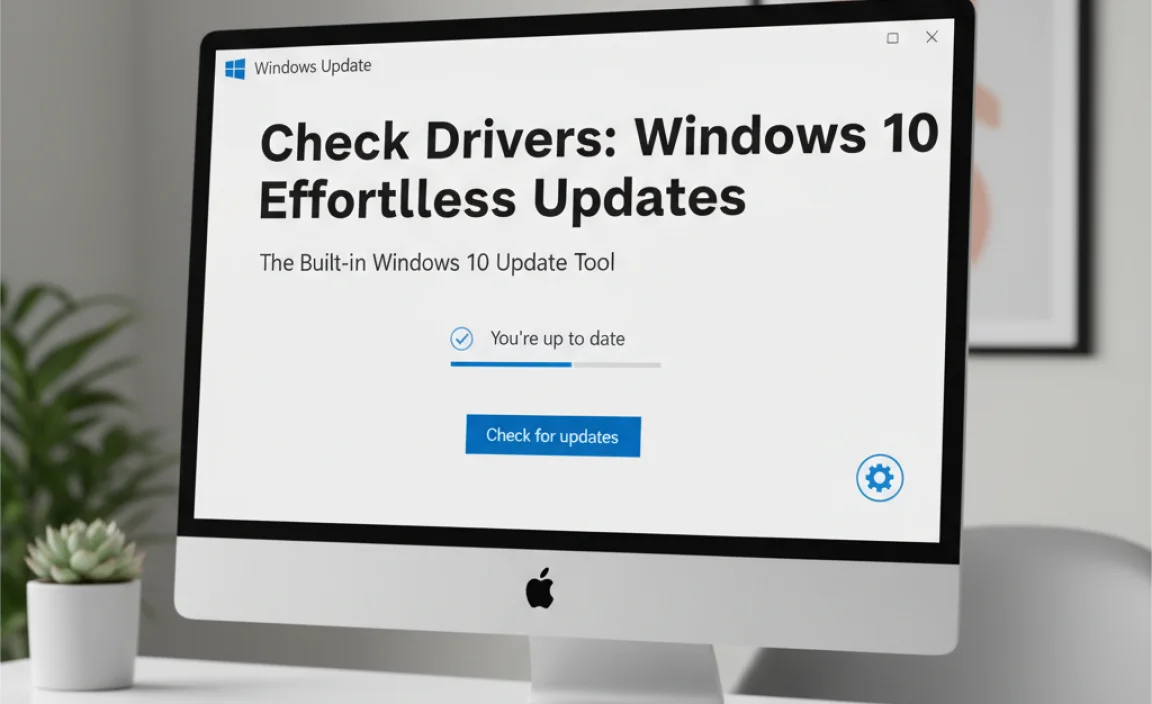
Windows 10 has a robust update system, and it’s also designed to manage and update your drivers. The primary way to initiate this process is through Windows Update.
1. Accessing Windows Update: The simplest way to get to Windows Update is by clicking the Start button, then selecting the gear icon to open Settings. From there, click on “Update & Security,” and then choose “Windows Update” from the left-hand menu.
2. Checking for Updates: On the Windows Update screen, you’ll see a prominent button that says “Check for updates.” Clicking this will prompt Windows to scan your system for available Windows updates and, importantly, any driver updates that Microsoft has deemed critical or important and made available through its update channel.
3. Optional Updates and Driver Details: Windows Update often categorizes updates. While “Check for updates” will bring in essential system and driver patches, you might also see a link for “View optional updates.” Clicking this can reveal a section for “Driver updates.” This is where you’ll find a more comprehensive list of available driver updates that aren’t automatically installed. You can choose which of these optional driver updates to download and install.
4. Reviewing Driver Information: When you find a driver update in the optional section, Windows typically provides some information about it, often including the manufacturer and the specific hardware it pertains to. Before installing, it’s advisable to briefly review this information.
Manually Check Drivers for Updates Windows 10 via Device Manager
While Windows Update is the most convenient method, the Device Manager offers a more granular approach to managing your drivers, allowing you to specifically check drivers for updates Windows 10 on a per-device basis.
1. Opening Device Manager: Right-click on the Start button and select “Device Manager” from the contextual menu. Alternatively, you can type “Device Manager” into the Windows search bar and select it from the results.
2. Locating Your Hardware: Device Manager organizes your computer’s hardware into categories (e.g., “Display adapters,” “Network adapters,” “Sound, video and game controllers”). Expand the category that lists the hardware you want to check.
3. Updating a Specific Driver: Right-click on the specific device for which you want to update the driver. From the context menu, select “Update driver.”
4. Two Update Options:
“Search automatically for drivers”: This option tells Windows to search your computer and the internet for the most recent driver software. If it finds a newer driver through Windows Update or a driver that was downloaded but not yet installed, it will attempt to install it.
“Browse my computer for drivers”: This option is useful if you have already downloaded a driver file from the manufacturer’s website. You can select this option and then navigate to the location where you saved the driver installer.
5. Understanding the Results: If “Search automatically for drivers” finds a new driver, it will proceed with the installation. If it determines that the best driver is already installed, it will inform you. If you’ve manually downloaded a driver, you’ll need to ensure you have the correct installation file.
When to Consider Manufacturer Websites
While Windows Update and Device Manager cover many driver updates, there are instances where visiting the manufacturer’s website for your specific hardware components or your computer’s brand is the best course of action.
Latest, Most Specific Drivers: Manufacturers often release the absolute latest drivers directly on their support websites. These may include beta drivers or drivers that offer more advanced features or performance tuning options than what Microsoft makes available through Windows Update.
Troubleshooting Specific Issues: If you are experiencing a very specific problem with a piece of hardware, the manufacturer’s support page is often the best place to find specialized driver updates or diagnostic tools.
* For Key Components: For critical components like your graphics card (Nvidia, AMD, Intel), motherboard chipset, or Wi-Fi adapter, checking the manufacturer’s website directly is a common practice for enthusiasts and power users looking for the bleeding edge or the most stable, optimized drivers.
When downloading drivers from a manufacturer’s website, always ensure you are on the official site and that you select the correct model and operating system version for your computer.
Conclusion
Regularly taking the initiative to check drivers for updates Windows 10 is a proactive step towards a more stable, performant, and secure computing experience.
By leveraging the built-in tools like Windows Update and Device Manager, and by knowing when to consult manufacturer websites, you can keep your hardware communicating effectively with your operating system, minimizing frustration and maximizing your PC’s potential. Don’t underestimate the power of updated drivers – they are the silent guardians of your system’s health.