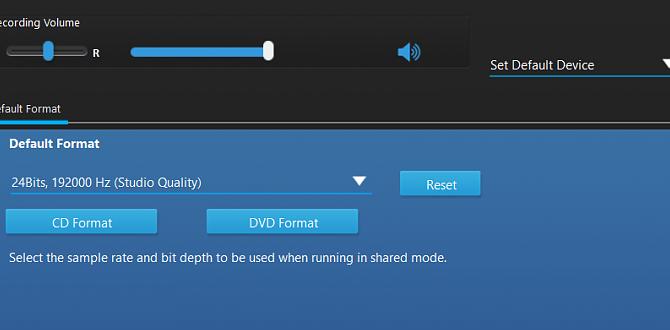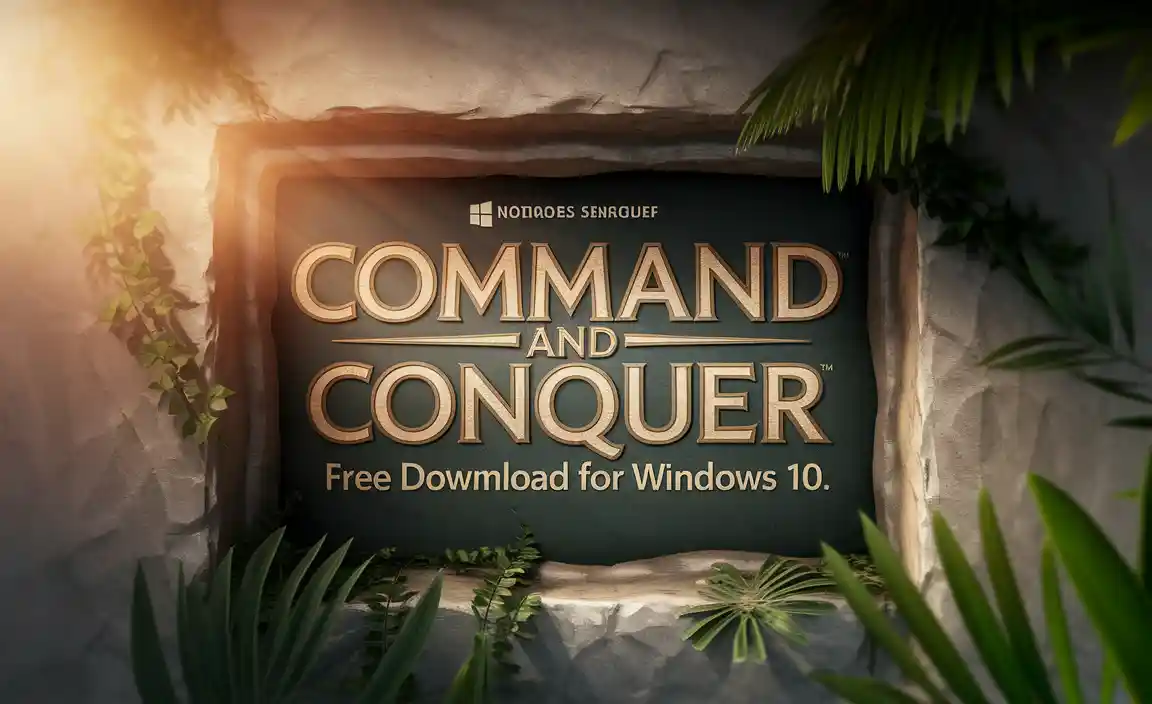In today’s highly interconnected world, a stable and reliable internet connection is no longer a luxury, but a necessity. For many Windows 10 users, particularly those relying on Broadcom wireless adapters, encountering issues with their Wi-Fi can be a frustrating experience.
One of the most common culprits behind these connection problems is an outdated, corrupted, or missing Broadcom Wi-Fi driver. This article aims to provide a comprehensive guide to understanding, troubleshooting, and ultimately fixing your Broadcom Wi-Fi driver issues on Windows 10, ensuring you can get back online swiftly.
The importance of a proper Wi-Fi driver cannot be overstated. It acts as the crucial intermediary between your hardware (the Broadcom wireless card) and your operating system (Windows 10).
Without the correct driver, your computer simply won’t know how to communicate with the wireless network, leading to a host of problems ranging from intermittent connectivity to a complete inability to detect or connect to Wi-Fi networks. This is where the frustrating “Broadcom WiFi missing driver for Windows 10 latest version” scenario often arises.
Diagnosing the Broadcom Wi-Fi Driver Issue

Before diving into solutions, it’s essential to confirm that a Broadcom Wi-Fi driver issue is indeed the root cause of your connectivity problems. The most straightforward way to do this is by checking Device Manager.
1. Open Device Manager: Press `Windows Key + X` and select “Device Manager” from the power user menu.
2. Locate Network Adapters: Expand the “Network adapters” category.
3. Identify Your Wi-Fi Adapter: Look for an adapter with “Broadcom” in its name.
4. Check for Errors: If there’s a yellow exclamation mark or a red “X” next to your Broadcom adapter, or if the adapter is missing entirely from the list, it indicates a driver problem. You might also see a generic “Network Controller” without a specific name, which is another strong clue.
Other symptoms that might point to a driver issue include: when your Wi-Fi icon has a red X or shows “No Wi-Fi detected,” or if Wi-Fi connects but then drops frequently.
Troubleshooting and Fixing Broadcom Wi-Fi Driver Issues

Once you’ve identified the problem, it’s time to implement the solutions. Here’s a step-by-step approach, starting with the simplest fixes.
Updating the Broadcom Wi-Fi Driver
Often, the issue can be resolved by simply updating the existing driver. Windows 10 has an in-built update mechanism that can sometimes find the correct driver.
1. Open Device Manager: As described above.
2. Right-click your Broadcom Wireless Adapter: Select “Update driver.”
3. Choose “Search automatically for drivers”: Windows will then attempt to find the latest driver online. Allow it to complete the process.
4. Restart your PC: After the update, restart your computer to ensure the new driver is fully applied.
If Windows cannot find a suitable driver, you’ll need to take a more manual approach.
Manual Driver Installation: The Key to Resolving Broadcom WiFi Missing Driver for Windows 10 Latest Version
When Windows Update fails, downloading the driver directly from the manufacturer is often the most effective solution, especially when dealing with a “Broadcom WiFi missing driver for Windows 10 latest version” situation.
1. Identify Your Specific Broadcom Adapter Model: This is crucial. In Device Manager, right-click your Broadcom adapter and select “Properties.” Go to the “Details” tab and select “Hardware Ids” from the dropdown menu. You’ll see a string of text that typically looks like `PCIVEN_14E4&DEV_????`. The `VEN` (Vendor) and `DEV` (Device) IDs are essential for finding the correct driver.
2. Visit the Manufacturer’s Website:
Laptop Manufacturer: If your Broadcom adapter came pre-installed in a laptop (Dell, HP, Lenovo, etc.), your best bet is to visit your laptop manufacturer’s support website. Navigate to their drivers and downloads section, enter your laptop’s model or serial number, and look for Wi-Fi or Wireless LAN drivers for Windows 10.
Broadcom/Qualcomm Website: If you have a desktop with a separate Wi-Fi card, or if the laptop manufacturer doesn’t provide an up-to-date driver, you can try the Broadcom (now largely part of Qualcomm) website. However, finding direct driver downloads for specific consumer hardware can sometimes be challenging. You might need to search for the specific Hardware ID you found earlier.
3. Download the Correct Driver: Download the driver package that specifically matches your Windows 10 version (32-bit or 64-bit) and your adapter model.
4. Uninstall the Existing Driver (Recommended): Before installing the new driver, it’s often advisable to remove the problematic one. In Device Manager, right-click your Broadcom adapter and select “Uninstall device.” Check the box that says “Delete the driver software for this device” if it appears.
5. Install the Downloaded Driver: Run the installer file you downloaded. Follow the on-screen prompts.
6. Restart Your Computer: After installation, a restart is mandatory.
Rolling Back the Driver
If your Wi-Fi worked recently and suddenly stopped, a recent driver update might be the culprit. Rolling back to a previous version can resolve the issue.
1. Open Device Manager and locate your Broadcom adapter.
2. Right-click and select “Properties.”
3. Go to the “Driver” tab.
4. If the “Roll Back Driver” button is available, click it and follow the prompts.
Using Windows Troubleshooters
Windows 10 offers built-in troubleshooters that can sometimes automatically detect and fix network problems.
1. Go to Settings > Network & Internet > Status.
2. Scroll down and click on “Network troubleshooter.”
3. Follow the on-screen instructions.
Checking for Windows Updates
While you might be looking for the “Broadcom WiFi missing driver for Windows 10 latest version,” sometimes a general Windows update can include fixes for hardware compatibility. Ensure your Windows 10 is fully updated to the latest cumulative update.
When All Else Fails
If you’ve tried all the above steps and are still experiencing issues, it’s possible that:
Hardware Failure: Your Broadcom Wi-Fi adapter might have physically failed.
Incompatible Driver: You might have downloaded an incorrect driver, even if you tried your best to find the right one.
* Advanced Issues: More complex system file corruption or conflicts could be at play.
In such cases, consider using a USB Wi-Fi adapter as a temporary or permanent solution, or seek professional IT assistance.
A functioning Wi-Fi connection is vital for work, entertainment, and staying connected with loved ones. By understanding the role of drivers and following these troubleshooting steps, you can effectively address “Broadcom WiFi missing driver for Windows 10 latest version” issues and regain your internet freedom. Remember to always download drivers from trusted sources to avoid introducing further problems.