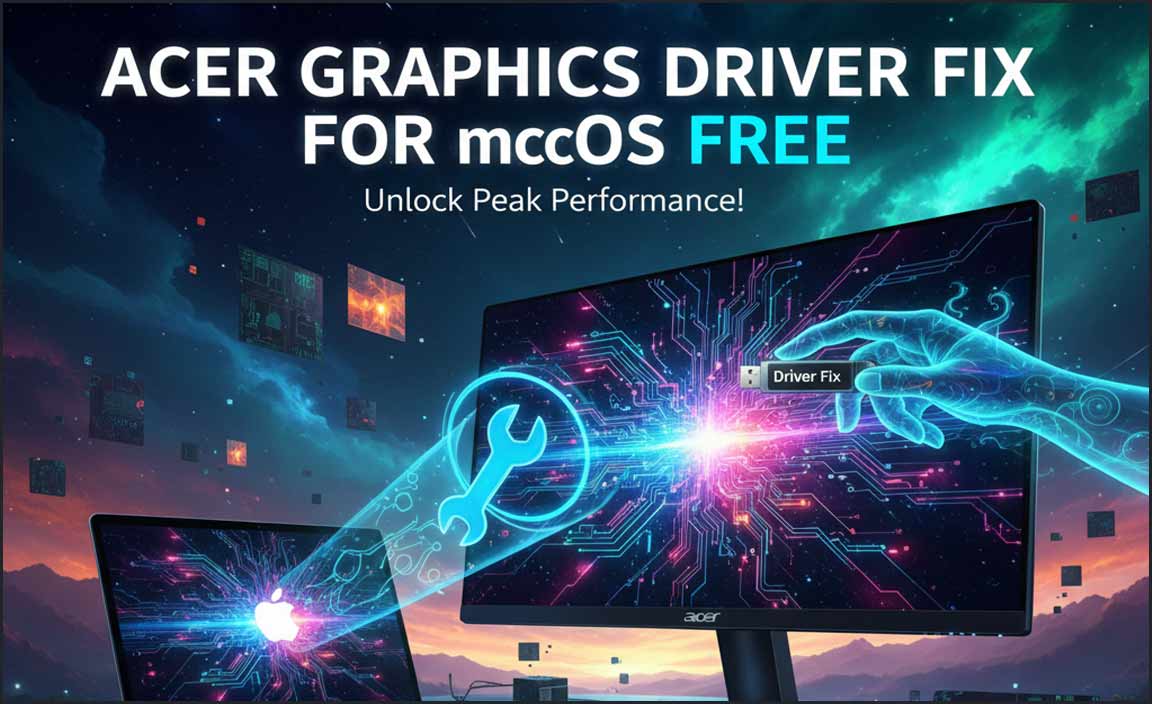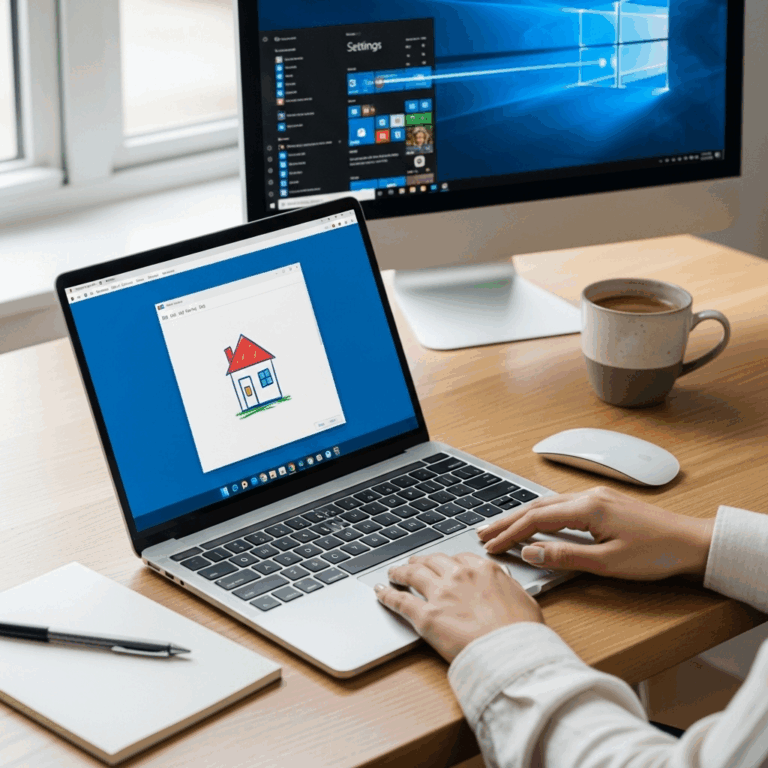Encountering a corrupted Broadcom USB driver on your Windows 10 machine can be a frustrating experience. Symptoms often include devices not being recognized, intermittent connection issues, or outright failure to function.
The added challenge of trying to resolve this without the original installation CD further complicates matters. Fortunately, fixing a Broadcom USB corrupted driver for Windows 10 without a CD is often a straightforward process, requiring a few key steps and a bit of patience. This guide will walk you through effective methods to get your USB devices back online and functioning smoothly.
Understanding the Problem: Broadcom USB Driver Issues

Broadcom is a prominent manufacturer of various hardware components, including those related to USB connectivity. When their drivers become corrupted, it means the software that allows your operating system to communicate with the Broadcom USB controller is damaged or missing essential files. This corruption can stem from various causes, such as:
Software conflicts: Other installed software or drivers might interfere with the Broadcom driver.
Windows updates: Sometimes, updates can introduce incompatibilities or errors.
Malware or viruses: Malicious software can corrupt system files, including drivers.
Improper shutdowns: Abruptly powering off your computer can sometimes lead to file system errors and driver corruption.
Hardware issues: While less common, a faulty USB controller itself could be the underlying cause.
The absence of an installation CD means you’ll need to rely on Windows’ built-in tools and online resources to acquire and install the correct driver.
Troubleshooting Steps: The Path to Resolution
The primary goal when dealing with a corrupted driver is to either repair the existing one or replace it entirely with a fresh installation. Here’s a step-by-step approach to fix your Broadcom USB corrupted driver for Windows 10 without CD:
1. Accessing Device Manager
Device Manager is your central hub for managing all hardware components and their drivers.
Method 1 (Search Bar): Click the Windows search bar on your taskbar. Type “Device Manager” and select the app from the search results.
Method 2 (Run Command): Press the `Windows key + R` to open the Run dialog box. Type `devmgmt.msc` and press Enter.
Once Device Manager is open, you’ll see a list of hardware categories. Look for “Universal Serial Bus controllers.” Expand this section to see a list of your USB hosts and devices.
2. Identifying the Problematic Driver
In the “Universal Serial Bus controllers” list, look for any devices with a yellow exclamation mark or a red ‘X’ icon. These icons indicate a problem with the driver. While it might not explicitly say “Broadcom USB,” the issue is likely with a component managed by Broadcom hardware. You might see entries like:
“Unknown Device”
“USB Mass Storage Device” (if a USB drive isn’t recognized)
Generic “USB Controller” entries with an error.
3. Uninstalling the Corrupted Driver
If you can identify the suspect device or controller:
Right-click on the device.
Select “Uninstall device.”
You might be prompted to “Delete the driver software for this device.” Check this box if it appears. This ensures any lingering corrupted files are removed.
Click “Uninstall.”
After uninstalling, it’s best to restart your computer. Windows will attempt to automatically reinstall a generic driver upon reboot.
4. Reinstalling the Driver: Your Broadcom USB Driver Fix
If Windows’ automatic reinstallation doesn’t resolve the issue, or if you still have an unknown device, you’ll need to manually install the correct driver.
Option A: Let Windows Update Handle It
Go back to Device Manager.
Click on the device with the error (or “Unknown Device”).
Click the “Action” menu at the top.
Select “Update driver.”
Choose “Search automatically for drivers.” Windows will connect to its online database to find a suitable driver. This is often the easiest and most effective method for a Broadcom USB corrupted driver for Windows 10 without CD.
Option B: Manually Browse for Drivers (If Windows Update Fails)
If Option A doesn’t work, you’ll need to find the driver manually.
Identify your hardware: You might need to check your computer’s specifications or use a third-party tool (like Speccy or CPU-Z) to identify the exact Broadcom chipset or USB controller model.
Visit the Manufacturer’s Website: Go to the support or driver download section of your motherboard manufacturer’s website (if it’s a desktop) or your laptop manufacturer’s website. Search for your specific model.
Broadcom’s Website: Alternatively, you can visit the Broadcom support website. Look for drivers related to your USB controllers or chipsets. Be sure to select the correct operating system (Windows 10, 64-bit or 32-bit).
Download the Driver: Download the latest stable driver package. It might be an executable file (`.exe`) or a compressed archive (`.zip`).
Install the Driver:
If it’s an `.exe` file, run it and follow the on-screen instructions.
If it’s a `.zip` file, extract its contents to a folder on your computer.
Go back to Device Manager, right-click the problematic device, select “Update driver,” and then choose “Browse my computer for drivers.”
Navigate to the folder where you extracted the driver files and click “Next.” Windows will attempt to install the driver from those files.
5. Advanced Solutions and Considerations
If the above steps don’t yield results, consider these additional points:
System Restore: If the problem occurred recently, a System Restore point might revert your system files to a state where the driver was working correctly. Search for “Create a restore point” in the Windows search bar and click on “System Restore.”
Windows Troubleshooters: Windows 10 has built-in troubleshooters. Go to Settings > Update & Security > Troubleshoot. Look for “Hardware and Devices” or similar troubleshooters that might help diagnose and fix hardware-related issues.
Check for BIOS Updates: While rare, an outdated BIOS can sometimes cause hardware compatibility issues. Check your motherboard/laptop manufacturer’s website for BIOS updates. Proceed with caution, as incorrect BIOS updates can brick your device.
* Physical Inspection: Ensure all USB ports and cables are clean and free from debris. Try plugging in your USB devices into different ports to rule out a faulty port.
Conclusion
Dealing with a Broadcom USB corrupted driver for Windows 10 without CD can initially seem daunting, but it’s a solvable problem.
By systematically using Device Manager, Windows Update, and carefully downloading drivers from reputable sources, you can effectively restore functionality to your USB devices. Remember to restart your computer after making significant driver changes. With these steps, you should be able to overcome the frustration and get your Windows 10 system running smoothly again.