Keep your Windows 11 PC connected and running smoothly by updating your Broadcom Ethernet driver. This simple guide shows you how to find, download, and install the right driver quickly and safely, ensuring a stable internet connection and optimal performance for your network. No tech headaches, just a reliable connection!
Hey there, tech adventurers! Mike Bentley here. Ever feel like your internet connection is acting up, or maybe your computer just isn’t talking to the network quite right? Sometimes, it’s not the internet itself; it’s a little piece of software called a driver that needs a refresh. Specifically, if you have a Broadcom Ethernet adapter in your Windows 11 machine, a simple driver update can be like giving your internet connection a super boost. It’s often simpler than you think, and I’m here to walk you through it, step by step. Let’s make sure your connection is as solid as a rock!
Why Updating Your Broadcom Ethernet Driver Matters
Think of your computer’s hardware, like your Ethernet port, as a translator. The driver is the language book that lets your operating system (like Windows 11) talk to that hardware. If the language book gets old, some words might be misunderstood, leading to glitches. An outdated or incorrect Broadcom Ethernet driver can cause all sorts of connection problems:
- Intermittent internet drops or slow speeds.
- Your computer not recognizing the Ethernet connection at all.
- Network adapter errors showing up in Device Manager.
- Reduced network performance for gaming, streaming, or large downloads.
- Compatibility issues after a Windows update.
Keeping this driver up-to-date, especially on Windows 11, ensures your network card works perfectly with the latest operating system features and security updates. It’s a small step that can prevent a lot of frustration and keep your online life humming along smoothly.
Identifying Your Broadcom Ethernet Adapter

Before we can update anything, we need to know exactly what we’re working with. Don’t worry, this is easier than it sounds. We’ll use Windows’ built-in tools to find your Ethernet adapter’s details.
Method 1: Using Device Manager (The Most Common Way)
Device Manager is like the control center for all the hardware in your PC. Here’s how to use it:
- Open Device Manager: Right-click the Start button (the Windows icon) and select “Device Manager” from the menu that pops up.
- Locate Network Adapters: In the Device Manager window, find and click on the arrow next to “Network adapters” to expand the list.
- Find Your Broadcom Adapter: Look for an item in the list that mentions “Broadcom” and “Ethernet,” “Network Adapter,” or “Gigabit Ethernet.” It might look something like “Broadcom NetXtreme Gigabit Ethernet Adapter” or a similar name.
- Note the Name: Write down the exact name of your Broadcom Ethernet adapter. This is crucial for finding the right driver.
Method 2: Using System Information
This method gives you a broader overview of your system.
- Open System Information: Press the Windows key + R, type
msinfo32, and press Enter. - Navigate to Components: In the left-hand pane, expand “Components,” then click on “Network,” and finally select “Adapter.”
- Find Your Ethernet Adapter: Look through the list on the right for your Broadcom Ethernet adapter. You should see details like the adapter name and its driver version.
Method 3: Using Command Prompt (For the Command-Line Curious)
If you’re comfortable with the command line, this is a quick way.
- Open Command Prompt: Search for “Command Prompt” in the Start menu, right-click it, and select “Run as administrator.”
- Run the Command: Type the following command and press Enter:
driverquery /si | findstr /i "Broadcom" - Check the Output: This command will list drivers that contain “Broadcom.” Look for your Ethernet adapter’s driver name.
Once you have the name of your Broadcom Ethernet adapter, the next step is to find the correct driver for it.
Where to Find the Right Broadcom Ethernet Driver
Finding the right driver can sometimes feel like searching for a needle in a haystack, but there are reliable places to look. Always prioritize official sources to avoid downloading malware or incorrect versions.
Option 1: Your PC Manufacturer’s Website (Most Recommended)
This is the gold standard. If your computer is a pre-built system (like Dell, HP, Lenovo, Acer, etc.), your manufacturer is the best source for drivers specifically tested for your model. They often package drivers tailored to your hardware configuration.
- Visit the Manufacturer’s Support/Downloads Page.
- Enter Your PC’s Model or Serial Number.
- Look for a “Drivers” or “Downloads” Section.
- Navigate to “Network” or “LAN” drivers.
- Find the Broadcom Ethernet Driver for Windows 11.
Option 2: Broadcom’s Official Website
Broadcom provides drivers for their components. However, finding the exact driver for your specific product can sometimes be a bit more technical as they serve a wide range of chipsets and devices.
- Go to the Broadcom Support or Download Page. Search for “Broadcom support download.”
- Use Their Search or Filter Tools. You might need to know your adapter’s chipset name, which you found in the previous step.
- Select Windows 11 and your adapter type.
Pro Tip: Some network hardware manufacturers, like ASUS, ASRock, or Gigabyte, also provide updated drivers on their support pages if your motherboard has an integrated Broadcom Ethernet chip.
Option 3: Windows Update (Sometimes Works)
Windows Update can sometimes automatically find and install the correct driver. While convenient, it doesn’t always offer the latest or most optimized version. We’ll cover how to check this later in the installation section.
Option 4: Driver Update Utilities (Use with Caution)
There are third-party tools that scan your system and suggest driver updates. While some are legitimate, many can be unreliable, push unwanted software, or even install the wrong drivers. If you choose this route, stick to well-known, reputable options and always create a system restore point first. For this guide, we’ll focus on manual, safer methods.
Downloading the Broadcom Ethernet Driver for Windows 11 (Offline Installer)
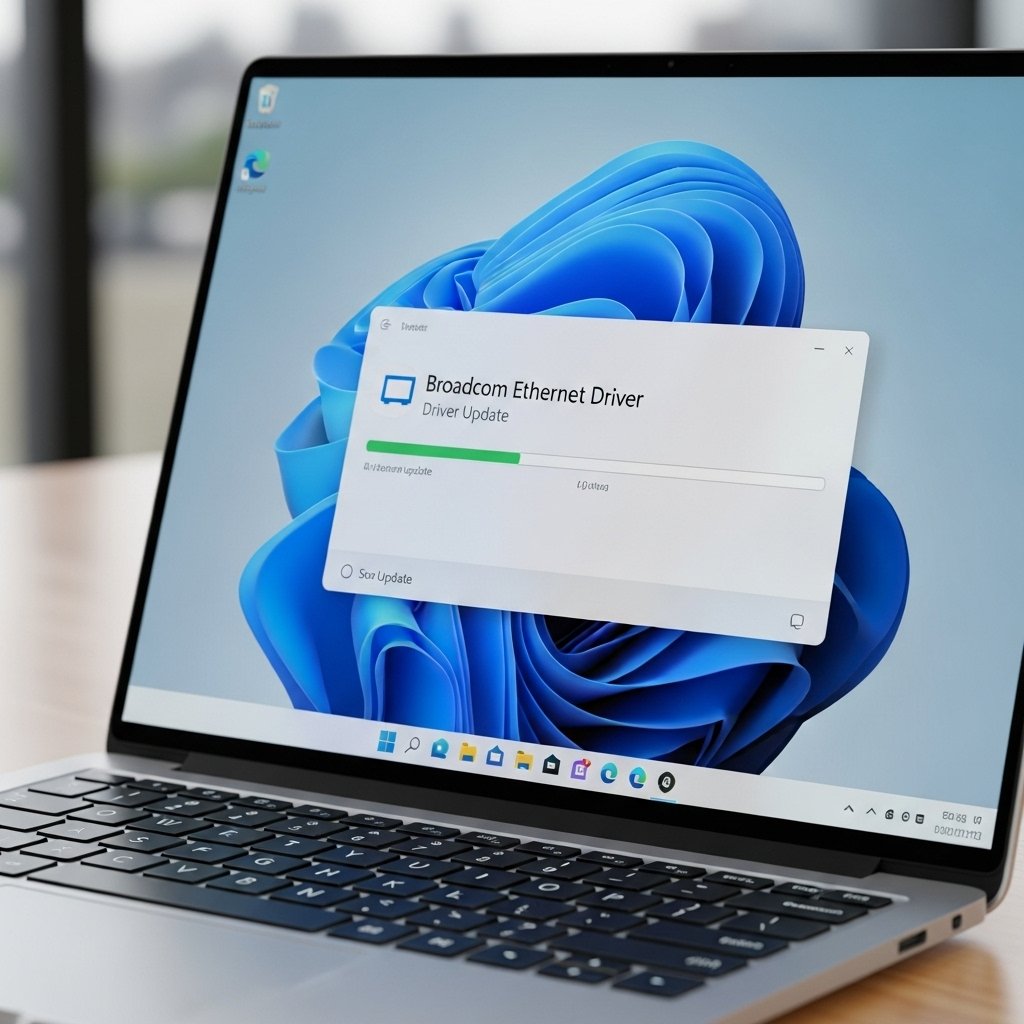
When you find the driver on your manufacturer’s or Broadcom’s website, you’ll usually download a small executable file. This is often a “driver package” or an “offline installer” because you don’t need an internet connection to install it (once you’ve downloaded it!).
Here’s what to look for and do:
- Check Compatibility: Ensure the driver is explicitly listed for “Windows 11.” Sometimes, it might also be compatible with “Windows 10” and later versions, which is usually fine.
- Download the Latest Version: Look for the most recent release date.
- Save the File: Download the installer file to a location you can easily find, like your Desktop or your Downloads folder.
- Extract if Necessary: Some drivers come as a ZIP file. In this case, right-click the ZIP file and select “Extract All…” to unpack the installer files.
If you’re having trouble finding a specific driver, especially for older hardware or a custom-built PC, searching online for your exact adapter name followed by “Windows 11 driver” can help. Look for reputable sources like driver archives reviewed by tech sites or communities. For example, checking out resources from Microsoft’s own documentation on device drivers might offer insights, though not necessarily direct downloads for third-party hardware.
Step-by-Step Installation Guide: Installing Your Broadcom Ethernet Driver
Now for the exciting part – getting that new driver installed! We’ll go through the safest and most straightforward methods.
Method 1: Running the Installer Executable (Easiest)
Most downloaded driver packages come with a setup program.
- Locate the Downloaded File: Go to where you saved the driver installer (e.g., your Desktop).
- Run as Administrator: Right-click on the installer file (it usually has a .exe extension) and select “Run as administrator.” This gives the installer the necessary permissions.
- Follow On-Screen Prompts: A setup wizard will likely appear. Read the instructions carefully and click “Next” or “Install” to proceed.
- License Agreement: You’ll probably need to accept a license agreement.
- Installation Process: The installer will copy the new driver files to your system. This usually only takes a few minutes.
- Restart Your Computer: Once the installation is complete, you’ll almost always be prompted to restart your computer. This is essential for the new driver to take full effect. Click “Finish” and restart.
Method 2: Using Device Manager’s Update Driver Feature
This method is useful if you downloaded the driver files but didn’t find an obvious installer, or if the installer method didn’t work.
- Open Device Manager: Right-click the Start button and select “Device Manager.”
- Locate Your Adapter: Expand “Network adapters” and find your Broadcom Ethernet adapter.
- Update Driver: Right-click on your Broadcom adapter and select “Update driver.”
- Choose “Browse my computer for drivers”: This option lets you point Windows to the driver files you downloaded.
- Select the Driver Location: Click “Browse…” and navigate to the folder where you extracted or saved the Broadcom driver files. Make sure to select the folder that contains the `.inf` file (this is the driver information file).
- Include Subfolders: Check the box that says “Include subfolders” to help Windows find the right files.
- Click “Next”: Windows will search for and install the appropriate driver.
- Restart: If a new driver is installed, you’ll likely need to restart your PC.
Method 3: Checking Windows Update for Driver Updates
Windows Update can sometimes detect and install driver updates automatically, or you can manually check for them.
- Open Settings: Press Windows key + I.
- Go to Windows Update: Click on “Windows Update” in the left-hand menu.
- Check for Updates: Click the “Check for updates” button.
- Advanced Options: Look for a link like “Advanced options” or “Optional updates.”
- Driver Updates: Under “Optional updates,” you might see a section for “Driver updates.” If a Broadcom Ethernet driver is listed and it’s newer than what you have, you can select it and click “Download & install.”
After installing the driver using any of these methods, always perform a restart. This ensures all system components recognize the new driver correctly.
Troubleshooting Common Issues After Driver Update
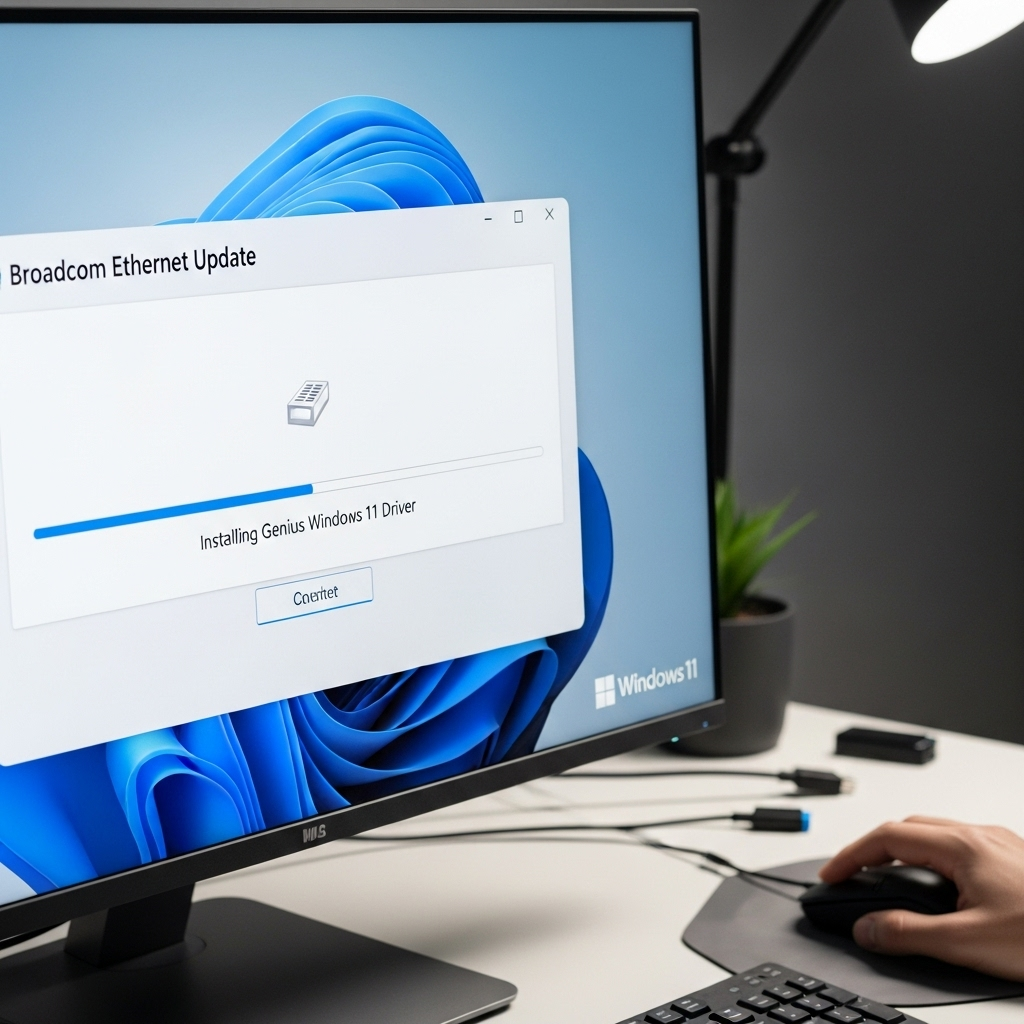
Even with the best intentions, sometimes things don’t go perfectly. Here are a few common hiccups and how to fix them:
- No Internet Connection After Update: This is the most common problem. Your first step should be to roll back the driver.
- “Driver not working correctly” Error: This usually means the driver is corrupted or incorrect.
- Slow Speeds Persist: The new driver might not be the fix, or it might be misconfigured.
How to Roll Back a Driver
If your Broadcom Ethernet connection stops working after an update, rolling back to the previous driver is often the quickest fix:
- Open Device Manager.
- Expand “Network adapters.”
- Right-click your Broadcom Ethernet adapter and select “Properties.”
- Go to the “Driver” tab.
- Click “Roll Back Driver”: If this option is available (it’s grayed out if no previous driver is installed), click it.
- Follow Prompts: You’ll need to select a reason for rolling back. Then, click “Yes” and restart your computer.
If Rolling Back Isn’t an Option
If “Roll Back Driver” is unavailable, you might need to uninstall the current driver and then reinstall a known good driver (either the one you just tried or an older, stable version).
- In Device Manager, right-click your Broadcom adapter and select “Uninstall device.”
- Check the box that says “Attempt to remove the driver software for this device” if it appears.
- Click “Uninstall.”
- Restart your PC. Windows will try to reinstall a generic driver.
- Then, manually install the correct driver again using Method 1 or 2 from the previous section.
Consulting Manufacturer Support Documentation
For specific hardware, your PC manufacturer’s website is invaluable. They often have detailed support articles and forums where users discuss similar issues. For instance, support pages from companies like Microsoft on updating drivers can offer general best practices.
When to Update Your Broadcom Ethernet Driver
It’s not always about fixing a problem; sometimes, it’s about staying ahead. Here’s when to consider an update:
- After a Major Windows Update: Microsoft often updates its core components, and a newer driver might be needed for full compatibility and stability with the latest Windows 11 features.
- Experiencing Network Issues: As discussed, this is the primary trigger.
- Before Major Online Activities: If you’re about to engage in critical online tasks like sensitive financial transactions, critical remote work sessions, or online exams, ensuring your network connection is robust can prevent disaster.
- Periodically (Optional): While not strictly necessary for every user, checking for updates every 6-12 months can help maintain optimal performance and security.
Benefits of Having the Latest Broadcom Ethernet Driver

Keeping your drivers current brings a host of advantages:
- Improved Stability: Fewer unexpected disconnections and crashes.
- Enhanced Performance: Faster download and upload speeds, smoother streaming.
- Better Compatibility: Ensures your hardware works seamlessly with the latest operating system updates and new online services.
- Security Patches: Sometimes, driver updates include security fixes to protect your system from vulnerabilities.
- Access to New Features: In rare cases, new driver versions might unlock minor performance tweaks or new management features for your network adapter.
Broadcom Ethernet Drivers vs. Wi-Fi Drivers
It’s important to distinguish between Ethernet and Wi-Fi. An Ethernet driver manages your wired network connection (using an actual cable plugged into your PC and router). A Wi-Fi driver manages your wireless connections.
If you use Wi-Fi, you’ll need to update your wireless adapter’s driver, not your Ethernet driver. They are separate components and require different software. Your PC likely has both if it’s a laptop, or you might have a dedicated Wi-Fi card or adapter in a desktop.
Understanding Driver Versions and Dates
When looking for drivers, you’ll often see version numbers (e.g., 20.1.0.0) and release dates. Generally, a higher version number indicates a newer release. A more recent release date is typically better, assuming it’s from a trusted source.
Here’s a simple comparison table:
Driver Version Comparison Example
| Driver Name | Version Number | Release Date | Recommendation |
|---|---|---|---|
| Broadcom NetXtreme Driver | 19.8.1.0 | 2021-05-15 | Older, stable |
| Broadcom NetXtreme Driver | 20.3.0.0 | 2023-01-20 | Newer, recommended if stable |
| Broadcom NetXtreme Driver | 20.5.2.0
|
