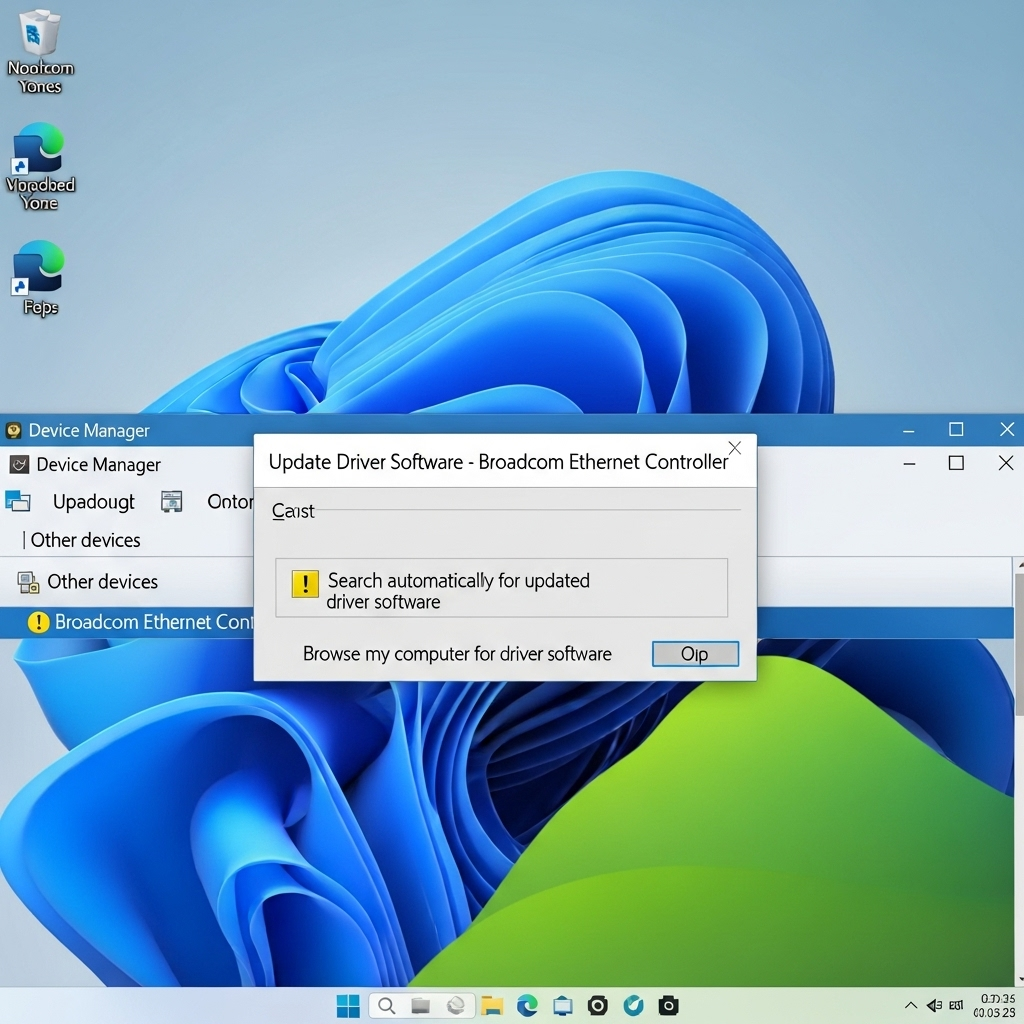Broadcom Ethernet Missing Driver Fix: Get Your Internet Back FREE!
If you’re seeing a “Broadcom Ethernet missing driver” error, don’t worry! This guide will show you how to fix it step-by-step, getting your internet connection running again without any cost. We’ll cover simple solutions and where to find the right drivers safely, so you can relax and get back online.
It can be super frustrating when your computer suddenly loses its internet connection, especially when it tells you a driver is missing. For many of us, the Broadcom Ethernet adapter is a key part of getting online, and when its driver goes missing, it’s like trying to drive a car with no engine. You might see error messages like “Missing Driver,” “Driver Not Found,” or your network adapter just won’t show up in Device Manager. This is a common hiccup many users face, and it doesn’t have to keep you offline for long. We’re going to walk through some easy, free fixes together, making sure you can tackle this issue with confidence and get your network back up and running smoothly.
Why Is My Broadcom Ethernet Driver Missing?
Think of drivers as tiny translators that help your operating system, like Windows, talk to your hardware, like your Ethernet card. When this translator is gone, missing, or just plain wrong, the communication breaks down. Several things can cause a Broadcom Ethernet driver to go missing:
- Windows Updates Gone Wrong: Sometimes, a Windows update might accidentally uninstall a driver or install an incompatible one. It’s rare, but it happens!
- Accidental Deletion: It’s possible, though unlikely in normal use, that the driver was manually uninstalled, or a cleaner software accidentally removed it.
- Malware or Virus Infection: Nasty software can sometimes mess with crucial system files, including drivers.
- Hardware Issues: In very rare cases, there might be a problem with the Ethernet card itself, though this usually shows up with other symptoms too.
- Driver Corruption: Drivers can become corrupted over time due to power surges, improper shutdowns, or software conflicts.
The good news is that most of these issues are fixable without needing to buy new hardware or pay for expensive repair services. We’ll focus on the most common scenarios where the driver is simply missing or corrupted and needs to be reinstalled.
How to Fix Broadcom Ethernet Missing Driver (Step-by-Step Free Guide)

Let’s dive into the solutions! We’ll start with the simplest methods and move towards slightly more involved ones. The goal is always to get your Broadcom Ethernet working again safely and effectively.
Step 1: Check Device Manager for the Unknown Device
The first place to look is Device Manager. This is where Windows lists all your hardware. If a driver is missing for your Ethernet adapter, it will likely show up here as an “Unknown device” or with a yellow exclamation mark next to it.
- Open Device Manager:
- Press the
Windows key + Ron your keyboard to open the Run dialog box. - Type
devmgmt.mscand press Enter or click OK.
- Press the
- Look for the Device: Scroll down and look under “Network adapters.” If you see a device listed with a question mark or a yellow exclamation mark, or under “Other devices” as “Unknown device,” this is likely your Broadcom Ethernet adapter needing a driver.
- Note the Hardware ID (if possible):
- Right-click on the “Unknown device” or the suspicious entry.
- Select “Properties.”
- Go to the “Details” tab.
- In the “Property” dropdown, select “Hardware Ids.”
You’ll see a string of text. This is crucial for identifying your specific Broadcom hardware. It usually looks something like PCIVEN_14E4&DEV_xxxx.... The VEN code (Vendor ID) and DEV code (Device ID) are what you need. For Broadcom, the VEN is typically 14E4. The DEV will be a unique code for your specific Ethernet chip.
Step 2: Use Windows Troubleshooters
Windows has built-in tools that can often automatically detect and fix common hardware and network problems. It’s a good first step before manually hunting for drivers.
- Open Settings: Click the Start menu and select the Settings gear icon.
- Go to Update & Security (or System > Troubleshoot in Windows 11):
- For Windows 10: Click on “Update & Security,” then “Troubleshoot.”
- For Windows 11: Click on “System” in the left-hand menu, then scroll down and click “Troubleshoot.”
- Run Network Adapter Troubleshooter:
- Look for “Network Adapter” in the list of troubleshooters.
- Click on it and select “Run the troubleshooter.”
- Follow the on-screen instructions. Windows will scan for issues and attempt to fix them, which might include re-enabling or reinstalling drivers.
This troubleshooter is surprisingly capable and can sometimes resolve driver issues without any manual intervention from your end.
If you’re using Windows 11, the process is slightly different:
- Go to Settings.
- Click on “System” on the left.
- Scroll down and click “Troubleshoot.”
- Click “Other troubleshooters.”
- Find “Network Adapter” and click “Run.”
Step 3: Manually Download the Driver from the Manufacturer (Safest Method)
This is the most reliable way to get the correct driver. Since your Ethernet adapter is Broadcom, you’ll want to go to the source. However, since your internet is likely out, you’ll need another computer with internet access to download the driver.
Option 3a: Download from Your Laptop/Motherboard Manufacturer’s Website
Often, Broadcom drivers are bundled with drivers provided by your computer manufacturer (like Dell, HP, Lenovo) or your motherboard manufacturer (if you built your own PC). This is the preferred method because these drivers are tested to work with your specific hardware configuration.
- Find Your Computer/Motherboard Model:
- If it’s a pre-built PC or laptop, look for a sticker on the bottom, back, or side with the model name and number.
- If you built your own PC, you’ll need to know the model of your motherboard.
- Visit the Manufacturer’s Support Website: Go to the official support/download page for your specific brand and model.
- Locate the Drivers Section: Look for a “Drivers,” “Support,” or “Downloads” section.
- Select Your Operating System: Make sure to choose the correct version of Windows (e.g., Windows 11, Windows 10) and whether it’s 64-bit or 32-bit. You can check your system type by right-clicking “This PC” or “My Computer” and selecting “Properties.”
- Find the Network/LAN/Ethernet Driver: Browse the list, and look for drivers related to the network, LAN, or Ethernet. It might be specifically listed as a Broadcom driver, or it could be a general Realtek, Intel, or Atheros driver, but if your board uses Broadcom, it should be there.
- Download the Driver: Download the latest stable version of the driver. It will likely be a .zip, .exe, or .rar file.
- Transfer the Driver: Copy the downloaded driver file to a USB flash drive.
- Install on the Problematic PC:
- On the computer with the missing driver, plug in the USB drive.
- Navigate to the driver file.
- If it’s an .exe, run it and follow the on-screen instructions.
- If it’s a .zip archive, extract its contents first. Then, go back to Device Manager (Step 1), right-click the “Unknown device,” choose “Update driver,” select “Browse my computer for drivers,” and then point it to the folder where you extracted the driver files.
Option 3b: Download Directly from Broadcom (Less Common for End-Users)
Broadcom itself doesn’t typically offer direct driver downloads for end-users of specific hardware components. Their drivers are usually distributed through OEMs (Original Equipment Manufacturers) like Dell, HP, etc., or through chipsets for other devices. However, some advanced users may find drivers through chipset manufacturer sites or archive sites. Use this with caution, ensuring the source is trustworthy.
If you found a Hardware ID in Step 1 (e.g., PCIVEN_14E4&DEV_xxxx), you can use that on driver archive websites like Driver Identifier or Intel’s Driver & Support Assistant (while their site is for Intel, sometimes these tools can identify other hardware too and point you in the right direction) or look for specialized hardware ID lookup tools. However, the safest bet remains your PC or motherboard manufacturer’s support page.
Note on Driver Finders: Be wary of third-party driver finder tools. Many are legitimate, but some can bundle adware or even malware, or install incorrect drivers. Stick to official sources whenever possible.
Step 4: Update Driver via Device Manager (If Still Visible)
If your Broadcom Ethernet adapter appears in Device Manager but has an error (yellow exclamation mark), you can try to update its driver directly through Device Manager.
- Open Device Manager: As described in Step 1.
- Locate the Device: Find your Broadcom network adapter, likely under “Network adapters,” even if it has an error.
- Right-click and Select “Update driver”:
- Choose “Search automatically for drivers”: Windows will search your computer and the internet for the latest driver. If it finds one, it will try to install it.
- If that doesn’t work, try “Browse my computer for drivers” and point it to the folder where you downloaded the drivers (from Step 3).
Step 5: Reinstall the Driver
Sometimes, a driver needs to be completely uninstalled and then reinstalled to work correctly.
- Open Device Manager.
- Locate the Broadcom Ethernet adapter (it might be an “Unknown device” or listed with an error).
- Right-click on the device and select “Uninstall device.” If prompted to delete the driver software, check the box and confirm.
- Restart your computer. Windows will attempt to automatically detect the hardware and install a default driver upon startup.
- If Windows doesn’t find a driver automatically: Use your downloaded driver file (from Step 3) to manually install it via Device Manager (right-click > Update driver > Browse my computer for drivers).
Step 6: Check Network Settings in BIOS/UEFI
This is a less common cause, but it’s worth checking if the above steps don’t work. The network adapter might have been disabled in your computer’s BIOS or UEFI settings.
- Restart your computer.
- Enter BIOS/UEFI: As your computer starts up (before Windows loads), press a specific key repeatedly. Common keys are
Del,F2,F10,F12, orEsc. Your computer’s startup screen should briefly show which key to press. - Navigate to Onboard Devices or Integrated Peripherals: Look for settings related to your motherboard’s built-in components.
- Find the LAN Controller or Network Adapter: Ensure it is set to “Enabled.”
- Save Changes and Exit: Usually done by pressing
F10. Your computer will restart.
If you’re unsure about BIOS/UEFI settings, it’s best to leave them as they are unless you’re comfortable navigating them. Consult your motherboard manual or manufacturer’s website if you’re hesitant.
Recommended Resources
When looking for drivers or diagnostic tools, always stick to reputable sources. Here are a few pointers:
- Your Computer Manufacturer’s Support Site: The absolute best place for drivers tailored to your hardware. Examples: Dell Support, HP Support, Lenovo Support.
- Motherboard Manufacturer’s Support Site: Crucial if you’ve built your own PC. Examples: ASUS Support, Gigabyte Support, MSI Support.
- Microsoft Resources: For general Windows troubleshooting and driver information. You can find helpful articles on the Microsoft support website.
Be aware that driver versions matter. Sometimes, the newest driver isn’t the most stable. If the latest one causes issues, you might consider rolling back to an older, known-good version if available.
Understanding Driver Versions and Compatibility

Getting the right driver version for your Broadcom Ethernet adapter is key. Drivers evolve, and compatibility can be tricky.
Here’s a quick breakdown:
| Driver Aspect | What it Means | Why It Matters |
|---|---|---|
| Version Number | A numerical identifier (e.g., 1.5.2.0) indicating a specific release of the driver software. | Newer versions often fix bugs or add support for newer Windows features. Older versions might be more stable if newer ones are buggy. |
| Operating System Compatibility | The specific Windows version(s) and architecture (32-bit/64-bit) the driver is designed for. | Installing a driver meant for Windows 10 on Windows 11, or a 32-bit driver on a 64-bit system, will not work and can cause further issues. |
| Hardware ID Match | The unique code (VEN_xxxx&DEV_xxxx) that identifies your specific network chip. | Ensures you’re getting a driver for your exact Broadcom chip, not a generic one that might not function correctly. |
| Manufacturer Certification | Drivers provided directly by your PC or motherboard manufacturer are usually WHQL (Windows Hardware Quality Labs) certified, meaning they’ve passed Microsoft’s rigorous testing. | Certified drivers are generally more stable and less likely to cause system conflicts. |
When downloading, check the date and version number against what’s currently installed or what Windows suggests. Prioritize drivers from your PC manufacturer’s website first, as they are pre-validated for your system.
Broadcom Ethernet Driver Solutions Summary Table
Here’s a quick reference guide to the methods we’ve discussed. Remember, these are all free solutions!
| Method | Pros | Cons | Best For |
|---|---|---|---|
| Windows Troubleshooter | Fast, automatic, requires no downloads. | May not fix complex driver issues. | Quick fixes for common issues. |
| PC/Motherboard Manufacturer’s Site | Highly compatible, safe, often tested. | Requires another computer with internet to download. | Most reliable fix for specific hardware. |
| Device Manager Update (Auto) | Simple, integrated into Windows. | May not always find the newest or correct driver. | When Windows has a driver available. |
| Device Manager Update (Manual) | Allows using downloaded drivers, precise control. | Requires knowing where to find and extract drivers. | Installing drivers downloaded from manufacturer sites. |
| Check BIOS/UEFI | Fixes issues where the adapter is disabled at a low level. | Requires cautious navigation of system settings. | When the adapter is completely missing from Device Manager. |