Quick Summary: Losing Bluetooth on Windows 10? This guide shows you exactly how to download and install the right drivers for Windows 10, fixing connection issues and restoring your wireless freedom. Follow these simple steps to get your Bluetooth working perfectly again, fast!
Bluetooth Drivers Download for Windows 10: Your Essential Fix
Is your Bluetooth suddenly not working on your Windows 10 computer? It’s a common frustration, especially when you rely on it for speakers, headphones, or your mouse. The good news is, this problem often comes down to a simple fix: outdated or missing Bluetooth drivers. Don’t worry, getting your Bluetooth back in action is easier than you think! This guide will walk you through finding and installing the correct drivers, step-by-step. We’ll cover why this happens and give you the confidence to tackle it yourself. Get ready to reconnect your devices – let’s dive in!
Why Are My Bluetooth Drivers So Important?

Think of drivers like translators for your computer. They are small pieces of software that tell your operating system (Windows 10, in this case) how to communicate with your hardware, like your Bluetooth adapter. Without the correct driver, Windows won’t know how to send or receive information through your Bluetooth device, leading to all sorts of issues – from not being able to connect at all to intermittent connections and poor performance.
When Windows updates, sometimes these “translators” need an update too. If the driver gets corrupted, outdated, or simply uninstalled, your Bluetooth equipment simply stops working. This is why “Bluetooth drivers download for Windows 10” is such a common search!
Common Signs You Need New Bluetooth Drivers
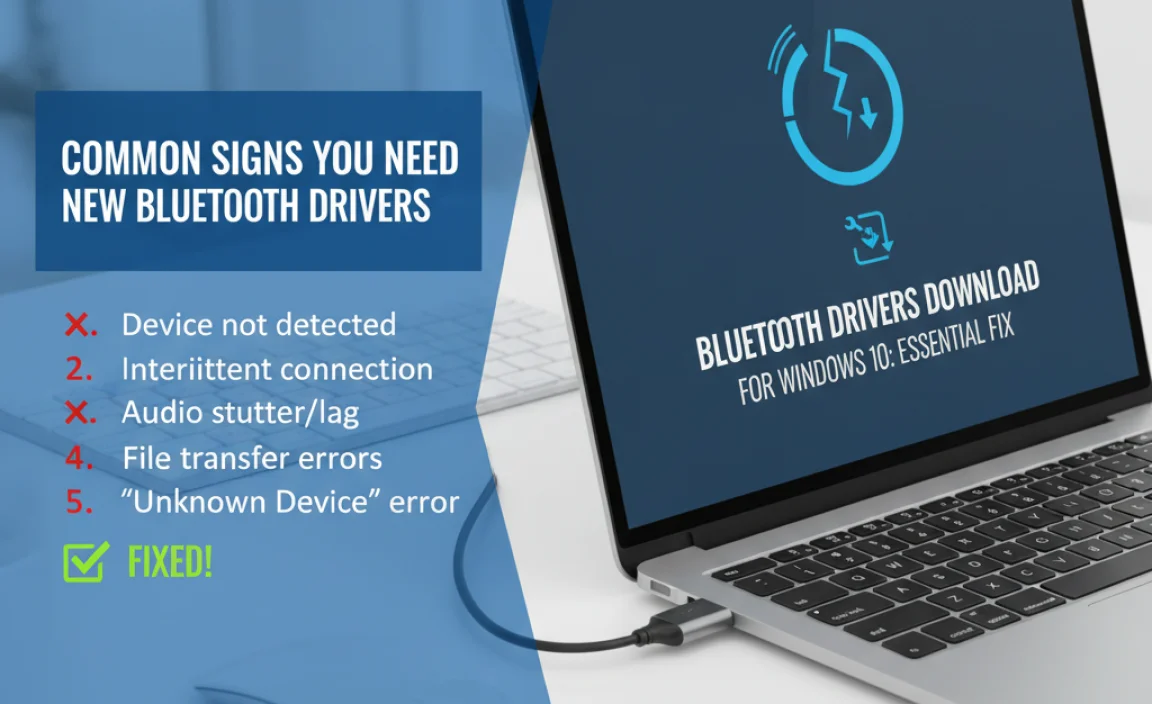
Experiencing any of these? It’s a good sign your Bluetooth drivers are the culprit:
- Bluetooth devices won’t connect or pair.
- Your Bluetooth devices disconnect frequently.
- You can’t find any Bluetooth devices even though they are in pairing mode.
- You see an error message related to Bluetooth in Device Manager.
- Bluetooth is missing from your Settings or Action Center.
- Your Bluetooth audio sounds choppy or is otherwise degraded.
Where to Find and Download Bluetooth Drivers for Windows 10
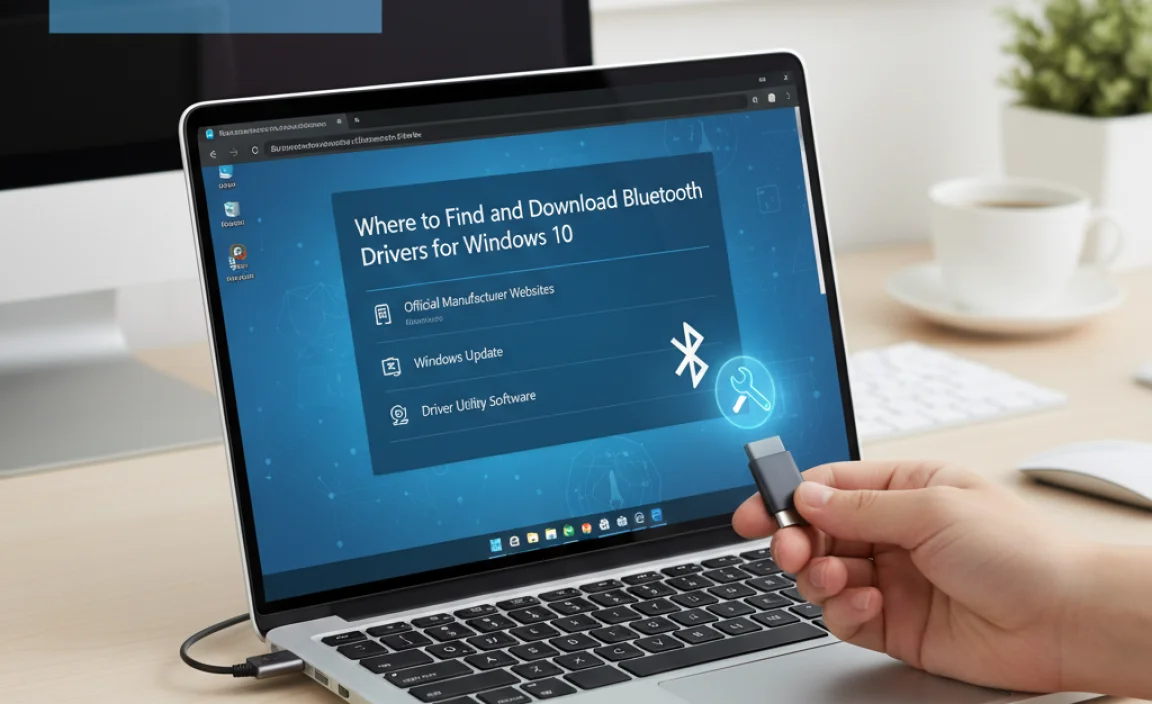
There are a few reliable ways to get the right drivers. We’ll start with the easiest and most direct methods and then move to more specific approaches.
Method 1: Using Windows Update (Often the Easiest Fix)
Believe it or not, Windows Update is often the first and best place to look. Microsoft works with hardware manufacturers to deliver driver updates through this system.
Steps:
- Click the Start button.
- Go to Settings (the gear icon).
- Click on Update & Security.
- Select Windows Update from the left-hand menu.
- Click the “Check for updates” button.
If Windows finds a new Bluetooth driver, it will usually download and install it automatically. You might need to restart your computer for the changes to take effect. Keep an eye on the “Optional updates” section too, as sometimes drivers are listed there.
Method 2: Via Device Manager (Your Windows Control Panel for Hardware)
Device Manager is a powerful tool that shows you all the hardware connected to your computer. It’s also where you can update, disable, or uninstall drivers.
Steps to Access Device Manager:
- Right-click the Start button.
- Select Device Manager from the list.
Steps to Update Bluetooth Driver:
- In Device Manager, look for a category named Bluetooth. If you don’t see it, your system might not detect your Bluetooth adapter, or it might be hidden under “Network adapters” or “Other devices”.
- Expand the Bluetooth category by clicking the arrow next to it.
- Right-click on your specific Bluetooth adapter (it might have a name like “Intel(R) Wireless Bluetooth(R)” or similar).
- Select “Update driver”.
- Choose “Search automatically for drivers”.
Windows will search your computer and the internet for the best available driver. If it finds one, it will install it. If it says the best driver is already installed, you might need to try the next methods.
Method 3: Manually Downloading from Your PC/Motherboard Manufacturer’s Website
This is often the most reliable way to get the exact driver for your specific hardware. Manufacturers provide drivers that are tested to work with their devices.
Identifying Your PC or Motherboard Model
Before you can download, you need to know what you’re looking for!
For Laptops:
- Click the Start button.
- Type “system information” and press Enter.
- Look for “System Manufacturer” and “System Model”.
For Desktops (if you built it or know the motherboard):
- You’ll need the motherboard model number. You can find this by:
- Checking the motherboard itself (if you can open your PC).
- Using System Information (as above) and looking for “BaseBoard Product”.
- Running a command: Open Command Prompt (type
cmdin the Start search) and typewmic baseboard get product,manufacturerthen press Enter.
Steps to Download from Manufacturer Website:
- Open your web browser and go to the support or downloads section of your PC manufacturer’s website (e.g., Dell, HP, Lenovo, ASUS, Acer, MSI). If you have a custom-built PC, go to your motherboard manufacturer’s website.
- Enter your PC model or motherboard model number into the search bar.
- Navigate to the drivers or downloads page for your specific model.
- Look for a section labeled “Bluetooth Driver” or sometimes it might be bundled with “Wireless LAN” or “Chipset” drivers.
- Ensure you select the driver compatible with Windows 10 (and the correct version, like 64-bit if that’s what you’re running).
- Download the driver file (it’s usually an executable `.exe` file).
- Once downloaded, run the `.exe` file and follow the on-screen installation instructions.
- Restart your computer when prompted.
Method 4: Checking the Bluetooth Adapter Manufacturer’s Website
Sometimes, the Bluetooth adapter is a separate component, especially in older PCs or custom builds. Common Bluetooth chip manufacturers include Intel, Realtek, Broadcom, and Qualcomm Atheros.
How to Identify Your Bluetooth Adapter:
- Open Device Manager (as described in Method 2).
- Expand the Bluetooth category.
- Look at the names of the devices listed. The manufacturer’s name (e.g., Intel, Realtek) is usually part of the device name.
- If you’re still unsure, you might need to do a quick web search for your PC model + “Bluetooth adapter” to see what’s typically found in it.
Once you know the manufacturer, visit their official website and navigate to their driver download section. Search for your adapter model and download the driver for Windows 10.
Troubleshooting Common Bluetooth Driver Issues

Even after downloading and installing, you might run into a few snags. Here’s how to fix them.
Scenario 1: “Bluetooth” category is missing in Device Manager
This usually means Windows doesn’t detect any Bluetooth hardware.
- Check if Bluetooth is enabled: Go to Settings > Devices > Bluetooth & other devices. Make sure the Bluetooth toggle is switched ON. If it’s not there, it might be disabled in your BIOS/UEFI or the hardware isn’t detected.
- Scan for hardware changes: In Device Manager, click the “Action” menu and select “Scan for hardware changes.” This might force Windows to detect the adapter.
- Check BIOS/UEFI: For desktops and some laptops, Bluetooth can be enabled or disabled in the system’s BIOS/UEFI settings. You typically access this by pressing a key like F2, F10, F12, or DEL during startup. Look for “Onboard Devices” or similar and ensure Bluetooth is enabled. (Note: Be careful when changing BIOS settings!)
- Hardware issue: If none of these work, there’s a small chance the Bluetooth adapter itself has failed or is loose (if it’s a separate card).
Scenario 2: Driver installation fails or gives an error
Sometimes downloaded drivers don’t install cleanly.
Steps:
- Uninstall existing driver: In Device Manager, right-click your Bluetooth adapter, select “Uninstall device.” Check the box that says “Delete the driver software for this device” if it appears. Then, restart your PC and try installing the driver again.
- Run as Administrator: Right-click the downloaded driver installer file (`.exe`) and choose “Run as administrator.”
- Check for Windows Updates: Ensure your Windows 10 is fully up-to-date. Sometimes a newer version of Windows will fix compatibility issues.
- Try an older driver version: If available, try the previous version of the driver from the manufacturer’s website.
Scenario 3: Bluetooth is working but unstable
Intermittent connections can be frustrating.
- Update other drivers: Sometimes, Wi-Fi and Bluetooth share the same card. Ensure your Wi-Fi drivers are also up-to-date.
- Check power management settings: In Device Manager, right-click your Bluetooth adapter, select “Properties,” go to the “Power Management” tab, and uncheck “Allow the computer to turn off this device to save power.”
- Remove and re-pair devices: Unpair your Bluetooth devices from Windows 10, then put them back into pairing mode and add them again.
- Check for interference: Other wireless devices (microwaves, older cordless phones, even other Bluetooth devices) can cause interference. Try moving your devices closer to the computer or away from other wireless sources.
Keeping Your Drivers Updated: Best Practices for Security and Reliability
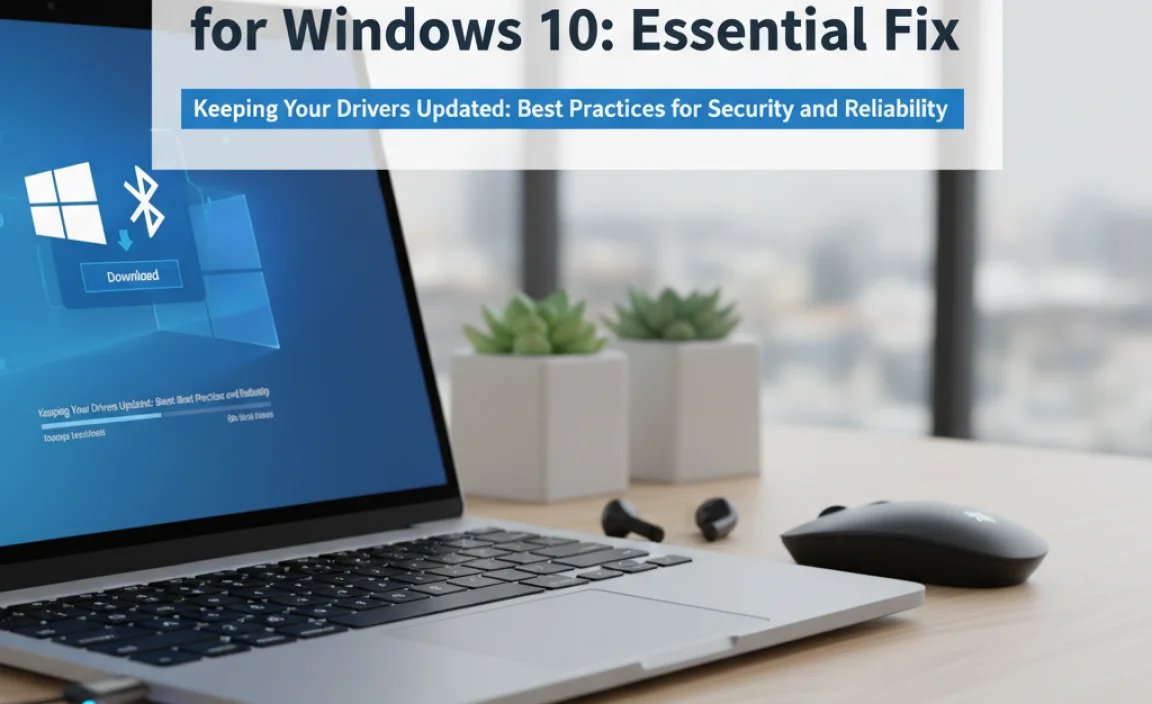
Drivers are more than just convenience; they impact your system’s security and stability. Outdated drivers can sometimes have vulnerabilities that malicious actors could exploit. Keeping them updated is a key part of good PC hygiene.
Why Regular Driver Updates Matter
- Security: Manufacturers often release driver updates to patch security loopholes. Staying current helps protect your system.
- Performance: New drivers can optimize how hardware communicates with Windows, leading to better speed and responsiveness.
- Stability: Updates fix bugs and glitches that could cause crashes or unexpected behavior.
- New Features: Sometimes, driver updates enable new functionalities for your hardware.
Methods Compared: Driver Update Approaches
Let’s look at the different ways you can manage your drivers:
| Method | Ease of Use (Beginner) | Likelihood of Correct Driver | Security Risk | Best For |
|---|---|---|---|---|
| Windows Update | Very Easy | Good | Low | Quick fixes, general updates |
| Device Manager (Auto Search) | Easy | Moderate | Low | When Windows Update doesn’t find anything obvious |
| Manufacturer Website (PC/Motherboard) | Moderate | High | Very Low | Most reliable for specific hardware |
| Manufacturer Website (Adapter) | Moderate | High | Very Low | When PC manufacturer’s drivers aren’t specific enough |
| Third-Party Driver Updaters | Easy (but deceptive) | Low to Moderate (can be risky) | High (potential for malware/wrong drivers) | Generally Not Recommended! |
As you can see from the table, sticking to official sources like Windows Update or your hardware manufacturer’s website is paramount for security and reliability. Avoid “driver updater” programs from unknown sources, as they can often install incorrect, outdated, or even malicious drivers.
For critical security information, always refer to official sources. For example, Microsoft’s security guidance can be found on their Microsoft Security website.
Frequently Asked Questions About Bluetooth Drivers
Q1: How do I know if my computer even has Bluetooth?
Easiest way: Go to Settings > Devices > Bluetooth & other devices. If you see a toggle to turn Bluetooth on or off, your computer has it! If you don’t see that option, and Bluetooth isn’t listed in Device Manager, it might not have built-in Bluetooth hardware.
Q2: Do I need to download drivers for Bluetooth headphones or speakers?
Usually, no! Your headphones or speakers use Bluetooth to connect to your computer. It’s the computer’s Bluetooth adapter that needs the drivers. Once your computer can detect and manage Bluetooth generally, it should connect to your accessories without needing separate drivers for them.
Q3: My Bluetooth driver won’t install. What should I do?
Try uninstalling any previous Bluetooth driver versions first from Device Manager, then restart your PC and try the installation again. Ensure you’re running the installer as an administrator.
Q4: Can a bad Bluetooth driver cause my Wi-Fi to stop working?
Sometimes! Many modern laptops have a single card that handles both Wi-Fi and Bluetooth. If the driver issues are related to that shared hardware, problems with one could affect the other. Ensure both your Wi-Fi and Bluetooth drivers are up-to-date from your PC manufacturer’s website.
Q5: What’s the difference between a driver and software for my Bluetooth device?
The driver is essential for your computer to talk to the Bluetooth hardware itself. The software (like specific apps for your headphones or mouse) might add extra features but isn’t usually required for basic connection. Focus on getting the driver installed correctly first.
Q6: How often should I update my Bluetooth drivers?
You don’t need to update them constantly! Only update them if you’re experiencing problems, or if your PC manufacturer releases a significant update that addresses security or performance issues. Relying on Windows Update or checking your manufacturer’s site periodically is a good strategy.
Conclusion: Reclaim Your Connections!
Fixing Bluetooth driver issues on Windows 10 doesn’t have to be a headache. By following these clear, step-by-step methods, you’ve empowered yourself to find and install the correct drivers, whether that’s through the simple convenience of Windows Update or the precise reliability of your manufacturer’s website. You’ve learned to identify your hardware, troubleshoot common problems, and understand the importance of keeping your drivers secure and up-to-date.
Remember, keeping your system running smoothly is all about understanding how the pieces fit together. You’ve successfully tackled a driver issue, which means you’re well on your way to managing other PC challenges with confidence. Give yourself a pat on the back! Your Bluetooth devices are now ready to connect, ensuring a seamless and frustration-free wireless experience. Keep exploring, keep learning, and enjoy a more reliable, secure, and connected PC!
