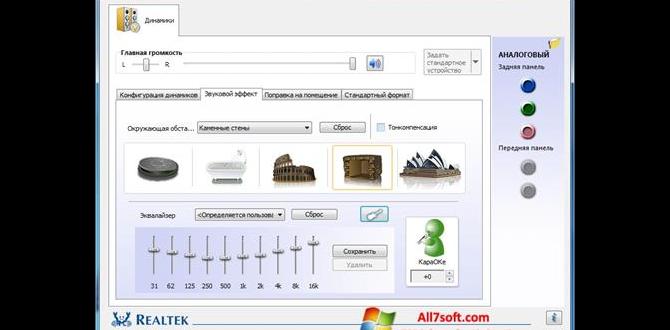Is your Dell Bluetooth not working on Windows 10? This guide offers a straightforward, step-by-step fix for your Bluetooth driver issues. Get your wireless connections back and running smoothly with easy-to-follow instructions, perfect for any Windows 10 user.
Hello there! Mike Bentley here, your friendly guide to conquering PC woes. If your Bluetooth on your Dell laptop suddenly stopped working on Windows 10, you’re not alone. It’s a common problem, and let’s be honest, it can be pretty frustrating when you can’t connect your headphones, mouse, or other handy devices wirelessly. But don’t worry! Today, we’re going to dive deep and sort out that pesky Bluetooth driver issue. We’ll go through everything you need to know, step-by-step, making it simple and stress-free. Get ready to get your Bluetooth back in action!
Why Is Bluetooth Sometimes Tricky?
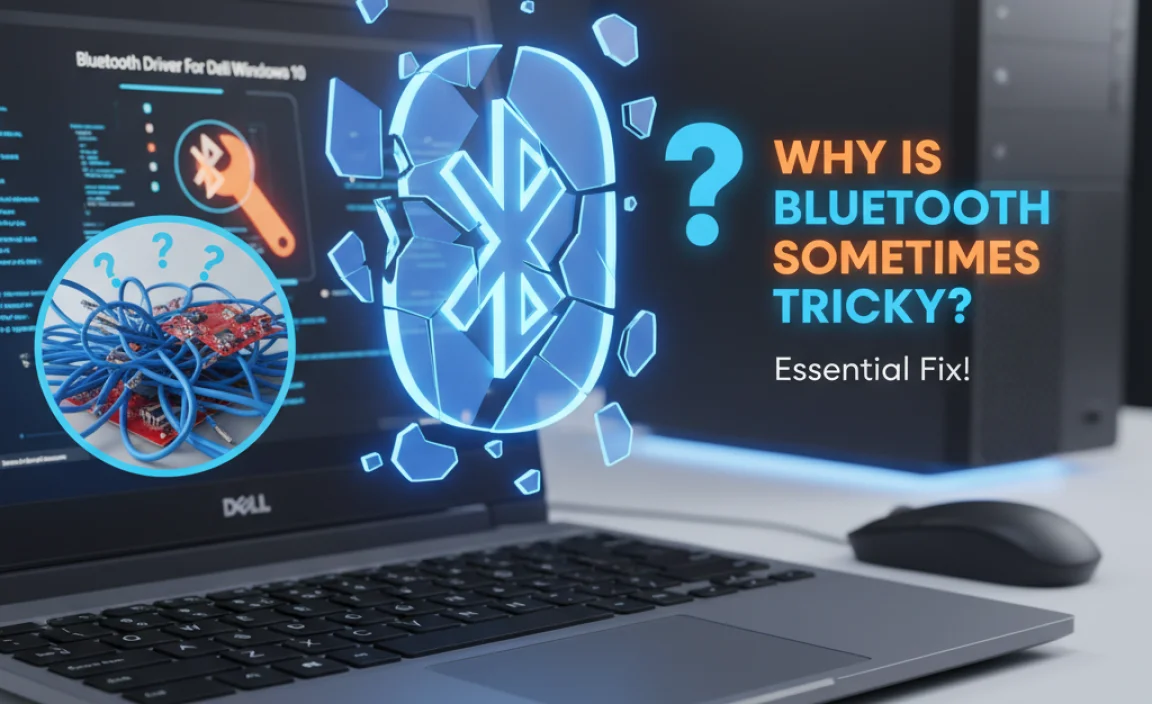
Bluetooth technology is fantastic, allowing us to ditch those pesky wires. However, like any piece of technology, it relies on software – specifically, drivers – to communicate effectively with your operating system, Windows 10 in this case. Drivers are like translators between your hardware (your Bluetooth adapter) and your software (Windows). When these drivers get outdated, corrupted, or go missing, your Bluetooth can act up, leading to connection problems, devices not being recognized, or Bluetooth simply not showing up at all.
For Dell users with Windows 10, this often points to a driver issue. Maybe a Windows update interfered, or the driver simply aged out. The good news is that fixing Bluetooth driver problems is usually quite manageable, and with this guide, you’ll be able to tackle it yourself.
Understanding Your Bluetooth Driver

Imagine your computer is a busy office. The Bluetooth adapter is a special desk with a phone. The driver is the receptionist who knows how to use that phone, connect calls, and make sure messages get to the right person (your Windows operating system). If the receptionist is missing or doesn’t know how to operate the new phone system, calls (Bluetooth connections) won’t get through.
When you encounter Bluetooth issues on your Dell Windows 10 machine, the most common culprit is a problem with this “receptionist” – the Bluetooth driver. It might be:
- Outdated: Newer versions of Windows or Bluetooth devices might require updated driver instructions.
- Corrupted: Sometimes, files get damaged, making the driver unusable.
- Missing: In rare cases, the driver might have been accidentally uninstalled or never installed properly.
- Incompatible: An incorrect driver might have been installed, leading to conflicts.
Common Bluetooth Problems You Might Be Facing
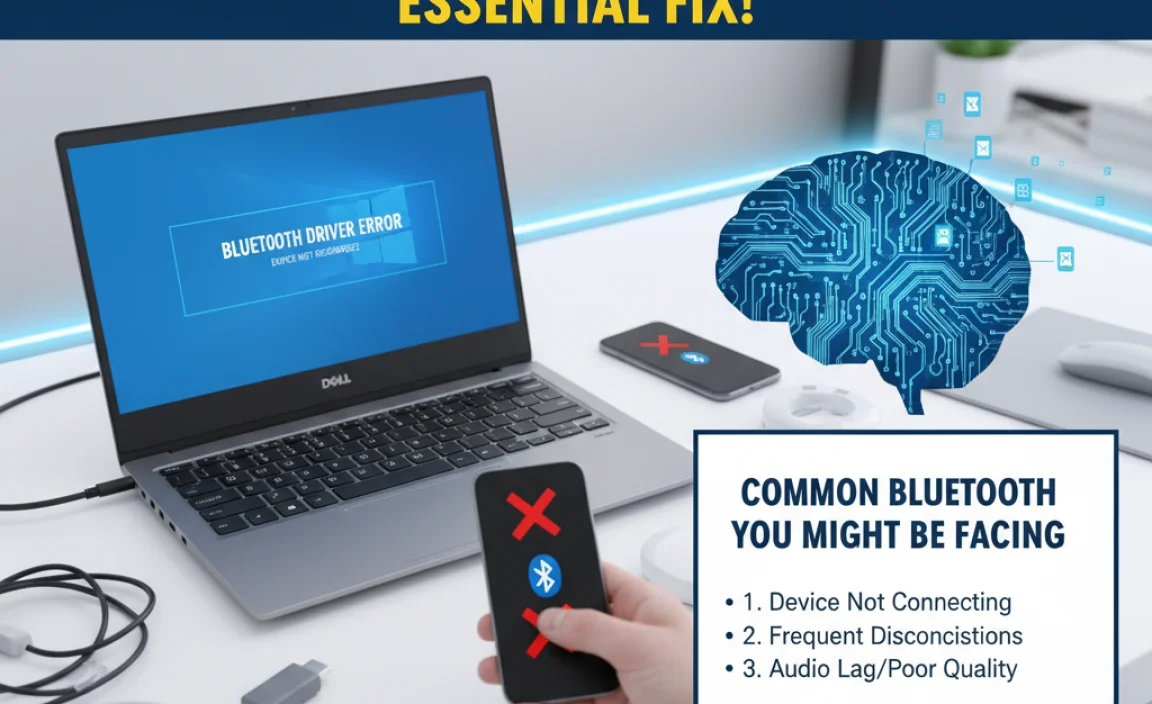
Before we jump into the fixes, let’s see if you recognize these symptoms. They all point to a potential Bluetooth driver issue on your Dell Windows 10 laptop:
- Bluetooth option is missing from Windows Settings.
- Bluetooth is turned on, but no devices can be found or connected.
- Devices connect, but then disconnect frequently.
- You see an error message related to Bluetooth or a specific Bluetooth device.
- Devices are listed in Device Manager with a yellow exclamation mark or a red ‘X’.
- Bluetooth icon is missing from the system tray (near the clock).
If any of these sound familiar, you’re in the right place. We’re going to tackle these head-on.
Step-by-Step Guide to Fixing Your Bluetooth Driver
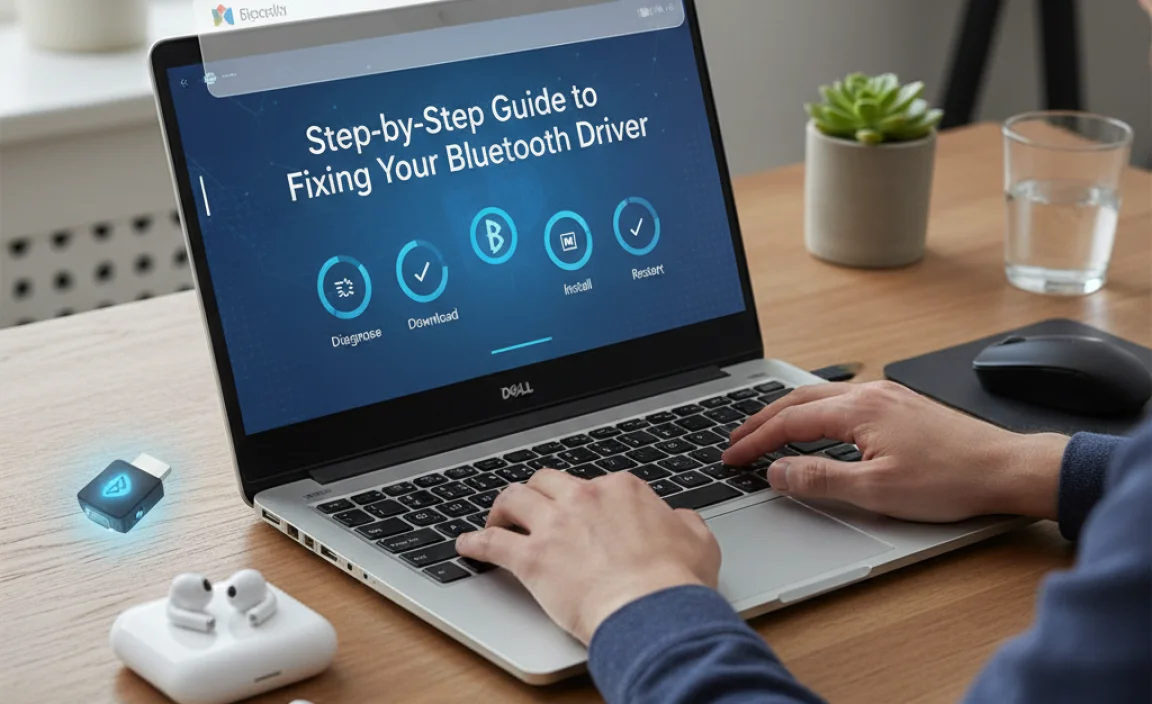
We’ll cover a few methods, starting with the easiest and most common fixes. Don’t feel overwhelmed; I’ll walk you through each step clearly.
Method 1: The Quickest Check – Restarting Your Bluetooth
Sometimes, the simplest solutions are the best. A quick toggle of Bluetooth can resolve temporary glitches.
- Click on the Start menu (the Windows icon) in the bottom-left corner.
- Go to Settings (the gear icon).
- Click on Devices.
- In the left-hand menu, select Bluetooth & other devices.
- Look for the Bluetooth toggle switch.
- Turn the switch Off.
- Wait about 10-15 seconds.
- Turn the switch back On.
- Try connecting your Bluetooth device again.
If this didn’t work, don’t worry; we have more powerful tools at our disposal.
Method 2: Running the Windows Troubleshooter
Windows has built-in troubleshooters designed to diagnose and fix common problems, including hardware issues like Bluetooth. It’s a user-friendly tool that can often do the heavy lifting for you.
- Click the Start menu.
- Go to Settings.
- Select Update & Security.
- In the left menu, click on Troubleshoot.
- Click on Additional troubleshooters.
- Scroll down and click on Bluetooth.
- Then, click Run the troubleshooter.
- Follow the on-screen prompts. The troubleshooter will attempt to detect and fix any issues with your Bluetooth adapter and its driver.
- If it finds a problem, it will usually offer a fix. Apply it and restart your computer.
Still no luck? Let’s look at managing the driver directly in Device Manager.
Method 3: Updating Your Bluetooth Driver
This is often the most effective solution for driver-related problems. You can do this through Device Manager.
Option A: Automatically Update Driver
- Right-click on the Start menu button and select Device Manager.
- In the Device Manager window, look for Bluetooth and expand it by clicking the arrow next to it. You should see your Bluetooth adapter listed (it might be named Intel Wireless Bluetooth, Dell Wireless Bluetooth, or similar).
- Right-click on your Bluetooth adapter.
- Select Update driver.
- Choose Search automatically for drivers. Windows will search your computer and the internet for the latest driver. If it finds one, follow the instructions to install it.
- Once installed, restart your computer.
Option B: Manually Update Driver from Dell’s Website (Recommended!)
This is often the best method because Dell provides drivers specifically tailored for your exact Dell model, ensuring the best compatibility and performance.
- Find Your Service Tag: Look for a sticker on your Dell laptop, usually on the bottom or near the battery. It will have a “Service Tag” or “Express Service Code.” Alternatively, you can often find it by searching for “System Information” in the Windows search bar.
- Visit Dell Support: Open your web browser and go to the official Dell Support website. You can usually find it by searching “Dell Support” or going directly to Dell Support.
- Enter Your Service Tag: On the Dell support site, you’ll see a field to enter your Service Tag. Type it in and click “Submit” or “Search.” This will take you to a page with drivers and downloads specific to your Dell model.
- Find Drivers: Look for a section like “Drivers & Downloads.” You might need to select your operating system (Windows 10, 64-bit usually) if it’s not automatically detected.
- Search for Bluetooth: In the list of drivers, find the Bluetooth driver. It might be listed under “Network,” “Wireless,” or “Bluetooth.”
- Download the Latest Driver: Click the “Download” button for the latest available Bluetooth driver.
- Install the Driver: Once the download is complete, run the installer file (it’s usually an .exe file). Follow the on-screen instructions. You will likely be prompted to restart your computer.
- Verify in Device Manager: After restarting, open Device Manager again (right-click Start > Device Manager). Check under Bluetooth to see if your adapter is listed without any error icons.
Method 4: Reinstalling the Bluetooth Driver
If updating didn’t work, or if you suspect the driver itself is faulty, uninstalling and then reinstalling it can clear out any corruption. This is sometimes called a “clean install.”
- Right-click on the Start menu button and select Device Manager.
- Expand the Bluetooth category.
- Right-click your Bluetooth adapter.
- Select Uninstall device.
- Important: If you see a checkbox that says “Delete the driver software for this device,” check it. This ensures a clean removal.
- Click Uninstall.
- Once uninstalled, restart your computer.
- Windows will usually attempt to reinstall a generic Bluetooth driver automatically upon startup. If it doesn’t, or if the problem persists, you’ll then want to follow Method 3, Option B (downloading the specific driver from Dell’s website) to install the latest, correct driver manually.
Method 5: Checking Bluetooth Services in Windows
Windows relies on several background services to make features like Bluetooth work. If these services are stopped or not running correctly, Bluetooth won’t function.
- Press the Windows key + R on your keyboard to open the Run dialog box.
- Type services.msc and press Enter or click OK. This will open the Services window.
- In the Services window, scroll down and find the following services:
- Bluetooth Support Service
- Bluetooth Audio Gateway Service
- Bluetooth User Support Service
- For each of these services:
- Check the “Status” column. If it says “Running,” that’s good.
- If it doesn’t say “Running,” right-click on the service and select Start.
- Also, right-click on the service, select Properties, and ensure the “Startup type” is set to Automatic. If it’s not, change it to Automatic and click Apply, then OK.
- After ensuring all Bluetooth-related services are running and set to automatic, restart your computer.
Method 6: Checking for Windows Updates
Sometimes, core system updates include important driver updates or fixes for hardware compatibility. It’s always a good idea to ensure your Windows 10 is up-to-date.
- Click the Start menu.
- Go to Settings.
- Select Update & Security.
- Click on Windows Update in the left-hand menu.
- Click the Check for updates button.
- If any updates are found, download and install them. You’ll likely need to restart your computer afterward.
Keep in mind that sometimes a Windows update can cause driver issues, but in general, staying updated is key for stability and security.
Troubleshooting Other Bluetooth Issues
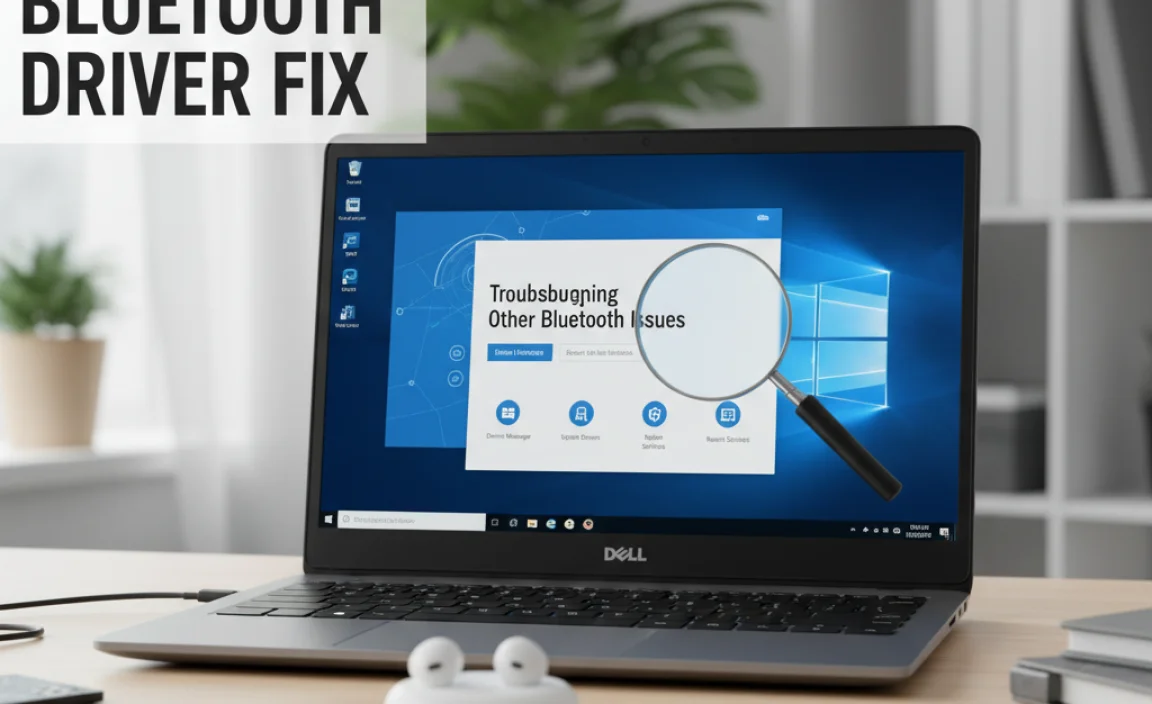
What if the driver is fine, but you’re still having trouble? Here are a few other areas to check:
1. Is Bluetooth Hardware Enabled?
Some laptops have a physical switch or a function key combination (like Fn + F5 or F3) that can enable/disable wireless devices, including Bluetooth. Check your laptop’s manual or look for a wireless icon on your function keys.
2. Interference and Distance
Bluetooth can be affected by interference from other wireless devices operating on the same frequency (like microwaves, some Wi-Fi routers, or other Bluetooth devices). Ensure your Bluetooth device is within a reasonable range (typically up to 30 feet or 10 meters) and try moving away from potential sources of interference.
3. Device Pairing Issues
If the problem is with a specific device not connecting, try removing that device from your Windows Bluetooth list and then re-pairing it.
- Go to Settings > Devices > Bluetooth & other devices.
- Click on the problematic device.
- Select Remove device.
- Put your Bluetooth device back into pairing mode (check its manual for how to do this).
- Click Add Bluetooth or other device in Windows Settings and select your device to pair it again.
Comparing Driver Update Methods
To help you choose the best approach, here’s a quick comparison of the methods we discussed:
| Method | Pros | Cons | Best For |
|---|---|---|---|
| Restart Bluetooth (Method 1) | Fast, easy, no technical skill needed. | Only fixes temporary glitches. | Quick check for minor issues. |
| Windows Troubleshooter (Method 2) | Automated, easy for beginners, can find and fix common issues. | Not always successful, might not detect advanced problems. | Users who want an automated fix. |
| Automatic Driver Update (Method 3A) | Simple, Windows does the searching. | May not find the best or most current driver, could install a generic driver. | Quick updates when specific drivers aren’t available. |
| Manual Dell Driver Update (Method 3B) | Most reliable, uses drivers specifically for your hardware, often the latest and most tested. | Requires identifying your Dell model, visiting a website, and performing manual installation. | Anyone wanting the most stable and up-to-date driver. Highly recommended! |
| Reinstall Driver (Method 4) | Can fix corrupted drivers effectively. | Requires deleting and then reinstalling, best paired with manual download. | When updating doesn’t help and corruption is suspected. |
| Check Services (Method 5) | Ensures essential background processes are running. | Requires navigating the Services console. | When Bluetooth hardware is recognized but not functioning. |
| Windows Updates (Method 6) | Ensures overall system health and security. | Can sometimes cause new issues if one update conflicts, but generally beneficial. | Maintaining system stability and security. |
Keeping Your Drivers Secure
When dealing with drivers, especially downloaded ones, security is paramount. Always download drivers from the official manufacturer’s website (like Dell’s support page) or through Microsoft’s Update catalog. Avoid third-party driver update utilities that aren’t from a trusted source, as they can sometimes bundle malware or install incorrect drivers, leading to further problems.
For more information on keeping your Windows secure, I highly recommend the resources from the U.S. Cybersecurity & Infrastructure Security Agency (CISA): Staying Safe Online.
Frequently Asked Questions (FAQ)
Q1: My Bluetooth adapter doesn’t even appear in Device Manager. What should I do?
This could mean a few things: the hardware might be disabled in the BIOS (less common for Bluetooth, more for other devices), there’s a hardware fault, or the driver installation was severely interrupted. First, try Method 5 (Checking Services) and Method 6 (Windows Updates). If it’s still missing, try Method 3B (Manual Dell Driver Update) as it might force Windows to recognize the hardware when installing the correct driver. If all else fails, it’s worth contacting Dell support.
Q2: I downloaded a driver, but it won’t install. What’s wrong?
Ensure you selected the correct driver for your specific Dell model and your Windows 10 version (32-bit or 64-bit). Sometimes, you need to uninstall the old driver first before installing a new one (Method 4). Also, try running the installer as an administrator by right-clicking the .exe file and selecting “Run as administrator.”
Q3: After updating, my Bluetooth is even worse! What can I do?
Don’t panic! You can often roll back a driver to a previous version. In Device Manager, right-click your Bluetooth adapter, select Properties, go to the “Driver” tab, and click “Roll Back Driver” if the option is available. If not, you might need to uninstall the current driver (Method 4) and then manually install an older, stable version from Dell’s support site if they keep them available.
Q4: My Bluetooth headphones connect but the audio is choppy or cuts out. Is this a driver issue?
Choppy audio can be a driver issue, but it can also be caused by interference, distance, or the headphones themselves. Try updating/reinstalling the Bluetooth driver (Method 3B or 4). Also, try moving closer to your laptop, away from other wireless devices, and ensure you don’t have too many other Bluetooth devices active simultaneously.
Q5: Can I use a generic Bluetooth driver, or do I really need the Dell one?
While generic drivers from Windows Update can work, drivers from Dell (Method 3B) are specifically tested and optimized for your Dell hardware. They are more likely to provide the best performance, stability, and compatibility for your Bluetooth adapter. It’s always best practice to use manufacturer-specific drivers when available.
Q6: I ran the troubleshooter, and it said “Bluetooth adapter not found.” What does that mean?
This message usually indicates that Windows cannot detect any Bluetooth hardware. This could mean the hardware is physically off (check function keys/switches), disabled in the BIOS, or there’s a more serious hardware problem. Ensure you’ve tried all the driver-related methods first, as a correct driver installation sometimes helps Windows recognize the hardware. If it persists, it might be a hardware issue.
Conclusion
Dealing with a faulty Bluetooth driver on your Dell Windows 10 laptop can feel like a roadblock, but as we’ve seen, it’s a problem with a clear path to resolution. By systematically working through the steps – from a simple restart, using Windows troubleshooters, to the highly recommended method of downloading the specific driver directly from Dell’s support website – you can restore your Bluetooth functionality.
Remember, keeping your drivers updated, performing manual downloads from trusted sources, and regularly checking for Windows updates are excellent practices for maintaining a secure and reliable PC experience. You’ve got this!
Don’t let driver headaches get you down. With a little patience and the right guidance, you have the power to fix these issues and keep your technology running smoothly. Keep exploring, keep learning, and enjoy the freedom of a fully functional Bluetooth connection!