Have you ever lost your important files or personal information? It can be scary, right? Luckily, if you use Windows 10, there’s a helpful tool called BitLocker. BitLocker can keep your data safe and sound. Imagine knowing that your files are protected from prying eyes. That peace of mind is just a few clicks away.
Did you know that BitLocker encrypts your entire hard drive? This means your information stays secret, even if someone steals your computer. It’s like having a strong lock on your digital treasure chest. With BitLocker, you become the guardian of your own data. Isn’t that cool?
In this article, we’ll explore how to use BitLocker for Windows 10. You’ll learn why it’s important and how simple it is to set up. So, get ready to discover all the ways BitLocker can help you protect your valuable files!
Comprehensive Guide On Bitlocker For Windows 10 Security
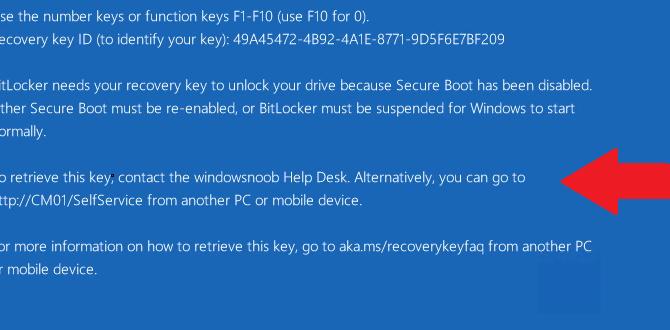
Understanding BitLocker for Windows 10
BitLocker is a powerful tool that helps keep your files safe. Have you ever worried about losing important data? With BitLocker, you can encrypt your entire drive, making it difficult for anyone else to access your information. This means even if someone steals your laptop, your files remain protected. You can easily turn it on in Windows 10 settings. It’s like putting a padlock on your digital diary, ensuring your secrets stay safe and sound.What is BitLocker?
Definition and purpose of BitLocker. Brief history and evolution in Windows OS.BitLocker is a special tool in Windows that keeps your files safe. It locks up your data, so only you can see and use it. Imagine your computer is like a treasure chest. BitLocker acts as the key that protects your treasures.
BitLocker was first introduced in Windows Vista in 2007. Over the years, it improved with Windows 7, 8, and 10. Now, it offers even better security features to keep your information private.
What does BitLocker do?
BitLocker encrypts your data, making it unreadable without the right password or key.
Key Features of BitLocker:
- Protects files from unauthorized access.
- Works seamlessly with Windows operating systems.
- Has recovery options in case you lose your key.
Benefits of Using BitLocker on Windows 10
Data security and encryption advantages. Protection against theft and unauthorized access.Using BitLocker on Windows 10 brings many great benefits. It helps keep your data safe and secure. With encryption, your files are scrambled and can only be read by those who have the key. This is important if someone tries to access your computer without permission.
It also protects your device against theft. If someone steals your laptop, they can’t see your private information. Here are some reasons why BitLocker is important:
- Data Security: Protects your important files from hackers.
- Encryption: Makes your data unreadable without a password.
- Theft Protection: Secures your data if your device is stolen.
- Easy to Use: Works in the background without much hassle.
System Requirements for BitLocker
Hardware requirements (TPM version, OS version, etc.). Software prerequisites and compatibility.To use BitLocker on Windows 10, your system needs a few important things. First, you’ll need a computer with a Trusted Platform Module (TPM) version 1.2 or higher. This little chip helps keep your data safe, kind of like a digital locker! You also need the right operating system. BitLocker is only available in Windows 10 Pro, Enterprise, and Education editions.
Additionally, make sure your device’s BIOS is compatible and that you have all necessary updates installed. Imagine trying to fit a square peg in a round hole. It just won’t work! Having the right software is important, too. Check compatibility to avoid a digital headache.
| Requirement | Description |
|---|---|
| TPM Version | Version 1.2 or higher |
| Operating System | Windows 10 Pro, Enterprise, or Education |
| BIOS Compatibility | Should support TPM |
How to Enable BitLocker on Windows 10
Stepbystep guide for enabling BitLocker. Screenshots and tips to ensure smooth setup.Enabling BitLocker on Windows 10 is easier than finding your lost TV remote! Follow these simple steps:
| Step | Description |
|---|---|
| 1 | Go to Control Panel and click on System and Security. |
| 2 | Select BitLocker Drive Encryption. |
| 3 | Find your drive, and click Turn on BitLocker. |
| 4 | Follow the prompts to set up a password and save your recovery key. |
After this, sit back and enjoy your security superhero in action! If you run into trouble, remember to check your settings or consult Windows support for friendly advice. And there you have it—your data is now as safe as a squirrel with a secret acorn stash!
Configuring BitLocker Settings
Options for encryption (full drive, specific files). Password and recovery key management.To keep your files safe, you can use BitLocker to encrypt either your whole drive or just specific files. This means that even if someone gets your computer, they can’t see your stuff. You can also manage passwords and recovery keys easily. Remember to keep your recovery key secure; you might need it later. Here are some options to think about:
- Full Drive Encryption: Protects everything on your drive.
- Specific Files: Encrypt only the files you choose.
- Password Management: Choose a strong password for access.
- Recovery Key: Store it in a safe place.
What happens if you lose your BitLocker password?
If you lose your BitLocker password, you can use the recovery key to access your files. Always keep this key stored securely in case this happens! Taking these steps helps keep your data safe.
Managing BitLocker-Encrypted Drives
Accessing and using BitLocker drives. Troubleshooting common access issues.Accessing BitLocker-encrypted drives can feel like a secret mission. First, you need to unlock it using a password or recovery key. If you forget these, your drive can seem like a locked treasure box. Don’t worry; we all misplace things—especially keys! If you experience access issues, check for common problems like “Are you plugged in?” or “Did you try turning it off and on?” These fixes are tried and true!
| Common Access Issues | Possible Solutions |
|---|---|
| Forgot Password | Use your recovery key |
| Password Not Working | Check Caps Lock and Num Lock |
| Drive Not Recognized | Reboot your computer |
With these tips, you can manage your BitLocker drives like a pro. Remember, even superheroes sometimes misplace their gadgets!
How to Suspend and Disable BitLocker
Steps to temporarily suspend encryption. Instructions for fully disabling BitLocker.Suspending or disabling BitLocker on your Windows 10 device is easy. Follow these steps to pause encryption temporarily:
- Open the **Control Panel**.
- Click on **System and Security**.
- Choose **BitLocker Drive Encryption**.
- Click **Suspend Protection** for the drive you want.
To fully disable BitLocker:
- Go back to **BitLocker Drive Encryption**.
- Click **Turn Off BitLocker**.
- Confirm the action, and wait for decryption.
Keep in mind, decryption can take time, depending on the drive size. Always back up important files first!
Can you disable BitLocker without losing data?
Yes, you can disable BitLocker without losing data.Just make sure to follow the steps carefully. It’s always a good idea to back up your files before making any changes.
Common Issues with BitLocker and Solutions
Recognition problems and drive access issues. Solutions for recovery and troubleshooting.Dealing with BitLocker can be tricky, especially when it throws a tantrum. Sometimes, your computer might not recognize the drive at all. This can feel like a game of hide and seek, but the drive is usually just sulking. Also, access issues pop up, leaving you staring at a locked screen. Don’t panic! Here are some easy solutions.
| Issue | Solution |
|---|---|
| Drive not recognized | Check connections and restart your PC. |
| Can’t access drive | Use recovery keys or BitLocker password. |
| Recovery issues | Search Microsoft’s recovery options online. |
Be sure to keep your recovery keys safe, like a hidden treasure. With these steps, you can quickly overcome common BitLocker issues and get back to your tasks without fuss!
BitLocker vs Other Encryption Tools
Comparison with thirdparty encryption options. Pros and cons of using BitLocker versus alternatives.Many people wonder how BitLocker for Windows 10 compares to other encryption tools. Here are some key points to consider:
- Pros of BitLocker: It comes with Windows, so no extra cost. It uses strong security methods to keep your data safe.
- Cons of BitLocker: It only works on certain Windows versions. Users may find it tricky to set up at first.
- Third-Party Tools: Some options offer unique features, like additional file protection, but may cost extra.
In the end, choose the tool that fits your needs best. Consider your budget and the features you want!
What are the benefits of BitLocker compared to other tools?
BitLocker is free for Windows users, easy to access, and provides strong protection that works seamlessly with your system.
Quick Comparison:
| Feature | BitLocker | Other Tools |
|---|---|---|
| Cost | Free | Varies |
| Ease of Use | Moderate | Variable |
| Security | High | Variable |
Conclusion
In summary, BitLocker for Windows 10 helps keep your files safe by encrypting your drive. It’s easy to use and offers strong protection against data theft. You can enable it with a few clicks. We encourage you to try BitLocker or read more about its features. Keeping your information secure is important, and BitLocker can help you achieve that!FAQs
What Is Bitlocker And How Does It Enhance The Security Of Windows Devices?BitLocker is a tool on Windows computers that keeps your files safe. It locks your data so only you can see it. If someone tries to open your computer without permission, BitLocker helps stop them. This way, your important pictures and school projects stay private and secure. It’s like a strong lock on a treasure chest!
How Do You Enable And Configure Bitlocker On A Windows System?To enable BitLocker, first, go to your computer’s settings. Click on “System” and then “About.” Look for “BitLocker,” and click “Turn on.” Next, follow the steps to set a password. Make sure to save your recovery key, just in case you forget your password. That’s it! Your files will be more secure now.
What Are The Different Recovery Options Available If A Bitlocker-Protected Drive Becomes Inaccessible?If you can’t access a BitLocker-protected drive, you can try a few things. First, look for a recovery key. This key is a special code that unlocks the drive. You might have saved it when you set up BitLocker. If you don’t have it, you can try using your Microsoft account to find it. Lastly, if those options don’t work, you may need to ask for help from a tech expert.
Can Bitlocker Be Used On External Drives, And If So, What Are The Steps To Encrypt An External Usb Drive?Yes, you can use BitLocker to encrypt external USB drives. First, connect your USB drive to your computer. Then, open “This PC” and right-click on the USB drive. Choose “Turn on BitLocker.” Follow the steps to set a password and start the encryption process. Once it’s done, your USB drive will be safe!
What Are The System Requirements For Bitlocker On Windows 1And How Does It Differ From Bitlocker On Previous Windows Versions?To use BitLocker on Windows 10 or 11, you need a computer with a Trusted Platform Module (TPM) version 2.0. BitLocker needs at least 20 GB of free disk space. It’s also important to have Windows Pro or Enterprise edition. In earlier versions, like Windows 7, BitLocker didn’t always need TPM. Now, it better protects your files with the latest technology.
{“@context”:”https://schema.org”,”@type”: “FAQPage”,”mainEntity”:[{“@type”: “Question”,”name”: “What Is Bitlocker And How Does It Enhance The Security Of Windows Devices? “,”acceptedAnswer”: {“@type”: “Answer”,”text”: “BitLocker is a tool on Windows computers that keeps your files safe. It locks your data so only you can see it. If someone tries to open your computer without permission, BitLocker helps stop them. This way, your important pictures and school projects stay private and secure. It’s like a strong lock on a treasure chest!”}},{“@type”: “Question”,”name”: “How Do You Enable And Configure Bitlocker On A Windows System? “,”acceptedAnswer”: {“@type”: “Answer”,”text”: “To enable BitLocker, first, go to your computer’s settings. Click on System and then About. Look for BitLocker, and click Turn on. Next, follow the steps to set a password. Make sure to save your recovery key, just in case you forget your password. That’s it! Your files will be more secure now.”}},{“@type”: “Question”,”name”: “What Are The Different Recovery Options Available If A Bitlocker-Protected Drive Becomes Inaccessible? “,”acceptedAnswer”: {“@type”: “Answer”,”text”: “If you can’t access a BitLocker-protected drive, you can try a few things. First, look for a recovery key. This key is a special code that unlocks the drive. You might have saved it when you set up BitLocker. If you don’t have it, you can try using your Microsoft account to find it. Lastly, if those options don’t work, you may need to ask for help from a tech expert.”}},{“@type”: “Question”,”name”: “Can Bitlocker Be Used On External Drives, And If So, What Are The Steps To Encrypt An External Usb Drive? “,”acceptedAnswer”: {“@type”: “Answer”,”text”: “Yes, you can use BitLocker to encrypt external USB drives. First, connect your USB drive to your computer. Then, open This PC and right-click on the USB drive. Choose Turn on BitLocker. Follow the steps to set a password and start the encryption process. Once it’s done, your USB drive will be safe!”}},{“@type”: “Question”,”name”: “What Are The System Requirements For Bitlocker On Windows 1And How Does It Differ From Bitlocker On Previous Windows Versions? “,”acceptedAnswer”: {“@type”: “Answer”,”text”: “To use BitLocker on Windows 10 or 11, you need a computer with a Trusted Platform Module (TPM) version 2.0. BitLocker needs at least 20 GB of free disk space. It’s also important to have Windows Pro or Enterprise edition. In earlier versions, like Windows 7, BitLocker didn’t always need TPM. Now, it better protects your files with the latest technology.”}}]}