Aduc For Windows 11: Your Guide To The Latest Features
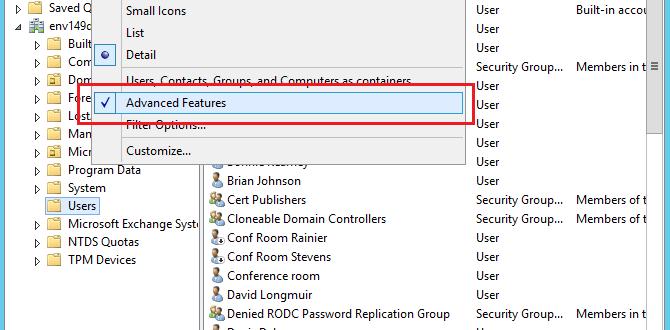
Aduc for Windows 11
Aduc is a powerful tool for managing user accounts and directory services in Windows 11. Did you know it can simplify administrative tasks? With Aduc, you can create, delete, and modify user accounts quickly. It also helps manage group memberships and permissions effortlessly. Imagine having all your user management needs in one place! Aduc enhances productivity and makes handling large networks easier. Whether you’re an IT pro or a curious techie, Aduc is essential in your Windows 11 toolkit.What is ADUC?
Definition of Active Directory Users and Computers (ADUC). Importance of ADUC in network management.Active Directory Users and Computers, or ADUC, is a tool used by network managers. It helps them organize user accounts and computers in a network. With ADUC, managing user access becomes easy. This tool is key for keeping systems secure and organized. It simplifies tasks like:
- Creating user accounts
- Resetting passwords
- Managing permissions
Using ADUC saves time and helps protect sensitive data. It is vital for smooth operation in any organization.
Why is ADUC important?
ADUC helps keep networks safe, organized, and efficient. It allows quick user management and smooth access control, making it essential in any IT environment.
How to Access ADUC on Windows 11
Stepbystep guide to installing RSAT tools. Accessing ADUC through various methods in Windows 11.To access ADUC on Windows 11, you first need to install RSAT tools. Follow these steps:
- Open Settings by clicking the Start menu.
- Select “Apps,” then “Optional Features.”
- Click “Add a feature.”
- Find “RSAT: Active Directory Domain Services and Lightweight Directory Tools.”
- Check the box and click “Install.”
Once installed, you can access ADUC through these methods:
- Search “Active Directory Users and Computers” in the Start menu.
- Open it from the Administrative Tools in Control Panel.
Now you can manage users and groups with ease!
How do I find ADUC in Windows 11?
You can find ADUC by searching for it in the Start menu or accessing it from Administrative Tools.
Common Tasks and How to Perform Them Using ADUC
Creating and managing user accounts. Group management and assignment of permissions.Managing user accounts is a breeze with the Active Directory Users and Computers (ADUC) tool. Want to create a new account? Click a few buttons, and voilà! You’ve got a fresh user. Group management is just as simple. You can form groups and assign permissions like handing out snacks at a party. Remember, every user needs the right permissions to do their job well; otherwise, it’s like giving a cat a bath—messy and chaotic!
| Task | Steps |
|---|---|
| Creating User Accounts | Select “New” > “User” & follow the wizard. |
| Managing Groups | Right-click “Users” > “New” > “Group”. |
| Assigning Permissions | Select a user/group > “Properties” > “Security”. |
Using ADUC is straightforward and helps save time. With each click, you’re making your network safer and smoother. Isn’t that fantastic?
Troubleshooting Issues with ADUC on Windows 11
Common problems users face when accessing ADUC. Solutions and tips for effective troubleshooting.Many users run into problems when trying to access ADUC in Windows 11. Common issues include slow performance, missing features, and confusing error messages. Don’t worry! Here’s a quick guide to help you out and keep your sanity intact.
| Problem | Solution |
|---|---|
| Slow performance | Try restarting your PC or closing any unnecessary programs. |
| Missing features | Ensure your version of Windows 11 is up to date. |
| Confusing error messages | Check your permissions and settings in ADUC. |
To tackle these issues effectively, first ensure your system is updated. If problems persist, seek help from forums or manuals. Remember, troubleshooting is like eating broccoli: it might not be fun, but it’s good for you!
Best Practices for ADUC Usage in Windows 11
Security best practices for managing users and groups. Regular maintenance tips for efficient ADUC operation.To enhance security in managing users and groups, always create strong passwords. Mix letters, numbers, and symbols, like a secret recipe! Regularly review group memberships to ensure no one sneaked in undercover. For efficient ADUC operations, carry out regular maintenance checks. Think of it like checking your favorite toy for loose screws. Here’s a simple table to follow:
| Best Practice | Tip |
|---|---|
| Password Strength | Use a mix of letters, numbers, and symbols. |
| Group Review | Check group memberships monthly. |
| Maintenance Schedule | Run checks for updates every week. |
Staying organized keeps chaos away. Remember, a tidy ADUC is a happy ADUC!
Future Updates and Features for ADUC in Windows 11
Potential upcoming features and improvements. How Microsoft’s roadmap may affect ADUC users.Microsoft plans to add exciting features to ADUC for Windows 11. Users can expect improvements that make it easier to manage users and devices. These changes may include:
- Enhanced user interface for simpler navigation
- Better search options to find users quickly
- More detailed reporting to track performance
- Integration with cloud services for remote access
These updates will help ADUC users use the software more effectively. With Microsoft’s plans, ADUC will become a stronger tool for managing networks.
What are the potential benefits of upcoming ADUC features?
Future updates can offer improved usability, making tasks faster and easier for users.
Conclusion
In summary, ADUC for Windows 11 helps you manage user accounts easily. It’s user-friendly and improves productivity. You can quickly add or remove users and adjust settings. To make the most of ADUC, explore its tools and features. We encourage you to check out online guides for step-by-step instructions. Happy exploring!FAQs
What Is The Purpose Of The Active Directory Users And Computers (Aduc) Tool In Windows 11?The Active Directory Users and Computers (ADUC) tool helps you manage people and computers in a network. You can add new users, change their details, or take them out. It helps keep everything organized so everyone can share things easily. We use it to make sure only the right people can access certain files and programs.
How Can I Install And Access Aduc On A Windows Machine?To install Active Directory Users and Computers (ADUC) on a Windows computer, we first need to open the Control Panel. Click on “Programs” and then “Turn Windows features on or off.” Look for “Remote Server Administration Tools” and check the box for “Active Directory.” After that, click OK to install it. To access ADUC, search for “Active Directory Users and Computers” in the Start menu and click on it.
What Are The Key Differences In Using Aduc On Windows Compared To Previous Windows Versions?Active Directory Users and Computers (ADUC) in Windows has some new features. We can now search for users and computers faster. The layout looks cleaner, making it easier to find what you need. Also, some tasks can be done with fewer clicks. These changes help us manage users more smoothly than before.
How Can I Manage User Accounts And Groups Using Aduc In Windows 11?To manage user accounts and groups using Active Directory Users and Computers (ADUC) in Windows 11, first, open the ADUC tool. You can find it by searching for it in the Start menu. Once it’s open, you can create new users by right-clicking on the folder where you want to add them and selecting “New” and then “User.” To manage groups, find the group you want, right-click on it, and choose “Properties” to add or remove users. Always remember to save your changes!
What Troubleshooting Steps Should I Take If Aduc Is Not Functioning Correctly On Windows 11?If Active Directory Users and Computers (ADUC) is not working right on Windows 11, here are some steps you can take. First, try restarting your computer. This can fix many problems. Next, check if you have the latest updates for Windows. Updates can fix bugs. Finally, you can try to reopen ADUC or reinstall it if it still doesn’t work. If you need more help, ask an adult or find support online.
