Adobe Reader Software Free Download: Essential Windows 10 Guide
Quick Summary: You can easily get Adobe Reader software free download for Windows 10 by visiting the official Adobe Acrobat Reader download page. This guide walks you through every step, ensuring you get the genuine, safe version of this essential PDF tool quickly and without any hassle. Protect your computer and open any PDF file with confidence.
Ever run into a PDF file that just won’t open on your Windows 10 computer? It’s a common frustration! PDFs, or Portable Document Format files, are everywhere – from important documents and user manuals to eBooks and forms. Without the right software, these files can be just a bunch of confusing code on your screen. But don’t worry, there’s a simple and free solution: Adobe Acrobat Reader. In this guide, we’ll show you exactly how to download and install the official Adobe Reader software for Windows 10, ensuring you can open, view, and interact with any PDF document safely and easily. We’ll break it down step-by-step, so you’ll be ready to tackle those PDFs in no time!
Why You Need Adobe Reader on Windows 10
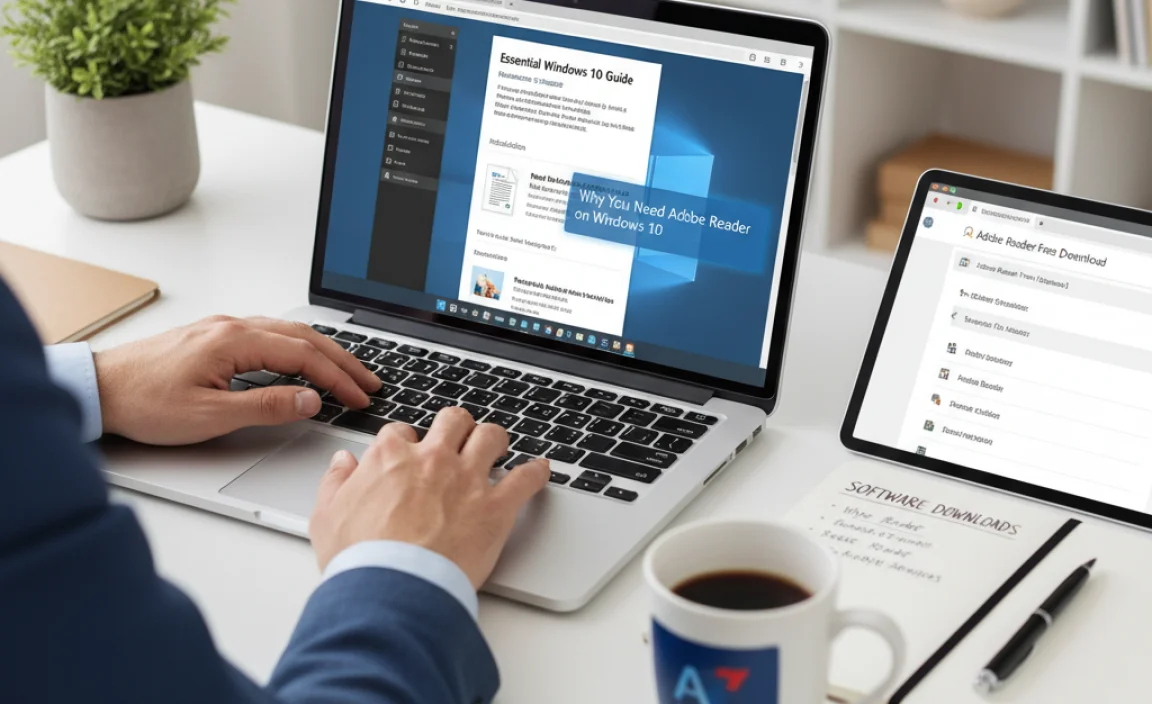
Adobe Reader is the gold standard for working with PDF files. Developed by the creators of the PDF format, it’s trusted worldwide for its reliability and compatibility. Whether you’re downloading an important form from a government website, an instruction manual for a new appliance, or a digital textbook, you’ll likely encounter a PDF file.
Using a reliable PDF reader ensures that:
- Documents appear exactly as the creator intended, preserving formatting and layout.
- You can easily search for text within documents.
- You can fill out forms and add your signature.
- You can securely view documents without the risk of malicious code.
While Windows 10 has some basic PDF viewing capabilities, Adobe Reader offers a much richer and more robust experience. It’s the tool most likely to be compatible with every PDF you come across, making it an essential piece of software for any Windows 10 user.
Understanding Free Software Downloads: Staying Safe

When downloading any free software, especially on Windows 10, looking for the official source is crucial. Many websites offer software downloads, but not all are reputable. Sometimes, these unofficial sites bundle extra programs (often unwanted or even malicious) with the software you actually want. This is where the risk of malware, viruses, and annoying adware comes in.
For Adobe Reader, the safest and most direct way to get the free software is always to download it directly from Adobe’s official website. This ensures you receive the genuine application, free from any bundled extras or security risks. Think of it like getting a prescription directly from the pharmacy, rather than from a street vendor – you know you’re getting the real thing.
Step-by-Step: Adobe Reader Software Free Download for Windows 10
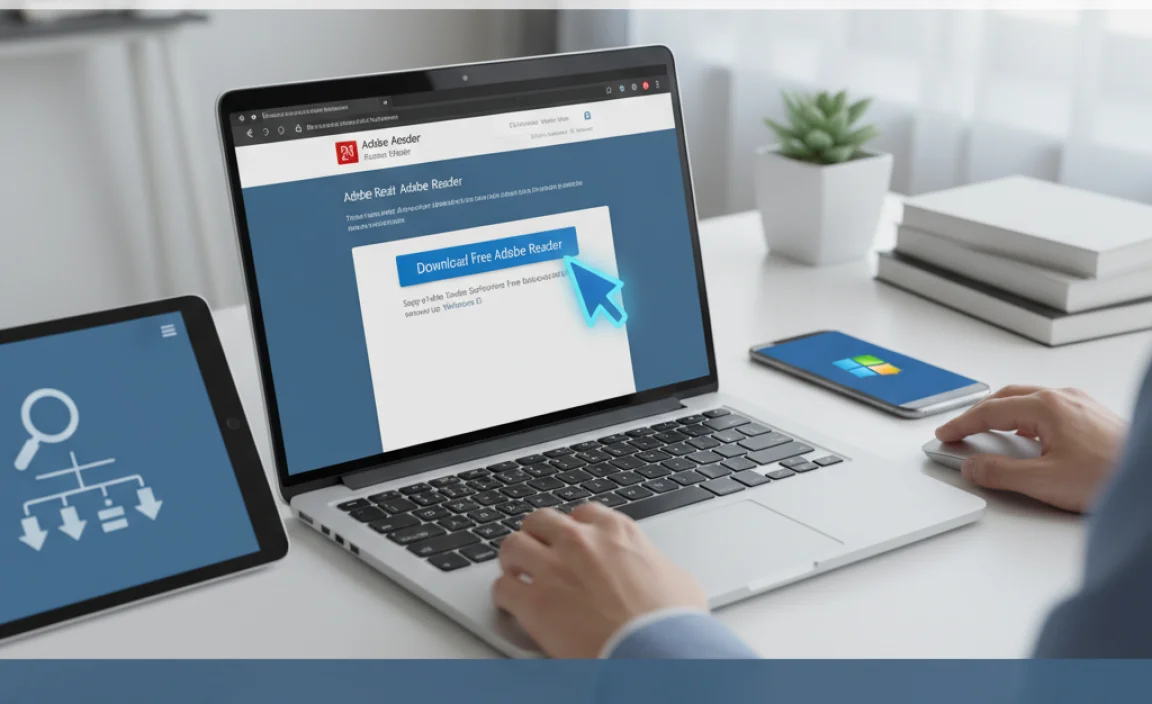
Ready to get Adobe Reader installed on your Windows 10 PC? Follow these simple steps. We’ll guide you through each part to make sure it’s smooth sailing.
Step 1: Open Your Web Browser
First things first, you need to get online. Open your preferred web browser on your Windows 10 computer. This could be Microsoft Edge (the default browser on Windows 10), Google Chrome, Mozilla Firefox, or any other browser you use regularly.
Step 2: Navigate to the Official Adobe Acrobat Reader Download Page
This is the most important step for safety. You absolutely want to go to the official Adobe site. Type the following address into your browser’s address bar and press Enter:
https://get.adobe.com/reader/
This URL will take you directly to the legitimate download page for Adobe Acrobat Reader DC (Document Cloud), which is the latest free version. Make sure the website address starts with `adobe.com` to confirm you’re on the right track.
Step 3: Check for Optional Offers (Important!)
Once the Adobe Reader download page loads, take a close look at the central section of the page. Adobe often offers additional, optional software as part of the download bundle. The most common one is McAfee Security Scan Plus or a similar antivirus/security tool.
Below the main download button, you’ll see checkboxes for these optional offers. To ensure you only get Adobe Reader and avoid installing extra software you might not want or need, uncheck any boxes that are pre-selected.
Here’s what to look for and uncheck:
- Optional offer: McAfee Security Scan Plus (or similar security software)
- Optional offer: Adobe Acrobat Pro DC trial (this is a paid version, and you want the free Reader)
It’s in your best interest to uncheck these to keep your system clean and focused on the essential Adobe Reader. You might already have a reliable antivirus program installed on your Windows 10, and adding another one might cause conflicts or slow down your computer. Stick to just Adobe Reader for now.
Step 4: Download Adobe Acrobat Reader
After ensuring all optional offers are unchecked, look for the button that says “Download Acrobat Reader”. Click this button.
Your browser might ask you to confirm the download or save the file. If you’re using Microsoft Edge, the file will usually appear in the download bar at the bottom of the window. If you’re using Chrome, it might appear in the bottom-left corner. If you’re using Firefox, it might prompt you to save the file or open it.
The file you are downloading is a small installer, typically named something like `AcroRdrDC________.exe`.
Step 5: Install Adobe Acrobat Reader
Once the download is complete, you need to run the installer.
- If you’re using Microsoft Edge or Chrome, you can often click directly on the downloaded file in the download bar to start the installation.
- If you saved the file to your computer (often in the “Downloads” folder), navigate to that folder, find the installer file (e.g., `AcroRdrDC________.exe`), and double-click on it.
Windows User Account Control (UAC) might pop up asking, “Do you want to allow this app to make changes to your device?” Click “Yes” to proceed with the installation. The Adobe Acrobat Reader installer will then begin. It usually proceeds automatically, downloading and installing the necessary files. You can monitor its progress on the screen.
Step 6: Finish the Installation
The installation process is typically quick and straightforward. Once it’s done, you’ll usually see a confirmation message, often instructing you to close the window. Click “Finish” or the equivalent button to complete the setup.
Congratulations! You have successfully downloaded and installed the essential Adobe Reader software on your Windows 10 PC.
Opening Your First PDF with Adobe Reader
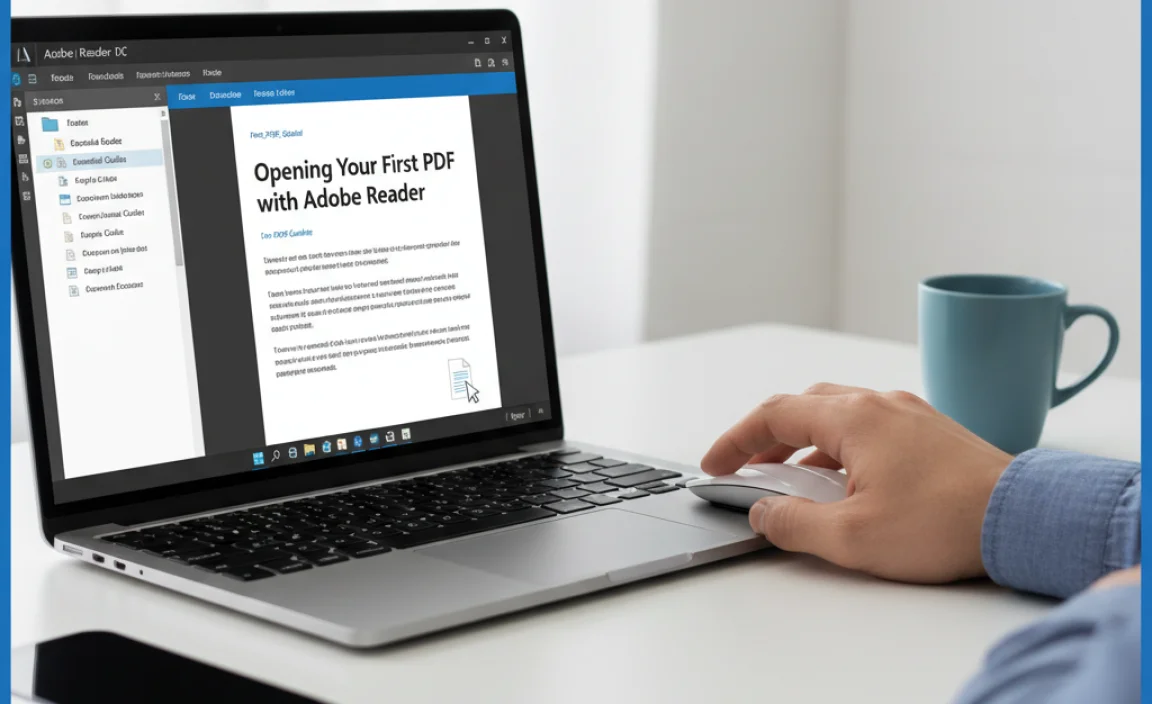
Now that Adobe Reader is installed, let’s open your first PDF file to test it out. There are a couple of easy ways to do this:
- Find a PDF file: Locate any PDF document on your computer. It could be a document you’ve downloaded previously, or you can quickly find one online by searching for “sample PDF file download” and picking one.
- Open it:
- Double-click: The easiest way is usually to simply double-click the PDF file. Because you just installed Adobe Reader, Windows 10 should now recognize it as the default program for opening PDFs.
- Open With: If double-clicking doesn’t work, or if you want to be sure, right-click on the PDF file. Then, hover over “Open with” in the context menu and select “Adobe Acrobat Reader DC” from the list.
Your PDF should now open smoothly in Adobe Acrobat Reader, displaying its content perfectly. You can now scroll through it, zoom in or out, search for specific text, and more.
Tips for Using Adobe Reader on Windows 10
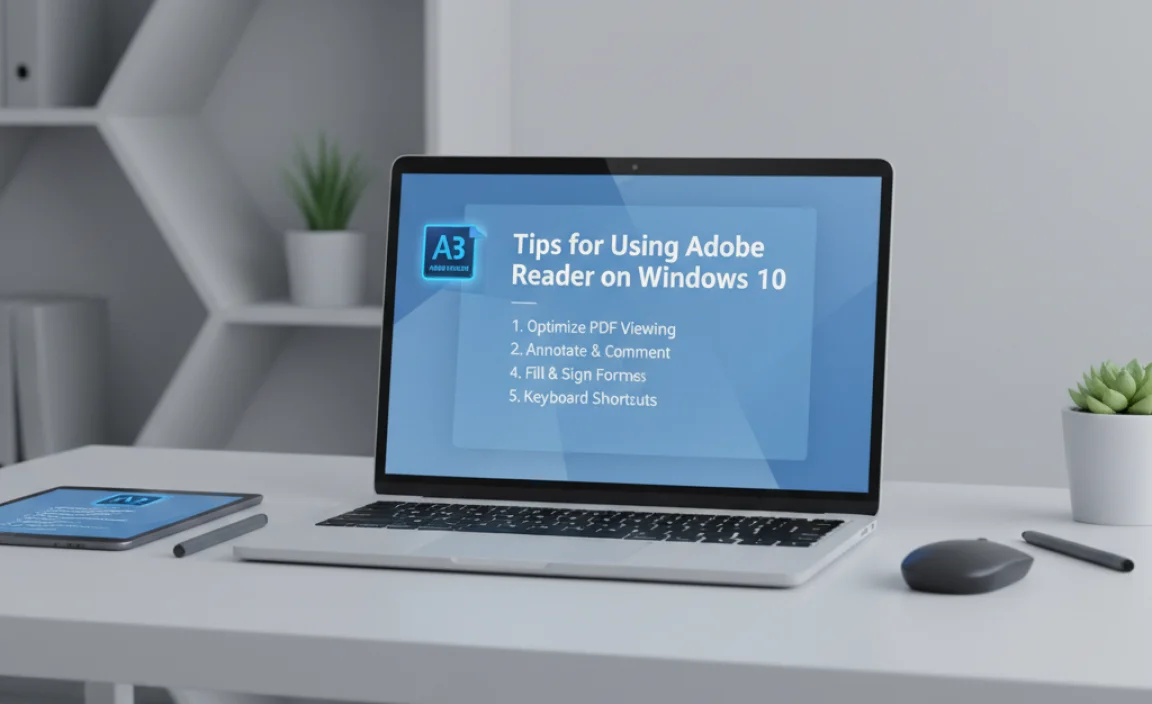
Adobe Reader is more than just a PDF viewer. Here are some useful tips to get the most out of it on your Windows 10 system:
Tip 1: Keep Adobe Reader Updated
Just like Windows 10, Adobe Reader receives regular updates. These updates are crucial for security, performance, and compatibility. Adobe Reader typically checks for updates on its own, but you can also do it manually:
- Open Adobe Acrobat Reader DC.
- Go to the Edit menu at the top.
- Select Preferences.
- In the Preferences window, click on Updater in the left-hand pane.
- Click Check for updates now.
- Follow any on-screen prompts to install available updates.
Keeping your software updated is a cornerstone of good PC security. For more on Windows security, check out Microsoft’s Security Information.
Tip 2: Set Adobe Reader as Default (If Needed)
Sometimes, after installation, another program might still be set as the default for opening PDFs. Here’s how to make Adobe Reader the default on Windows 10:
- Find any PDF file on your computer and right-click on it.
- Click on Properties.
- In the Properties window, look for the “Opens with:” section.
- Click the Change… button.
- Select Adobe Acrobat Reader DC from the list. If it’s not immediately visible, click “More apps” and then scroll to find it.
- Click Set default.
- Click OK.
Now, all PDF files should open with Adobe Reader automatically when you double-click them.
Tip 3: Fill and Sign Forms
Adobe Reader makes it easy to fill out PDF forms. Open the form, and you’ll see fillable fields. You can type directly into them. To sign a document, look for the “Fill & Sign” tool (often found on the right-hand pane or under the “Tools” menu). You can type your signature, draw it with your mouse or stylus, or upload an image of your signature.
Tip 4: Make PDFs Searchable
If you need to find specific information within a PDF, use the search function. Press Ctrl + F on your keyboard, or go to Edit > Find. You can search for specific words or phrases. If the PDF is an image-based scan, the search might not find text. For those cases, you might need OCR (Optical Character Recognition) software, which is often a feature in paid PDF editors, but Adobe Reader can sometimes process these documents more intelligently than basic viewers.
Tip 5: Explore Other Tools
While the basic Reader is free, explore the available tools. Right-hand pane of Adobe Reader offers quick access to features like “Comment” (for highlighting and adding notes), “Fill & Sign,” and “Export PDF” (which might have limited free functionality or prompt for an upgrade). Don’t feel pressured to buy; focus on what the free version offers!
Troubleshooting Common Issues
Even with a straightforward installation like Adobe Reader, you might encounter minor hiccups. Here are solutions to common problems:
Issue 1: Download Fails or is Incomplete
Cause: Unstable internet connection, browser issue, or Adobe’s servers might be temporarily busy.
Fix:
- Ensure your internet connection is stable. Try restarting your router if necessary.
- Clear your browser’s cache and cookies.
- Try downloading again, perhaps at a different time of day.
- Temporarily disable any aggressive firewall or antivirus software that might be blocking the download (remember to re-enable it afterward!).
Issue 2: Installation Fails or Gives an Error Message
Cause: Corrupted download file, insufficient disk space, conflicts with other software, or Windows permissions issues.
Fix:
- Delete the partially downloaded installer file and download it again from the official Adobe site.
- Make sure you have enough free space on your C: drive.
- Temporarily close other unnecessary programs running in the background on Windows 10.
- Right-click the installer file and select “Run as administrator”.
- Restart your computer and try the installation again.
Issue 3: PDFs Open with the Wrong Program
Cause: Another PDF viewer was installed and set as the default, or a misconfiguration occurred during installation.
Fix: Re-follow the steps in “Tip 2: Set Adobe Reader as Default (If Needed)” above to ensure Adobe Acrobat Reader DC is correctly assigned as the default PDF handler in Windows 10.
Issue 4: Adobe Reader Crashes or Freezes
Cause: A corrupted installation, issues with specific PDF files, or conflicts with system resources.
Fix:
- Ensure Adobe Reader and Windows 10 are fully updated.
- Try opening a different PDF file to see if the issue is specific to one document.
- If the problem persists, consider uninstalling Adobe Reader completely and then reinstalling it from the official Adobe website. To uninstall, go to Settings > Apps > Apps & features, find Adobe Acrobat Reader DC, click it, and select Uninstall.
PDF Security on Windows 10
While Adobe Reader is generally secure, PDFs themselves can sometimes be a vector for security threats. Visiting untrusted websites or downloading PDFs from unknown sources can expose you to risks.
Here are key security best practices for handling PDFs on Windows 10:
- Download from Trusted Sources: Always get PDFs from legitimate websites, whether it’s a company, government agency, or a reputable publisher.
- Keep Software Updated: As mentioned, keep both Adobe Reader and your Windows 10 operating system updated. Updates often patch security vulnerabilities. Learn more about Windows security.
- Be Wary of Links and Attachments: If a PDF contains hyperlinks, hover over them to see the actual web address before clicking. Be cautious of PDF attachments in emails from unknown senders.
- Use a Reliable Antivirus: Ensure you have a good antivirus program running on your Windows 10 PC and that it’s kept up-to-date.
Adobe Reader itself has security features like Protected Mode, which helps isolate potentially harmful PDFs. Ensure this feature is enabled in your Reader preferences (Edit > Preferences > Security (Enhanced)).
Adobe Reader vs. Other PDF Viewers
You might see other programs that can open PDFs. While many are available, here’s why sticking with Adobe Reader for that “Adobe Reader Software Free Download” is often the best choice for most Windows 10 users:
| Feature | Adobe Acrobat Reader DC (Free) | Browser-Based Viewers (e.g., Edge, Chrome) | Third-Party Freeware |
|---|---|---|---|
| Compatibility | Highest. Designed by PDF creators, handles most complex PDFs. | Good for basic viewing, but may struggle with advanced features or specific PDF types. | Varies. Some are good, others may have compatibility issues with less common PDFs. |
| Features (Free) | Viewing, printing, commenting, form filling, signing. | Basic viewing, limited annotation. | Usually basic viewing, some might offer limited annotation. |
| Security | Robust, with Protected Mode. Adobe is diligent with security updates. | Generally secure as part of the browser, but less specialized security features for PDFs. | Varies greatly. Unofficial third-party software can pose security risks if not from a trusted source. |
| Official & Trusted | Yes. Adobe is the creator of the PDF format. | Yes. Integrated into major browsers. | No, unless from a very well-established and reputable company. |
| Bundled Software Risk | Low (if downloaded from official site and optional offers unchecked). | None. | Potentially high. Many free PDF viewers bundle adware or unwanted programs. |
For most users on Windows 10 who need to reliably open any PDF document, the official, free download of Adobe Acrobat Reader is the most sensible and secure option.
