“`html
Adobe Photoshop Software Download: Your Essential Guide for Windows 10 & 11
Quick Summary: Downloading Adobe Photoshop for Windows 10 or 11 is straightforward. This guide simplifies the process, ensuring you get the official software safely and easily, ready for your creative projects. We’ll walk you through every step, making it stress-free.
Why Download Adobe Photoshop Now?
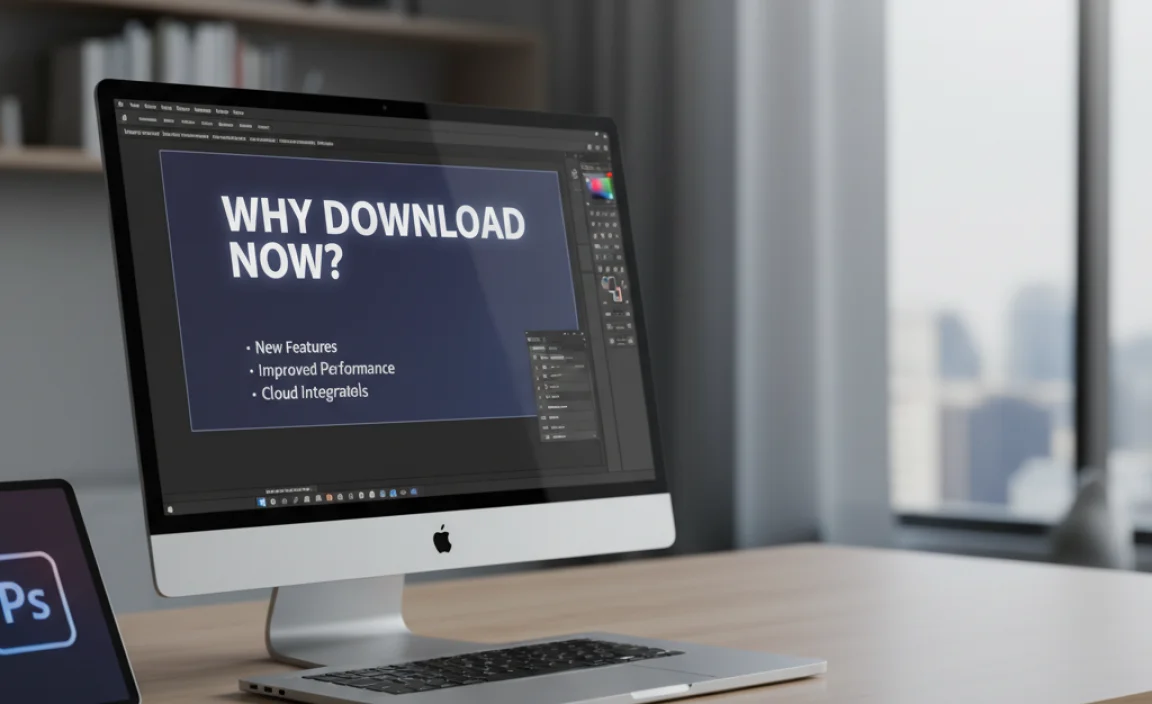
Ever wanted to make your photos look amazing? Or maybe you’re dreaming of creating cool graphics for your projects? Adobe Photoshop is the king of photo editing and digital art, but getting it onto your computer can feel a bit tricky. Many folks get stuck wondering where to start, what version to choose, or how to download it without running into problems. It’s frustrating when you just want to get creative! But don’t worry, I’m here to help. This guide will break down exactly how to download Adobe Photoshop for your Windows 10 or Windows 11 PC. We’ll cover everything you need to know, from finding the official download to getting it set up. Let’s unlock your creative potential together!
Understanding Adobe Photoshop and Licensing
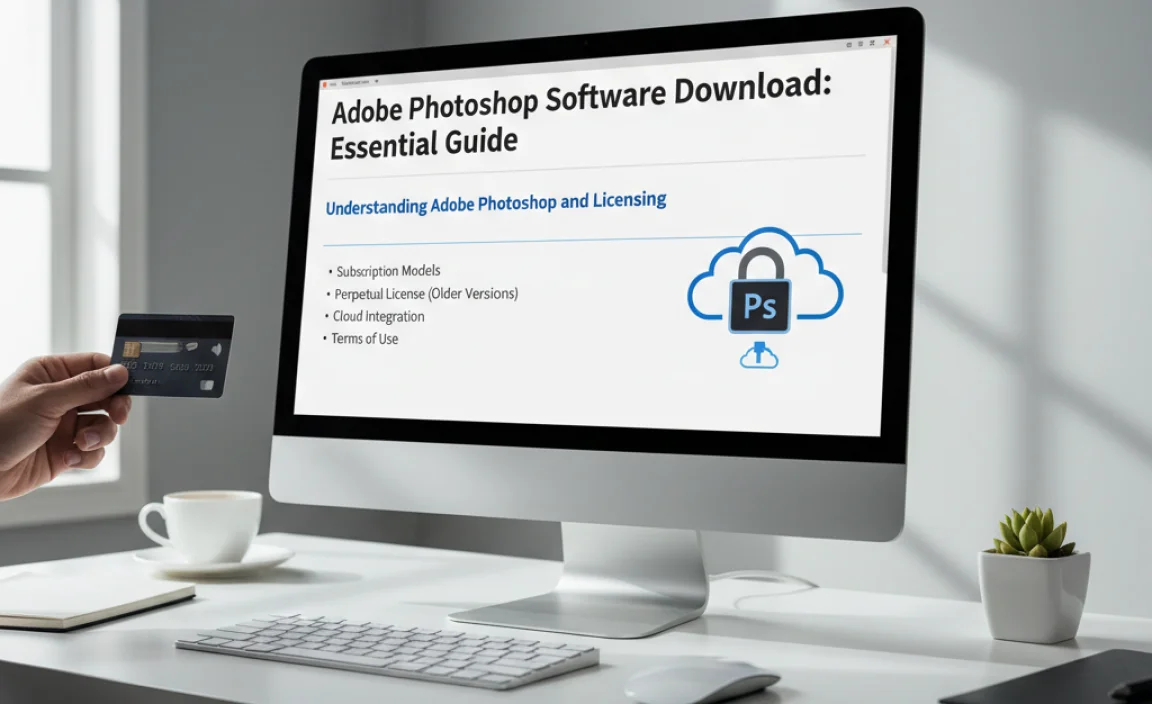
Before we dive into the download process, it’s important to understand what Adobe Photoshop is and how it’s licensed. Photoshop isn’t just a simple program you buy once. It’s part of the Adobe Creative Cloud, which means it’s typically available on a subscription basis.
This is a key difference from older software models. Instead of a one-time purchase, you pay a monthly or annual fee. This allows Adobe to provide constant updates, new features, and ongoing cloud services.
There are a couple of main ways to access Photoshop:
- Photoshop Single App: This subscription gives you access to Photoshop and Adobe Fresco. It’s ideal if Photoshop is your primary tool.
- Creative Cloud All Apps: This includes Photoshop along with over 20 other Adobe creative applications like Illustrator, Premiere Pro, and InDesign. It’s the best value if you need a suite of creative tools.
You might also see options for photographers:
- Photography Plan: This often includes Photoshop and Lightroom, along with cloud storage. It’s a popular choice for photographers looking to manage and edit their images.
Important Note on “Free” Photoshop: Be very cautious of websites offering “free” downloads of Photoshop. These are almost always illegal copies, cracked versions, or bundles containing malware. Downloading and using such software can lead to serious security risks for your computer, including viruses, ransomware, and data theft. It also infringes on copyright laws. Always get your software from the official Adobe website to ensure you have a legitimate, safe, and up-to-date version.
Is Photoshop Right for You?
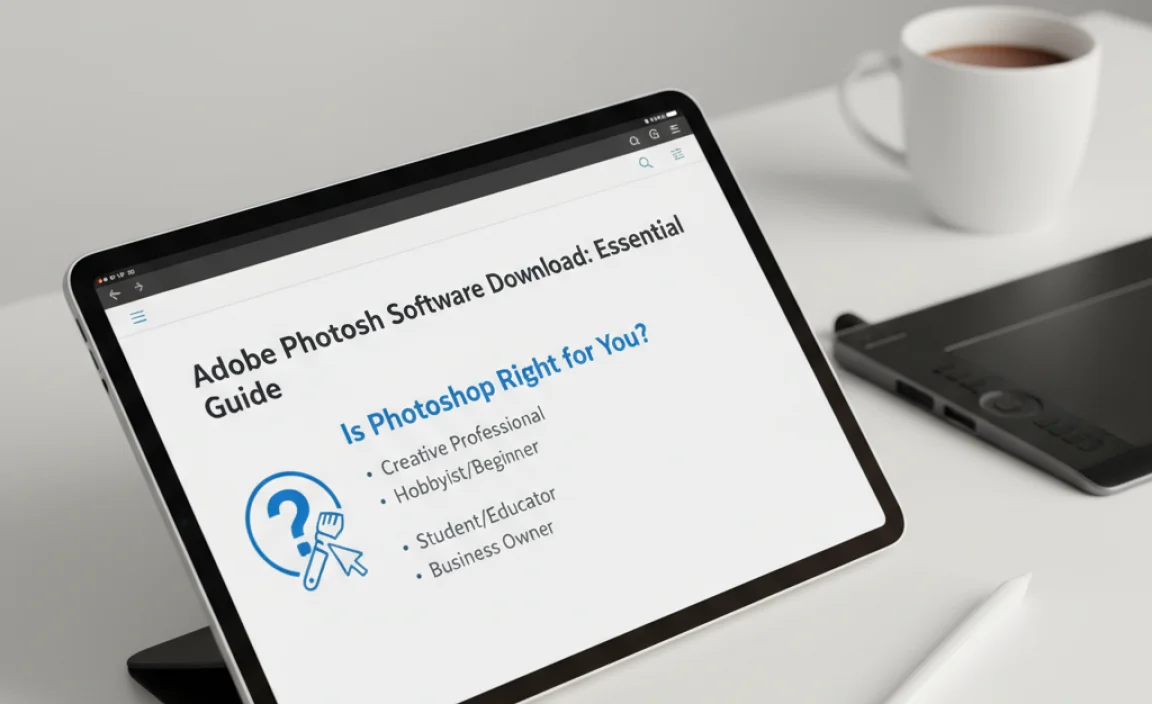
For beginners, the Adobe Photoshop interface can seem a little overwhelming at first. It’s a professional-grade tool packed with features. However, Adobe offers many resources to help you learn. If your needs are simpler, like basic photo retouching, cropping, or resizing, there might be other, more beginner-friendly (and potentially cheaper) options available. But if you’re serious about diving deep into image manipulation, graphic design, or digital painting, Photoshop is definitely the industry standard and worth the investment to learn.
Step-by-Step: Downloading Adobe Photoshop for Windows 10 & 11

Let’s get down to business! Downloading Photoshop involves signing up for an Adobe Creative Cloud plan. Follow these steps carefully:
Step 1: Visit the Official Adobe Website
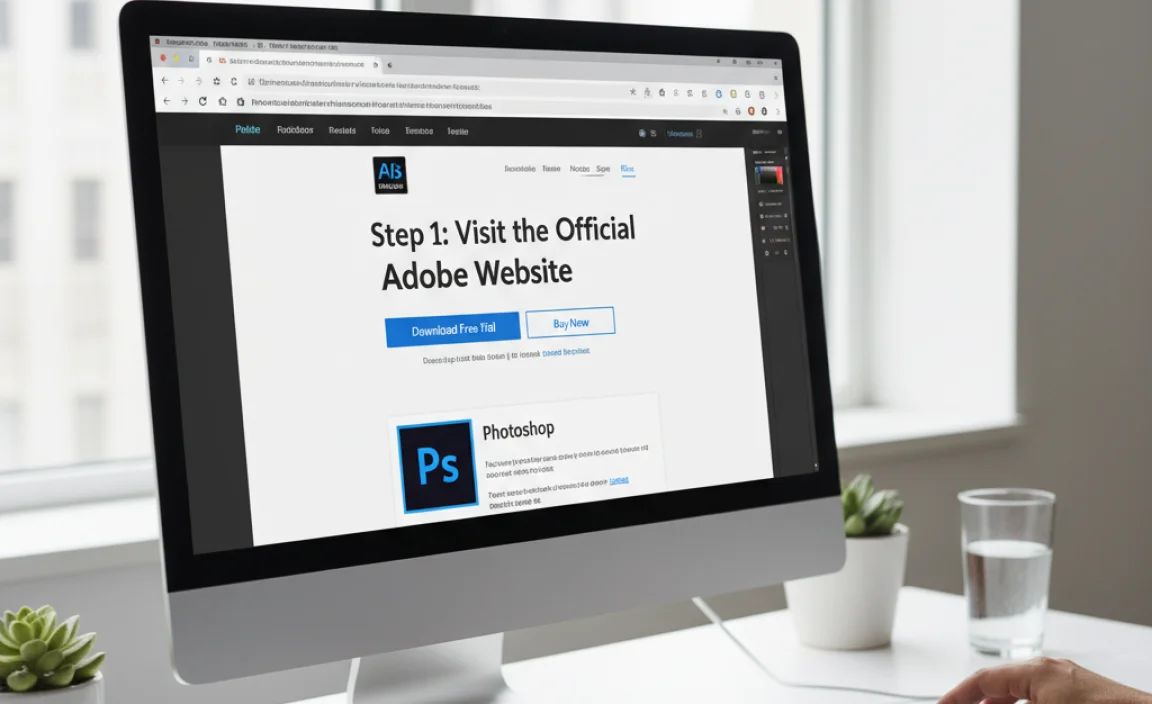
The first and most crucial step is to go directly to the source. Open your web browser (like Chrome, Edge, or Firefox) and navigate to the official Adobe website. You can usually find it by searching “Adobe Photoshop” or by typing www.adobe.com. Be sure you are on the correct domain (adobe.com) to avoid fake sites.
Step 2: Explore Plans and Pricing
Once on the Adobe website, find the section for “Creativity & Design” or specifically “Photoshop.” You’ll want to explore the different plans available. Click on “Photoshop” to learn more about its features and the various subscription options.
You’ll see options like:
- Photoshop Single App
- Creative Cloud All Apps
- Photography Plan
Read the descriptions carefully. Consider what other Adobe tools you might need and your budget. For individuals focused solely on Photoshop, the Single App or Photography Plan are often good starting points.
Step 3: Choose Your Plan and Sign Up
Click the “Buy now” or “Sign up” button for the plan that suits you best. You will be prompted to create an Adobe ID or sign in if you already have one. An Adobe ID is your account for accessing all Adobe products and services.
You’ll need to provide:
- Your email address
- A password
- Your name and billing information
Follow the on-screen instructions. Adobe will guide you through the sign-up process. Make sure your payment information is accurate.
Step 4: Download the Creative Cloud Desktop App
After purchasing your subscription, you won’t download Photoshop directly as a standalone installer immediately. Instead, you’ll be directed to download the Adobe Creative Cloud desktop application. This app acts as your central hub for managing all your Adobe subscriptions.
Look for a download link for the “Creative Cloud desktop app.” Click it, and the installer file will begin downloading to your computer. It’s usually a small file.
Step 5: Install the Creative Cloud Desktop App
Locate the downloaded Creative Cloud installer file (it’s likely in your “Downloads” folder). Double-click it to run the installer. Your Windows system might ask for permission to make changes to your device; click “Yes” or “Allow.”
The installer will guide you through the installation process. It’s generally automatic. Once installed, it will likely launch on its own.
Step 6: Sign In to Creative Cloud
When the Creative Cloud desktop app opens, you’ll see a sign-in screen. Enter the Adobe ID and password you created in Step 3. This links your subscription to your computer.
Step 7: Download and Install Photoshop
Once you’re signed in to the Creative Cloud app, you’ll see a list of available Adobe applications. Find “Photoshop” in the list. Next to it, you should see an “Install” button.
Click “Install.” The Creative Cloud app will now download and install Photoshop onto your computer. The download size depends on the version and your internet speed, but it can be several gigabytes. Be patient, as it might take some time.
The Creative Cloud app will show you the progress of the download and installation.
Step 8: Launch Photoshop
Once the installation is complete, the “Install” button in the Creative Cloud app will likely change to an “Open” button. Click “Open” to launch Adobe Photoshop for the first time. You may also find a shortcut on your Desktop or in your Start Menu.
The first time you open Photoshop, it might take a little longer as it sets up necessary files. Subsequent launches will be faster.
Step 9: Explore and Start Creating!
Congratulations! You’ve successfully downloaded and installed Adobe Photoshop. Now the fun begins. Take some time to explore the interface. Adobe provides plenty of tutorials and resources within the app and on their website to help you get started with basic tools and techniques.
Troubleshooting Common Download and Installation Issues
Even with the best guides, technology can sometimes throw a curveball. Here are some common issues and how to fix them:
Issue 1: Download or Installation Fails
Reason: This can happen due to a poor internet connection, insufficient disk space, or temporary server issues with Adobe.
Fixes:
- Check Internet Connection: Ensure you have a stable and fast internet connection. Try restarting your router if necessary.
- Free Up Disk Space: Photoshop and the Creative Cloud app require significant disk space. Go to This PC, right-click your C: drive, select Properties, and see how much free space you have. Delete unnecessary files or programs if needed.
- Restart Creative Cloud App: Close the Creative Cloud desktop app completely (check your system tray near the clock) and reopen it. Try the download again.
- Run as Administrator: Right-click the Creative Cloud installer or the Photoshop application shortcut and select “Run as administrator.” This can sometimes resolve permission-related issues.
- Check Adobe System Status: Occasionally, Adobe’s servers might be experiencing issues. You can search for “Adobe System Status” to see if there are any reported outages.
Issue 2: Creative Cloud App Won’t Launch or Sign In
Reason: Corrupted app files, conflicting software, or network restrictions.
Fixes:
- Restart Your Computer: A simple restart fixes many temporary glitches.
- Sign Out and In: In the Creative Cloud app, try signing out of your Adobe ID and then signing back in.
- Update Creative Cloud: Ensure the Creative Cloud desktop app itself is up to date. There’s usually an option within the app’s preferences or settings to check for updates.
- Check Firewall/Antivirus: Your security software might be blocking the Creative Cloud app. Temporarily disable your firewall or antivirus to see if that allows it to launch. If it does, you’ll need to add an exception for Adobe applications in your security software’s settings. Consult your software’s documentation for how to do this.
- Clear Creative Cloud Cache: Corrupted cache files can cause problems. Adobe provides tools to help with this. Search Adobe’s support site for “Clear Creative Cloud cache” for instructions.
Issue 3: Photoshop Won’t Open After Installation
Reason: Incomplete installation, conflicts with other software, or outdated graphics drivers.
Fixes:
- Reinstall Photoshop: Use the Creative Cloud app to uninstall Photoshop, restart your computer, and then reinstall it.
- Update Graphics Drivers: Outdated or corrupted graphics drivers are a common cause of application crashes.
- For NVIDIA: Visit nvidia.com, enter your graphics card details, and download the latest driver.
- For AMD: Visit amd.com, run their auto-detect tool, or manually select your graphics card to download the latest driver.
- For Intel: Visit intel.com, use their driver and support assistant.
After downloading, run the driver installer. It’s often best to choose a “Clean Installation” option if offered. Restart your PC after updating drivers.
- Check for Windows Updates: Ensure your Windows 10 or Windows 11 operating system is fully updated. Go to Settings > Update & Security (or Windows Update) > Check for updates.
Security Considerations When Downloading Software
Your PC’s security is paramount. When downloading any software, especially powerful tools like Photoshop, it’s essential to stay vigilant.
Here’s why sticking to official sources is so important for security:
- Malware: Unofficial download sites are notorious for bundling malware, viruses, spyware, and ransomware with software. These can steal your personal information, encrypt your files, or make your computer unusable.
- Legal Issues: Using cracked or pirated software is illegal and can carry penalties.
- No Updates: Pirated versions won’t receive legitimate updates, meaning you miss out on security patches and new features.
- Instability: These versions are often unstable and prone to crashing.
Digital Certificates and Software Authenticity:
Legitimate software publishers, like Adobe, digitally sign their software. This signature acts like a seal of authenticity. When you download from Adobe’s official site, Windows (and your antivirus) can verify this signature, ensuring the software hasn’t been tampered with. You can often check the details of a downloaded file to see its publisher information, though this is more technical and usually handled automatically by your system.
Your Best Security Practices:
- Always use the official Adobe website.
- Keep your antivirus software updated. A good antivirus, like those offered by Microsoft Defender (built into Windows), Bitdefender, Norton, or McAfee, can detect and block many threats. You can learn more about online safety from resources like the Federal Trade Commission (FTC).
- Be wary of pop-ups and third-party download sites offering “free” software.
- Read permissions carefully during installation (though for Adobe apps, these are generally standard).
Tips for a Smooth Photoshop Experience
Once you have Photoshop up and running, here are a few tips to make your experience even better:
- Utilize Adobe’s Tutorials: Adobe offers a vast library of tutorials for all skill levels. Access them through the Creative Cloud app or the Adobe website.
- Learn Keyboard Shortcuts: Mastering shortcuts can dramatically speed up your workflow. Start with the most common ones for tools you use frequently.
- Organize Your Files: Use clear naming conventions and folders to keep your PSD files and assets organized.
- Regularly Save Your Work: Photoshop can sometimes crash, especially with complex files or while using demanding tools. Get in the habit of saving frequently (Ctrl+S or Cmd+S) and consider enabling “Automatically Save Recovery Information” in Photoshop’s preferences (under File Handling).
- Keep Your System Updated: Make sure both Windows and your graphics drivers are always up to date. This ensures optimal performance and stability for Photoshop.
- Manage Your Creative Cloud Apps: Use the Creative Cloud desktop app to manage your installations – install, update, or uninstall apps as needed.
Photoshop vs. Alternatives: A Quick Look
While Photoshop is powerful, it’s not the only option. Understanding alternatives can help confirm you’re making the right choice, or point you to a simpler solution if needed.
Here’s a brief comparison:
| Software | Primary Use | Pricing Model | Beginner Friendliness | Key Advantage |
|---|---|---|---|---|
| Adobe Photoshop | Advanced Photo Editing, Digital Painting, Graphic Design | Subscription (Creative Cloud) | Moderate (Steep initial learning curve) | Industry standard, immense features, vast ecosystem |
| Adobe Photoshop Elements | Basic to Intermediate Photo Editing & Organization | One-time purchase | High | Simpler interface, good for everyday photo tasks |
| GIMP (GNU Image Manipulation Program) | Photo Editing, Graphic Design, Illustration | Free & Open Source | Moderate (Interface can be different) | Completely free, powerful features |
| Canva | Graphic Design, Social Media Posts, Presentations | Free plan available; Subscription for Pro features | Very High | Extremely easy to use, template-driven |
| Affinity Photo | Advanced Photo Editing, Compositing | One-time purchase | Moderate (Similar power to Photoshop) | Paid once, powerful, no subscription |
For most users looking for the full professional experience, downloading Adobe Photoshop via Creative Cloud is the standard path. But if your needs are simpler, alternatives like Photoshop Elements or Canva might be more suitable and budget-friendly.
Frequently Asked Questions (FAQ)
Q1: Do I need a credit card to download Photoshop?
Yes, you typically need a valid payment method (like a credit card or PayPal) to sign up for an Adobe Creative Cloud subscription, even if you’re starting a free trial. This is standard practice for subscription services.
Q2: How long does the free trial of Photoshop last?
Adobe usually offers a 7-day free trial for Photoshop and other Creative Cloud apps. You can sign up for this trial on the Adobe website
