Imagine playing an amazing online game and suddenly, it stops. Why? You need the Adobe Flash Player! Many wonder if it’s still a thing for Windows 11. Remember those days when cartoons came alive on our screens? That magic was often thanks to Adobe Flash Player. Now, with Windows 11, some are curious: Can they still download this classic tool? Once, everyone used it. Today, the internet has grown, but the charm of Adobe Flash remains. Let’s find out the what’s, why’s, and how’s of using it on the latest Windows.
Adobe Flash Player Download For Windows 11: A Comprehensive Guide
Adobe Flash Player Has Been A Pivotal Tool In Delivering Rich Media Content On The Web, Enabling Users To Enjoy Interactive Videos, Animations, And Games Across Various Platforms. As Technology Advances, Ensuring Compatibility With The Latest Operating Systems Is Crucial. This Guide Covers Everything You Need To Know About Adobe Flash Player Download For Windows 11, Including Its Installation Process, Compatibility Considerations, And Possible Alternatives, As Adobe Itself Has Officially Discontinued Support For Flash Player.
Why Adobe Flash Player Support Was Discontinued
Adobe Flash Player Was Once The Go-To Technology For Multimedia Web Content. However, Over Time, It Has Been Replaced By More Secure And Efficient Standards Such As Html5, Webgl, And Webassembly. These Technologies Offer Enhanced Security, Better Performance, And Are Supported By All Modern Browsers. As Of December 31, 2020, Adobe Officially Discontinued Flash Player, Ceasing Updates And Security Patches.
Using Adobe Flash Player On Windows 11
1. **Compatibility Issues**: Windows 11 Does Not Support Adobe Flash Player Natively, Following Microsoft’S Decision To Remove Flash From All Its Products. This Means You Won’T Find Flash Player Within Microsoft Edge Or Internet Explorer.
2. **Security Risks**: Using Outdated Software Poses Significant Security Risks. Since Adobe No Longer Provides Security Updates For Flash Player, It Is Highly Vulnerable To Threats.
3. **Legacy Software And Content**: If You Must Access Flash Content, Consider Using Tools Like **Ruffle**, A Flash Player Emulator, Which Can Enable You To View Content Safely Without Using Adobe’S Original Flash Player.
Alternatives To Adobe Flash Player
1. **Html5**: The Most Widely Adopted Standard Today, Offering A Majority Of Capabilities That Flash Once Provided, Without The Security And Performance Drawbacks.
2. **Webassembly**: This Is An Efficient, Low-Level Programming Language That Runs Alongside Javascript, Offering Great Performance For Complex Applications.
3. **Webgl**: For 3D Graphics On Web Pages, Webgl Has Proven To Be A Robust Alternative To Flash, Offering Graphics Rendering Via Javascript.
Conclusion
The Shift From Adobe Flash Player To Current Web Standards Marks An Important Evolution In Internet Technology. While Downloading And Using Adobe Flash Player On Windows 11 Is Not Feasible Or Recommended Due To Security Concerns And Lack Of Support, The Modern Alternatives Offer Enhanced Functionality And Performance. For Legacy Content, Tools Like Ruffle Can Suffice. Embracing These New Technologies Not Only Ensures A Secure Browsing Experience But Also Aligns With Current Industry Standards For Web Content.
Adobe Flash Player Download for Windows 11

Imagine you want to watch an old online cartoon. Adobe Flash Player once helped make this happen. Sadly, it’s not supported in Windows 11. But guess what? There are other tools you can use to watch your favorite flash games. You might feel nostalgic for colorful games and animations. Ever wonder why Flash disappeared? It became less safe, and better technology replaced it, making the web a safer place.
Why Adobe Flash Player Is Still Relevant
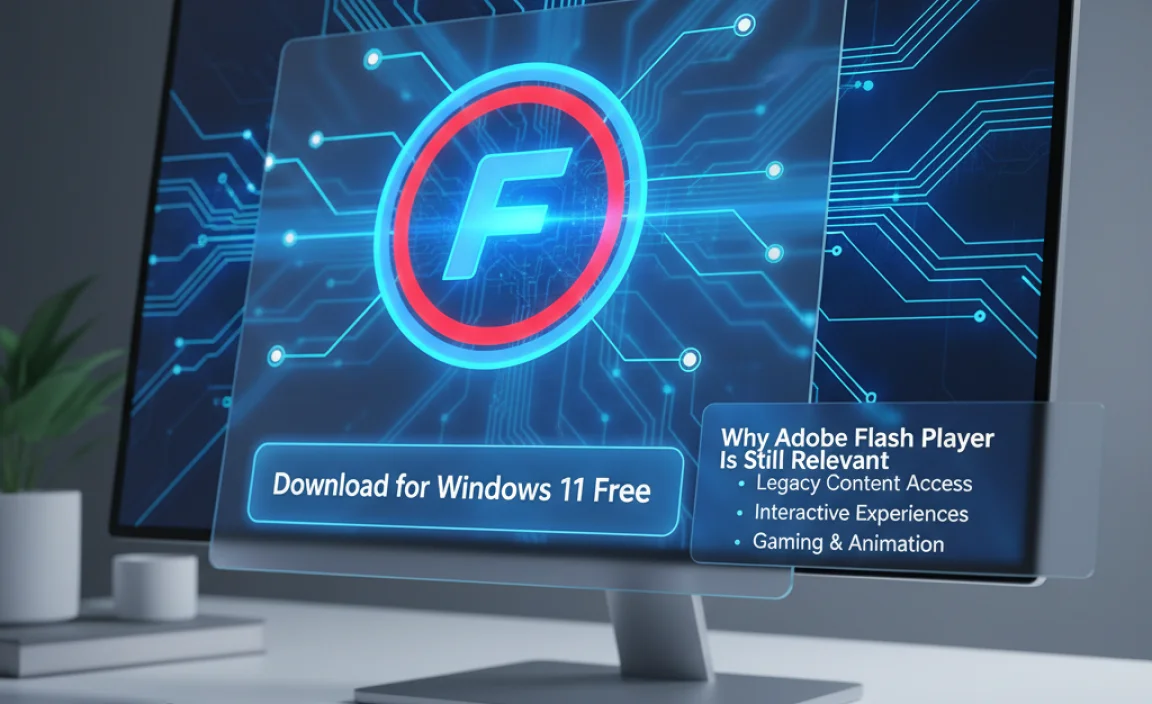
Legacy software and systems requiring Adobe Flash Player. Use cases for Adobe Flash Player in specific industries.
Despite being a bit like an old-school flip phone in a smartphone world, Adobe Flash Player keeps tagging along with some noteworthy friends. It finds its place among legacy systems that refuse to wave goodbye to the classics. Industries like education and online games hold onto it for dear life. Not everyone can handle change, right? You’d be surprised how many educational tools and games still whisper sweeter nothings through Flash. Here’s a peek:
| Industry | Use Case |
|---|---|
| Education | Interactive learning tools |
| Online Gaming | Web-based games |
These industries cling to Flash like their favorite teddy bear, making it relevant, if not trendy. After all, as some say, if it ain’t broke, don’t fix it!
Compatibility of Adobe Flash Player with Windows 11

Challenges of running Adobe Flash on modern operating systems. Windows 11 system requirements for running legacy applications.
Adobe Flash Player has been left behind by many since it’s like trying to fit a square peg into a round hole on Windows 11. Flash was a cool kid back in the day, but now it struggles to run on this modern system. Why? Because Windows 11 wants high-tech software that won’t break a sweat. Old apps like Flash need to jump through hoops to work here. Can Flash survive? We’ll find out in this table:
| Requirement | Flash’s Compatibility Status |
|---|---|
| 32-bit Support | Uh-oh, Flash hits a wall |
| High Security | Windows 11 dislikes Flash’s old tricks |
| Frequent Updates | Flash needs a time machine |
So, what does this mean for those clinging to Flash? Well, unless you build Flash a rocket, expect a bumpy ride. In the end, Flash may just fade away like a forgotten tune.
How to Safely Download Adobe Flash Player for Windows 11
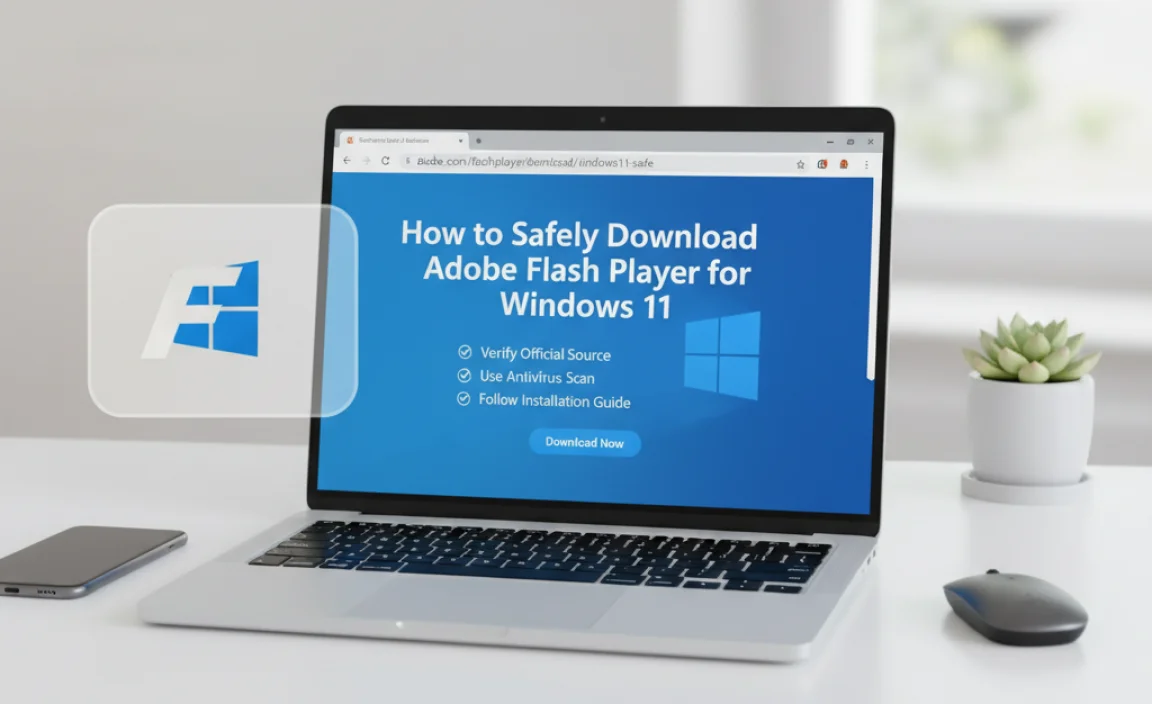
Trusted sources for downloading Adobe Flash Player. Stepbystep installation guide tailored for Windows 11.
Downloading Adobe Flash Player on Windows 11 is easier than finding socks after laundry day. First, ensure you are using a trusted source. Adobe’s official website or well-known tech platforms are good places, unlike that sketchy website offering free candy. Once you have found a reliable source, the next steps are a piece of cake.
| Steps | Action |
|---|---|
| 1 | Visit the trusted source. |
| 2 | Click on the download link. |
| 3 | Run the installer. |
| 4 | Follow on-screen instructions. |
| 5 | Finish installation and restart your computer. |
Avoiding dodgy sites keeps your computer safe, just like avoiding the kid in class trying to trade you mystery gum. Remember, sticking to these steps ensures a hassle-free installation and keeps your system virus-free.
Troubleshooting Common Installation Issues

Solutions for common installation errors on Windows 11. Tips for optimizing performance of Adobe Flash Player.
Troubleshooting installation issues
Sometimes, Adobe Flash Player might not install on Windows 11. Here’s how you can fix this:
- Check your internet connection: Make sure your connection is stable.
- Disable antivirus: Turn off antivirus temporarily during installation.
- Download from official site: Always use Adobe’s official website.
To enhance flash performance:
- Close extra apps: Too many running apps can slow it down.
- Update regularly: Keep the player updated for smooth usage.
How do I fix Flash player installation errors on Windows 11?
To fix errors: First, ensure your system meets all requirements. Next, run the installer as an admin. If that fails, try rebooting your PC and try the download again.
Why isn’t Adobe Flash Player working correctly?
Possible causes: It might be due to conflicting software or an outdated version. Make sure you are using the latest version and check for any software conflicts that could be causing the problem.
Security Concerns and Best Practices
Risks associated with using Adobe Flash Player. Security measures to protect your system when using Flash.
Did you know that using Adobe Flash Player can be risky? This tool, while fun, can open doors for hackers and bugs. Flash Player is no longer supported, which means no new updates to fix issues. What can you do? Don’t worry, you can shield your computer from harm! Use a strong antivirus program and keep your software up to date. Also, limit your Flash use and disable it when not needed. Play it safe, because we like our computers bug-free!
| Security Measures | Effectiveness |
|---|---|
| Use Antivirus Software | High |
| Update Regularly | High |
| Limit Flash Use | Very High |
Future of Multimedia on Windows 11
Evolution of web technologies in a postFlash era. Innovations to watch for in multimedia applications and tools.
Remember the days of Flash? Flash was like that friend who overstayed their welcome. With Windows 11, we’re in the streaming age—a post-Flash world. Web technologies have evolved, giving us crisp graphics, smooth animations, and seamless interactions. It’s a wild ride, folks! New tools and apps are popping up like toppings on a pizza, each more exciting than the last. Keep an eye on innovations; they’re like plot twists in a movie, but cooler. So buckle up and enjoy the digital adventure!
| Era | Features |
|---|---|
| Post-Flash | Smooth animations, crisp graphics |
| Windows 11 | Seamless interactions |
Conclusion
is not available for Windows 11. It’s outdated and unsupported. Instead, explore alternative software for content needs. Focus on updating your programs to stay secure. For more information, check articles about Adobe’s transition away from Flash. Stay curious and keep your computer safe by using supported applications.
FAQs
What Are The Steps To Download And Install Adobe Flash Player On Windows 11?
Adobe Flash Player is no longer supported or safe to use in Windows 11. If someone or a website asks you to download it, it could be a trick! Always keep your computer safe by updating Windows and using trusted programs. If you need help or have questions, ask an adult you trust.
Is Adobe Flash Player Compatible With Windows 1Or Are There Alternatives?
Adobe Flash Player doesn’t work on new Windows computers anymore, not even Windows 10 or 11. But don’t worry! We can use other things like Ruffle or HTML5. These help us play games and watch videos online. They work well on new computers.
Why Is Adobe Flash Player No Longer Supported On Windows 11?
Adobe Flash Player isn’t supported on Windows 11 because it’s old and unsafe. New programs can do what Flash did but safer. Hackers used Flash to spread viruses, so it’s better we stopped using it. Now, our computers stay safer without it.
Are There Any Security Concerns With Using Adobe Flash Player On Windows 11?
Yes, using Adobe Flash Player on Windows 11 can be risky. Flash is old and not safe anymore. Bad people can use it to put harmful software on your computer. It’s better to use safer programs that do the same things.
What Are The Best Alternatives To Adobe Flash Player For Multimedia Content On Windows 11?
Adobe Flash Player is an old tech that you shouldn’t use anymore. For watching videos, try HTML5. It’s built into your web browser, like Google Chrome or Microsoft Edge. Another option is VLC Media Player, which plays many kinds of video and audio files. You can also try Ruffle, which helps run Flash-like content safely.
