Quick Summary: Lost or forgot your Windows 10 administrator password? Don’t worry! This guide provides proven, beginner-friendly solutions to regain access to your account securely and efficiently, ensuring you can get back to using your PC without frustration.
Administrator Password For Windows 10: Proven Solutions
We’ve all been there. You sit down at your computer, ready to tackle your to-do list, only to be met with that dreaded password prompt. And not just any password, but your administrator password for Windows 10. It feels like hitting a brick wall, doesn’t it? This is a super common problem, and it can be really frustrating when you just want to get things done. But take a deep breath! You’re not alone, and I’m here to help. In this guide, I’ll walk you through simple, step-by-step solutions to get your administrator password sorted out. We’ll explore safe and reliable ways to reset it, so you can regain full control of your computer. Let’s get started!
Why You Might Need an Administrator Password

Think of your administrator account as the “manager” of your Windows 10 computer. It has the power to make big changes, like installing new software, changing system settings, updating drivers, or removing programs. If you’ve forgotten your password, you can’t do any of these important tasks. This can be a real headache if you need to fix a problem, install an app for work, or even change simple settings like your screen resolution.
Sometimes, if you bought a used computer or set it up a long time ago, you might not even remember creating a password for the administrator account. Or maybe a family member who’s no longer around set it up. Whatever the reason, losing access to your admin account means your computer is on a bit of a lockdown. But don’t worry, there are ways to get past this lock and back into your system.
Understanding User Accounts in Windows 10
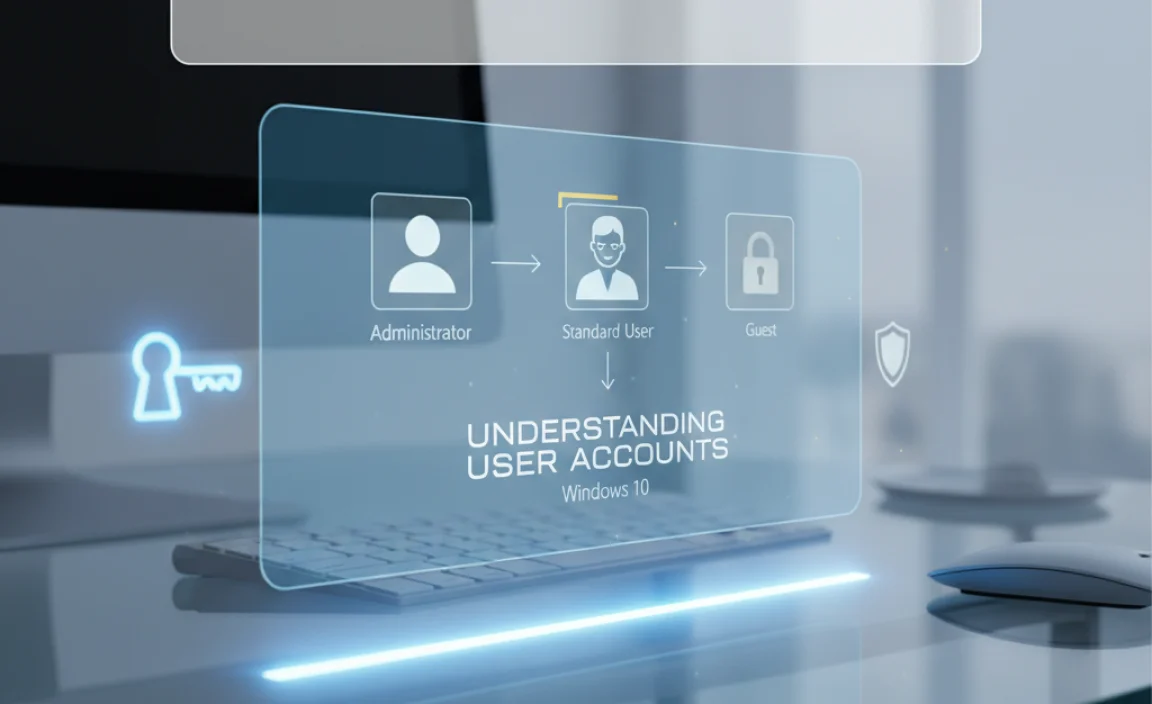
Before we dive into solving the forgotten password issue, it’s helpful to understand the different types of user accounts in Windows 10. This knowledge can actually help you avoid the problem in the future and make troubleshooting easier.
Standard User Accounts vs. Administrator Accounts
Windows 10 has two main types of user accounts:
- Standard User Account: This is for everyday tasks. Users with a standard account can run apps, browse the web, and manage their own files. However, they can’t install new software, change system-wide settings, or make big changes that affect other users on the computer. It’s a safer option for general use because it limits the potential for accidental system damage or malware infections.
- Administrator Account: This account has full control over the computer. You can install and uninstall any software, change system settings, manage other user accounts, and perform essential maintenance tasks like updating drivers or running system scans. For troubleshooting and managing your PC, an administrator account is necessary.
Most home users have one main account, and that account is usually set up as an administrator. If you’re the only person using your computer and you’ve forgotten the password for this main account, that’s where the challenge lies. If you have a separate administrator account you can still access, the process of resetting the password for another admin account is much simpler. We’ll cover both scenarios.
Common Reasons for Needing to Reset an Administrator Password

Life happens, and passwords get forgotten. Here are some of the most common reasons people find themselves needing to reset their Windows 10 administrator password:
- Simple Forgetting: It happens to everyone. You create a password, don’t use it for a while, and then poof! It’s gone from memory.
- Account Setup by Someone Else: If someone else set up your computer or the administrator account, you might not know the password. This is common for family computers or when receiving a pre-configured PC.
- Security Updates Gone Wrong: Occasionally, a security update might tighten restrictions or cause authentication issues, leading to a password being rejected.
- Corrupted User Profile: In rare cases, a corrupted user profile can sometimes interfere with password authentication, making it seem like your password is wrong.
- Switching to a Local Account: If you converted your Microsoft account to a local account and forgot that local password, it blocks access.
- Buying a Used Computer: Often, computers sold second-hand still have the previous owner’s administrator account locked, preventing you from setting it up properly.
No matter the reason, the goal is the same: to regain access to your administrator account safely and securely.
Method 1: Resetting Your Password Using Another Administrator Account
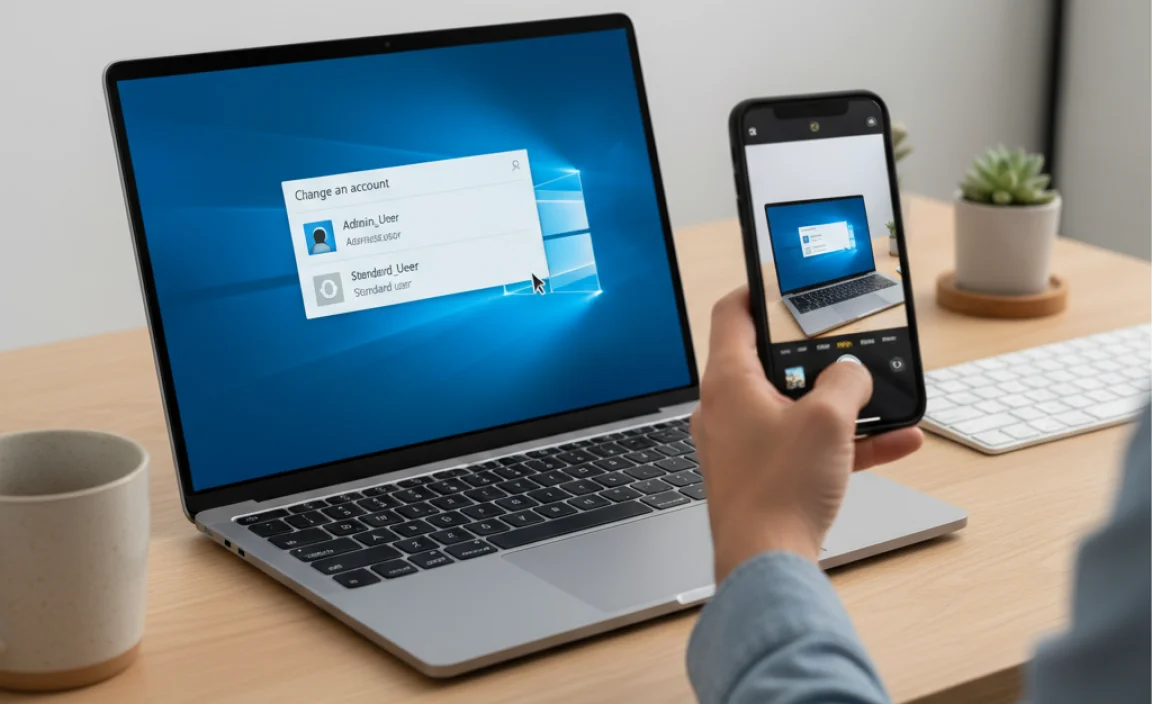
This is by far the easiest and safest method, provided you have access to another user account on the same computer that also has administrator privileges.
Steps:
- Log in with the other administrator account: Start your computer and log in using the credentials for a different administrator account that you can access.
- Open Computer Management:
- Right-click the Start button.
- Select “Computer Management.”
- Navigate to Local Users and Groups: In the left-hand pane of Computer Management, expand “System Tools,” then expand “Local Users and Groups,” and click on “Users.”
- Find the user account you need to reset: In the center pane, you’ll see a list of all user accounts on your computer. Find the administrator account whose password you’ve forgotten.
- Reset the password:
- Right-click on the forgotten administrator account.
- Select “Set Password…”
- Set a new password: You’ll see a warning about losing access to encrypted files or stored passwords. Click “Proceed” if you understand. Enter a new password for the account, confirm it, and click “OK.”
- Log out and log back in: Now, log out of the current administrator account and log back in using the administrator account you just reset the password for. You should now be able to log in with your new password.
This method is straightforward and doesn’t involve any complex command-line work. It’s the ideal scenario if you have another admin account available.
Method 2: Using the Command Prompt (Advanced – Requires Bootable Media)

This method is a bit more technical and requires you to boot your computer from a Windows 10 installation media (USB drive or DVD). It’s a powerful way to reset your password when you don’t have another administrator account to use.
What You’ll Need:
- A Windows 10 installation USB drive or DVD. If you don’t have one, you can create one using the Microsoft Media Creation Tool on another computer.
- A computer that uses UEFI firmware (most modern computers do) or a traditional BIOS. This method works for both.
Steps:
- Boot from the Windows 10 Installation Media:
- Insert your Windows 10 USB drive or DVD into your computer.
- Restart your computer.
- As the computer starts, you need to enter the boot menu or BIOS/UEFI settings to change the boot order so that it boots from the USB drive or DVD. The key to press varies by manufacturer (common keys are F2, F10, F12, DEL, or ESC). Look for a message on the screen during startup that says “Press [Key] to enter Setup” or “Press [Key] for Boot Menu.”
- Once in the boot menu, select your USB drive or DVD as the primary boot device.
- Save changes and exit. Your computer will now boot from the installation media.
- Access the Command Prompt:
- When the Windows Setup screen appears, don’t click “Install now.” Instead, press Shift + F10 together. This will open a Command Prompt window.
- Identify Your Windows Drive:
- In the Command Prompt, type
diskpartand press Enter. - Type
list volumeand press Enter. Look for the drive that contains your Windows installation (it’s usually the largest partition, often labeled as C: or D:). Make a note of its drive letter. Let’s assume it’s D for this example. - Type
exitand press Enter to leave Diskpart.
- In the Command Prompt, type
- Replace Utility Manager with Command Prompt:
- Now, we’re going to trick Windows into opening Command Prompt when you click the Accessibility icon (the little person icon) on the login screen.
- Type the following command and press Enter:
move d:windowssystem32utilman.exe d:windowssystem32utilman.exe.bak - When prompted to confirm overwrite, type
yand press Enter. - Next, type the following command and press Enter:
copy d:windowssystem32cmd.exe d:windowssystem32utilman.exe - When prompted to confirm overwrite, type
yand press Enter.
- Restart Your Computer:
- Close the Command Prompt window.
- Remove the USB drive or DVD.
- Type
wpeutil rebootand press Enter, or simply restart your computer normally.
- Reset the Password from the Login Screen:
- Your computer will boot back into the Windows 10 login screen.
- Click on the Accessibility icon in the bottom-right corner of the screen. This should now open a Command Prompt window instead of the Utility Manager.
- In the Command Prompt, type
net user [YourUsername] [NewPassword]and press Enter. - Example: If your username is “Admin” and you want to set the password to “MyNewPass123”, you would type:
net user Admin MyNewPass123 - If the command is successful, you’ll see a message like “The command completed successfully.”
- Log In:
- Close the Command Prompt.
- Click on the user account you just reset the password for. You should now be able to log in with your new password.
- Restore Utility Manager:
- After logging in, it’s crucial to restore the original Utility Manager.
- Open Command Prompt as administrator. (Search for “cmd”, right-click on Command Prompt, and select “Run as administrator.”)
- Type the following command and press Enter:
move c:windowssystem32utilman.exe.bak c:windowssystem32utilman.exe - Confirm overwrite if prompted.
This method is very effective but must be done carefully. If you’re not comfortable with the command prompt, consider seeking help. The commands are case-sensitive, and typing them incorrectly can cause issues.
Method 3: Resetting the Password Using a Microsoft Account
If your administrator account is linked to a Microsoft account (like outlook.com, hotmail.com, live.com, etc.), your password is the same as your Microsoft account password. This makes resetting it much simpler!
Steps:
- Go to the Microsoft Account Reset Page: Open a web browser on any device (your phone, another computer) and go to the Microsoft account recovery page: account.live.com/password/reset.
- Enter Your Account Information: Enter your Microsoft account email address, phone number, or Skype name associated with your Windows 10 account. Click “Next.”
- Verify Your Identity: Microsoft will provide options to verify your identity, usually by sending a security code to an alternate email address or phone number you’ve previously set up. Follow the on-screen instructions to receive and enter the code.
- Create a New Password: Once your identity is verified, you’ll be prompted to create a new password for your Microsoft account. Choose a strong, unique password.
- Log In to Windows 10: Go back to your Windows 10 computer (make sure it’s connected to the internet). On the login screen, enter your Microsoft account credentials with your new password.
This is by far the easiest method, so if your account is a Microsoft account, take advantage of it!
Method 4: Using Third-Party Password Reset Tools (Use with Caution)
There are various third-party tools available that claim to help you reset Windows passwords. Some can be effective, but they also come with risks.
Why Use Caution:
- Security Risks: Downloading software from untrusted sources can expose your computer to malware, viruses, or spyware.
- Data Loss: Improper use of these tools could potentially corrupt your system or lead to data loss.
- Legitimacy Concerns: Some tools might not be legitimate or may require payment after a trial period.
General Process (Varies by Tool):
- Download and Create Bootable Media: You’ll typically download a tool (from a reputable source if you choose this route) onto another computer and use it to create a bootable USB drive or CD/DVD.
- Boot from the Media: As with Method 2, you’ll need to boot your locked computer from this newly created media.
- Follow Tool Instructions: Once booted, the tool will usually present a list of users and an option to reset or clear the password for the selected user.
- Restart: Remove the bootable media and restart your computer. You should now be able to log in without a password or with a newly set one.
Recommendation: If you choose this route, research tools thoroughly from trusted tech review sites. One commonly mentioned and generally respected tool is Hiren’s BootCD PE, which includes password-reset utilities, but always download from the official source and understand the risks involved.
Important Security Considerations
When you’re dealing with administrator passwords, security is paramount. Here are some key things to keep in mind:
Strong Passwords: Always use strong, unique passwords for your administrator accounts. A good password includes a mix of uppercase and lowercase letters, numbers, and symbols. Avoid using easily guessable information like birthdays, names, or common words.
Don’t Share Your Password: Your administrator password is the key to your computer’s security. Never share it with anyone you don’t fully trust.
Two-Factor Authentication (for Microsoft Accounts): If you’re using a Microsoft account, enable two-factor authentication. This adds an extra layer of security, requiring a code from your phone or app in addition to your password when logging in from an unrecognized device.
Regularly Update Windows: Keeping your Windows 10 system up-to-date is crucial for security. Microsoft regularly releases updates that patch security vulnerabilities. You can check for updates by going to Settings > Update & Security > Windows Update.
Be Wary of Phishing: Never click on suspicious links or enter your password in response to unsolicited emails or pop-ups. Microsoft will not ask for your password via email.
Secure Your Installation Media: If you create bootable USB drives for password resets (as in Method 2), keep them safe. Anyone with access to that drive could potentially reset your password.
Troubleshooting Common Password Reset Issues
Sometimes, even with the best methods, you might run into a snag. Here are some common issues and how to fix them:
Issue: “The command completed successfully” but the new password doesn’t work.
Possible Causes:
- You might have mistyped the username or password in the
net usercommand. - The user account might be locked due to too many failed login attempts.
- If you’re using a Microsoft account, you might be trying to use the local password instead of the Microsoft account password, or vice versa.
Solution: Double-check your typing. Try the net user command again carefully. If it’s a Microsoft account, ensure you’re on a network connection that allows it to sync. For local administrator accounts, try a different new password. If the account was locked, sometimes waiting a short period and then trying again can help, or you might need to use one of the other methods.
Issue: Cannot boot from USB/DVD.
Possible Causes:
- Incorrect boot order in BIOS/UEFI.
- USB drive/DVD is not
