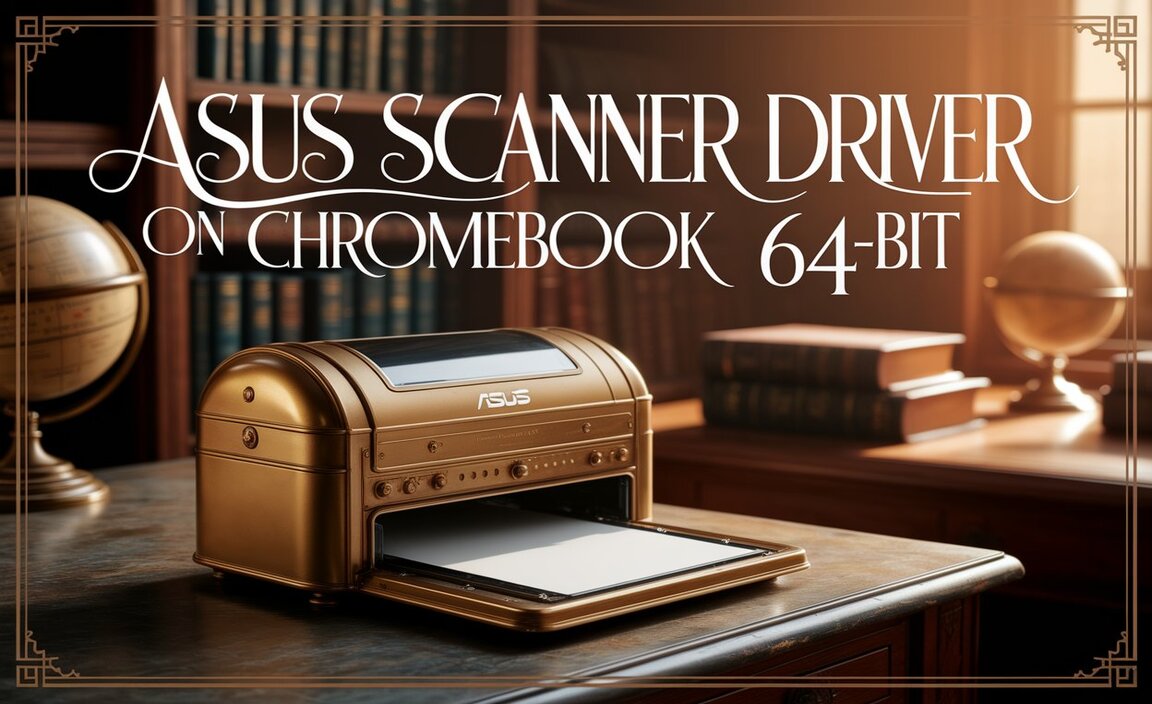Tired of connectivity issues with your Bluetooth devices on your HP laptop running Windows 11? You’re not alone. Often, the culprit is an outdated or missing HP Bluetooth driver.
Fortunately, getting your Bluetooth functional again on Windows 11 is a straightforward process. This guide will walk you through the most effective methods for installing or updating your HP Bluetooth driver for Windows 11, focusing on how to do it hp bluetooth install driver for windows 11 without cd, ensuring a smooth and hassle-free experience. Forget digging out old discs; modern solutions are quick and readily available online.
Understanding the Importance of HP Bluetooth Drivers in Windows 11
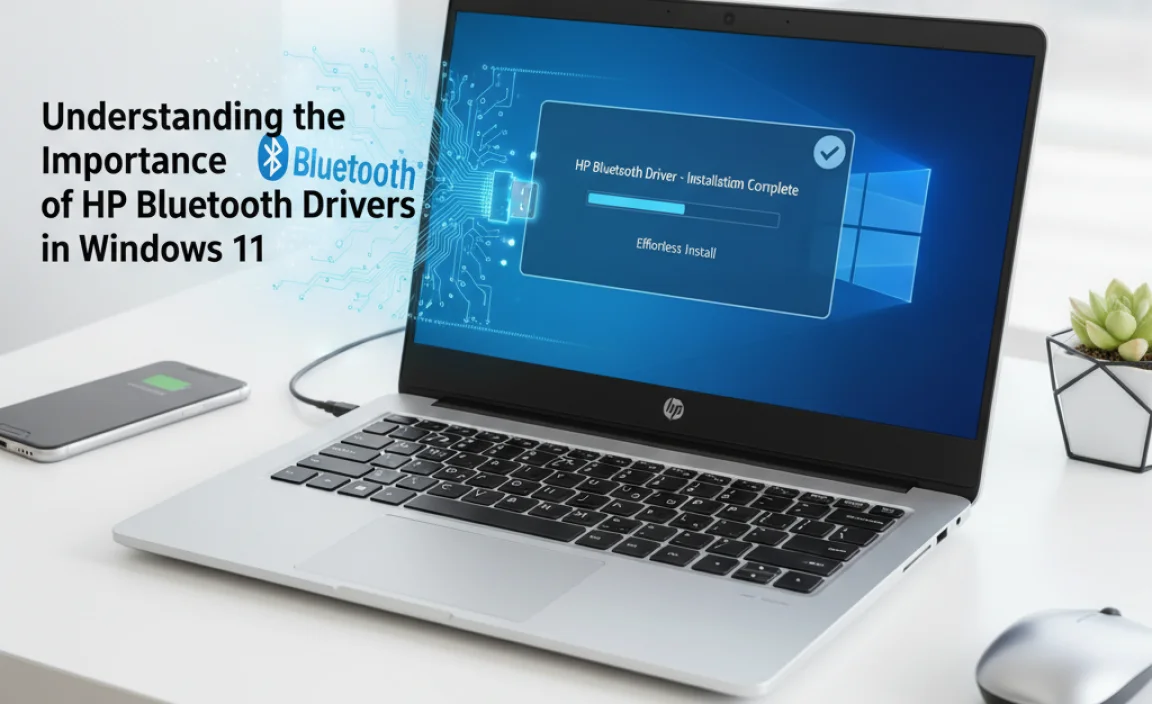
Bluetooth technology has become indispensable for modern computing. It allows us to connect a wide array of peripherals – from wireless mice and keyboards to headphones, speakers, and even smartphones – without the clutter of cables. For your HP laptop to communicate effectively with these devices, it needs the correct software, known as a driver. This driver acts as a translator between your operating system (Windows 11) and your Bluetooth hardware.
When this driver is malfunctioning, outdated, or absent, you’ll likely encounter problems. Devices might not be recognized, connections could be intermittent, or you might find that Bluetooth simply doesn’t work at all. This is especially common after a Windows update that might have replaced older drivers or when setting up a new HP device on a fresh Windows 11 installation.
Methods for HP Bluetooth Install Driver for Windows 11 Without CD
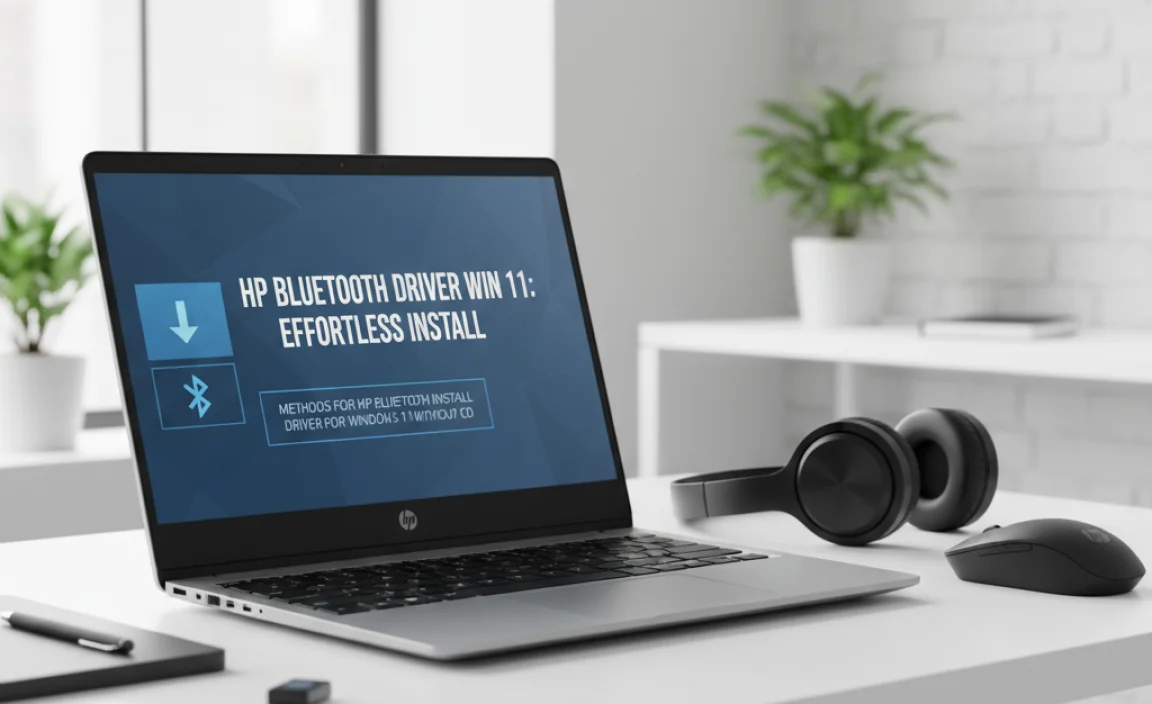
The good news is that HP provides multiple user-friendly ways to obtain and install the necessary drivers for your Windows 11 system, specifically addressing the need to hp bluetooth install driver for windows 11 without cd.
Method 1: HP Support Assistant – Your First Line of Defense
HP Support Assistant is pre-installed on most HP laptops and is an excellent tool for managing updates and troubleshooting. It’s designed to identify your specific HP model and automatically fetch the correct drivers.
1. Open HP Support Assistant: Search for “HP Support Assistant” in the Windows search bar and open the application.
2. Navigate to Updates: Look for a section related to “Updates” or “My Devices.”
3. Check for Updates: Click on “Check for updates and messages.” The assistant will scan your system for available driver updates, including Bluetooth drivers.
4. Download and Install: If a Bluetooth driver update is found, select it from the list along with any other recommended updates. Click “Next” or “Install” to begin the download and installation process.
5. Restart Your PC: After the installation is complete, it’s always a good practice to restart your computer for the changes to take full effect.
This is arguably the easiest and most recommended method, as it is tailored specifically to your HP hardware and ensures compatibility.
Method 2: HP’s Official Support Website – The Comprehensive Solution
If HP Support Assistant doesn’t find the driver or you prefer a more manual approach, HP’s official support website is your go-to resource. This method is particularly useful when you need to hp bluetooth install driver for windows 11 without cd.
1. Identify Your Product: Go to the HP Support website (support.hp.com). You’ll need to identify your HP product. You can do this by entering your HP laptop’s serial number, product number, or by letting HP automatically detect your product.
2. Select Your Operating System: On the driver download page, ensure that “Windows 11” is selected as your operating system. If it’s not automatically detected, choose it manually from the dropdown menu.
3. Locate the Bluetooth Driver: Scroll through the list of available drivers and software. Look for categories like “Bluetooth,” “Network,” or “Wireless.” Download the latest available Bluetooth driver for your specific model. Pay attention to the driver version and release date to ensure you’re getting the most recent one.
4. Run the Installer: Once the download is complete, navigate to your Downloads folder and double-click the downloaded executable file (.exe).
5. Follow On-Screen Instructions: The installer will guide you through the process. Accept the license agreement and follow the prompts until the installation is finished.
6. Reboot Your System: A system restart is essential to finalize the driver installation.
Method 3: Windows Update – A Sometimes-Overlooked Resource
Windows Update isn’t just for operating system patches; it can also deliver hardware driver updates. While it might not always be the most up-to-date driver provided by HP directly, it’s a convenient option.
1. Open Settings: Press `Windows key + I` to open the Settings app.
2. Navigate to Windows Update: Click on “Windows Update” in the left-hand menu.
3. Check for Updates: Click “Check for updates.” Windows will search for available updates, including optional driver updates.
4. View Optional Updates: If driver updates are available, you might see a link for “Advanced options” or “Optional updates.” Click on this.
5. Locate and Install: Under “Optional updates,” look for a “Driver updates” section. If a Bluetooth driver is listed, select it and click “Download and install.”
6. Restart: As with other methods, a restart is recommended.
Method 4: Device Manager – For Manual Driver Updates or Reinstallation
Device Manager is a powerful tool that allows you to view and control the hardware connected to your computer. It’s incredibly useful for troubleshooting.
1. Open Device Manager: Right-click on the Start button and select “Device Manager.”
2. Locate Bluetooth: Expand the “Bluetooth” category. You should see your HP Bluetooth adapter listed.
3. Update Driver: Right-click on your Bluetooth adapter and select “Update driver.”
4. Choose Search Option:
“Search automatically for drivers”: This will allow Windows to search your computer and the internet for the best available driver.
“Browse my computer for drivers”: This option is useful if you’ve manually downloaded a driver file (e.g., from the HP website) and want to specify its location.
5. Install and Restart: Follow the on-screen prompts. If you chose to browse your computer, navigate to the folder where you saved the downloaded driver. Once installed, restart your PC.
Troubleshooting Common Bluetooth Issues on Windows 11
Even after correctly installing the hp bluetooth install driver for windows 11 without cd, you might encounter occasional hiccups. Here are a few quick troubleshooting tips:
Bluetooth Not Turning On: Ensure Bluetooth is enabled in Windows Settings (`Settings > Bluetooth & devices`).
Device Not Discoverable: Make sure the device you’re trying to connect is in pairing mode and is close to your laptop.
Intermittent Connections: Try removing the Bluetooth device from your paired devices list in Windows (`Settings > Bluetooth & devices > Devices`) and then re-pairing it.
Driver Conflicts: If you’ve installed drivers from multiple sources, there might be a conflict. Try uninstalling all Bluetooth-related drivers via Device Manager and then perform a clean installation using one of the methods above.
By following these steps for installing your HP Bluetooth driver for Windows 11, you can ensure your wireless devices connect reliably and efficiently, enhancing your overall computing experience. Remember, keeping your drivers updated is crucial for optimal performance and security.