HP Bluetooth Linux Driver: Effortless Install
HP Bluetooth install driver for Linux 64 bit systems can often be a source of frustration for users new to the platform or those seeking to integrate their existing HP peripherals seamlessly. While Linux is renowned for its open-source nature and robust hardware support, specific proprietary components like Bluetooth drivers can sometimes require a bit more attention. However, with the right approach, achieving a stable and functional HP Bluetooth connection on your 64-bit Linux machine can be a surprisingly straightforward process. This article aims to demystify the installation, guide you through potential hurdles, and empower you to enjoy wireless freedom with your HP devices.
Understanding Linux Bluetooth Functionality
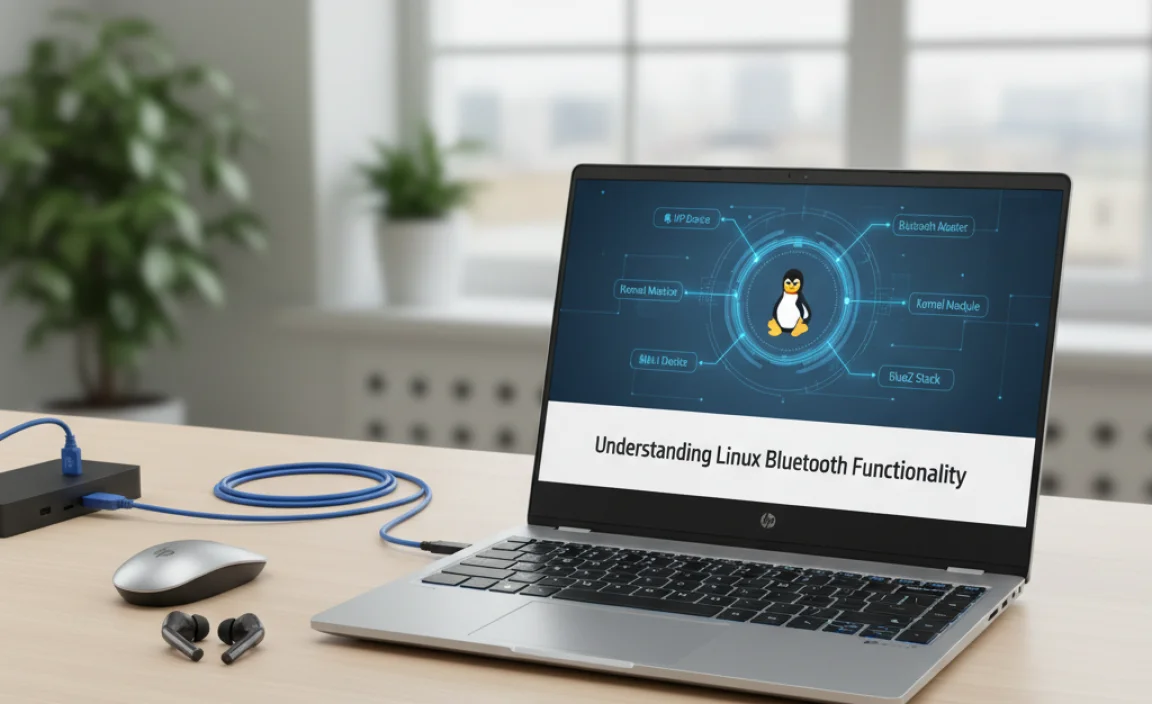
Before diving into the specifics of HP drivers, it’s beneficial to grasp how Bluetooth generally operates within the Linux ecosystem. Linux utilizes a modular approach, with different components handling various aspects of Bluetooth connectivity. At its core lies the `bluez` stack, the official Linux Bluetooth protocol stack. This stack provides the fundamental services for scanning, pairing, and connecting Bluetooth devices. Kernel modules, often referred to as “drivers,” are responsible for bridging the gap between the Bluetooth hardware itself and the `bluez` stack userspace tools. For most common Bluetooth chipsets, these kernel modules are built directly into the Linux kernel and are often loaded automatically when the hardware is detected.
When Automatic Detection Isn’t Enough
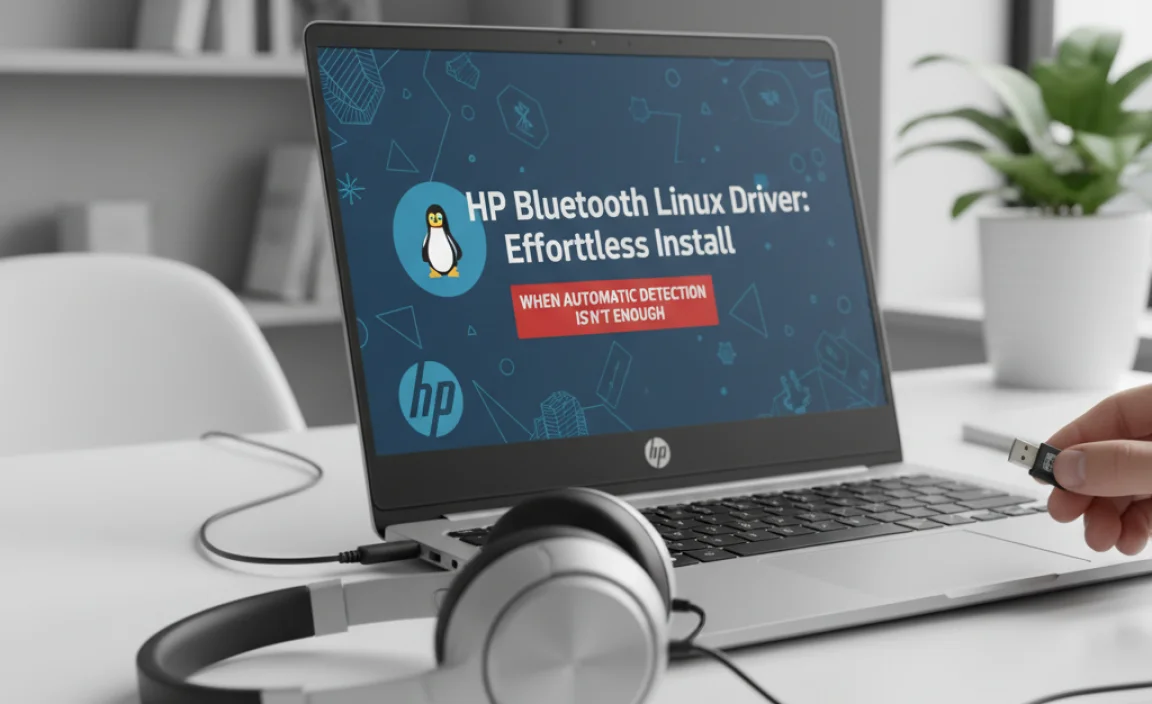
In an ideal world, plugging in your HP laptop or connecting a USB Bluetooth dongle would result in immediate, plug-and-play functionality. For many standard chipsets, this is indeed the case. However, some HP devices, particularly those with integrated Bluetooth modules, might employ chipsets that aren’t universally supported out-of-the-box by every Linux distribution or kernel version. This is where the need for specific drivers, or sometimes firmware, arises. These specialized drivers ensure that your Linux system can properly communicate with the particular Bluetooth hardware present in your HP device.
The Quest for the Right HP Bluetooth Install Driver for Linux 64 Bit
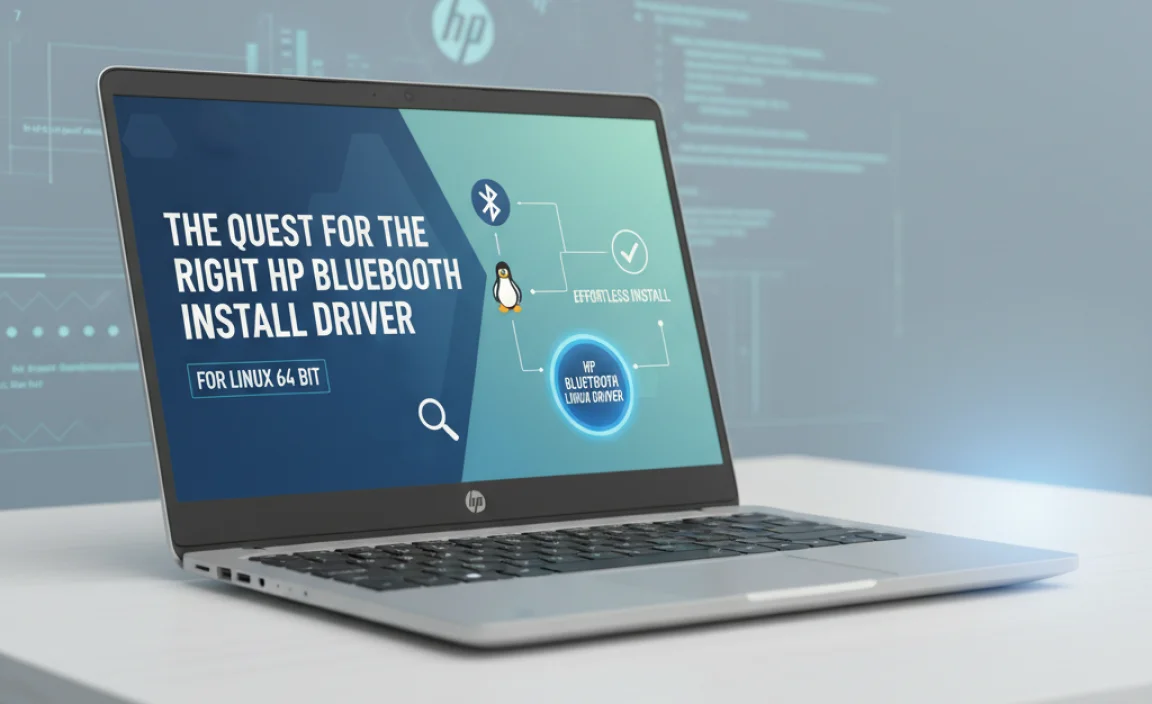
Finding the correct HP Bluetooth install driver for Linux 64 bit can depend heavily on a few factors:
Your specific HP model: Different HP laptops and desktops use a variety of Bluetooth chipsets. Identifying your hardware is the first crucial step.
Your Linux distribution and version: Distributions like Ubuntu, Fedora, Debian, and Arch Linux often have different package management systems and update cycles for kernel modules and firmware.
The age of your hardware: Newer hardware might require more recent kernel versions or specific firmware updates.
Identifying Your Bluetooth Hardware
The most effective way to determine what driver or firmware you might need is to identify the exact Bluetooth hardware present in your HP system. Open a terminal and run the following command:
“`bash
lsusb
“`
This command lists all USB devices connected to your system. Look for entries that mention “Bluetooth” or potentially have an affiliation with a known manufacturer (e.g., Broadcom, Atheros, Intel). If you can find the Vendor and Product ID (a series of numbers like `XXXX:XXXX`), you can then search online for compatibility.
Another useful command is:
“`bash
sudo dmesg | grep -i bluetooth
“`
This command will scan the kernel’s message buffer for any Bluetooth-related information that was logged during boot-up or device detection. This can sometimes reveal the specific chipset being used and any errors encountered.
Common Solutions and Installation Methods
Once you have some information about your Bluetooth hardware, you can proceed with potential solutions.
1. Firmware Updates:
Many Bluetooth issues are resolved not by a traditional driver, but by missing firmware. The `linux-firmware` package, available in most distribution repositories, contains a vast collection of firmware blobs for various hardware. Ensure this package is up-to-date. On Debian/Ubuntu-based systems, you can update it with:
“`bash
sudo apt update
sudo apt upgrade linux-firmware
“`
On Fedora:
“`bash
sudo dnf update linux-firmware
“`
After updating, a reboot might be necessary for the new firmware to be loaded.
2. Installing Specific Drivers from Repositories:
Some distributions include specific Bluetooth driver packages in their repositories, often for less common chipsets. If you’ve identified your chipset (e.g., a Broadcom BCM20702), you might find a package like `broadcom-bt-firmware` or similar. Use your distribution’s package manager to search for relevant terms. For example, on Ubuntu:
“`bash
apt search broadcom-bt
“`
3. Building Drivers from Source (Advanced):
In rare cases, you might need to compile a driver from source code. This is generally a last resort and requires a good understanding of the Linux build process. You would typically need to download the source code, install development tools (like `build-essential` on Debian/Ubuntu), and follow the provided `README` or `INSTALL` instructions. Be cautious with this method, as incorrect compilation can lead to system instability.
4. Using DKMS (Dynamic Kernel Module Support):
If you’re using a driver that isn’t included in the kernel, DKMS can be helpful. DKMS allows drivers to be automatically rebuilt when you update your kernel. Many third-party drivers offer DKMS installation scripts that simplify this process.
Troubleshooting Common Issues
Bluetooth service not running: After installation, ensure the Bluetooth service is enabled and running. You can check its status with:
“`bash
sudo systemctl status bluetooth
“`
If it’s not running, start it with:
“`bash
sudo systemctl start bluetooth
“`
And enable it to start on boot:
“`bash
sudo systemctl enable bluetooth
“`
Pairing failures: Ensure your Bluetooth device is discoverable and in pairing mode. Check your system’s Bluetooth manager (Blueman, GNOME Bluetooth, KDE Bluetooth) for any error messages.
Intermittent connectivity: This can sometimes be due to power management settings. You might need to adjust settings related to disabling USB devices or Bluetooth controllers when not in use.
By systematically identifying your hardware, leveraging your distribution’s package manager, and understanding the core components of Linux Bluetooth, you can achieve an effective HP Bluetooth install driver for Linux 64 bit solution and enjoy seamless wireless connectivity. Remember to consult your distribution’s forums or documentation for support specific to your setup.
