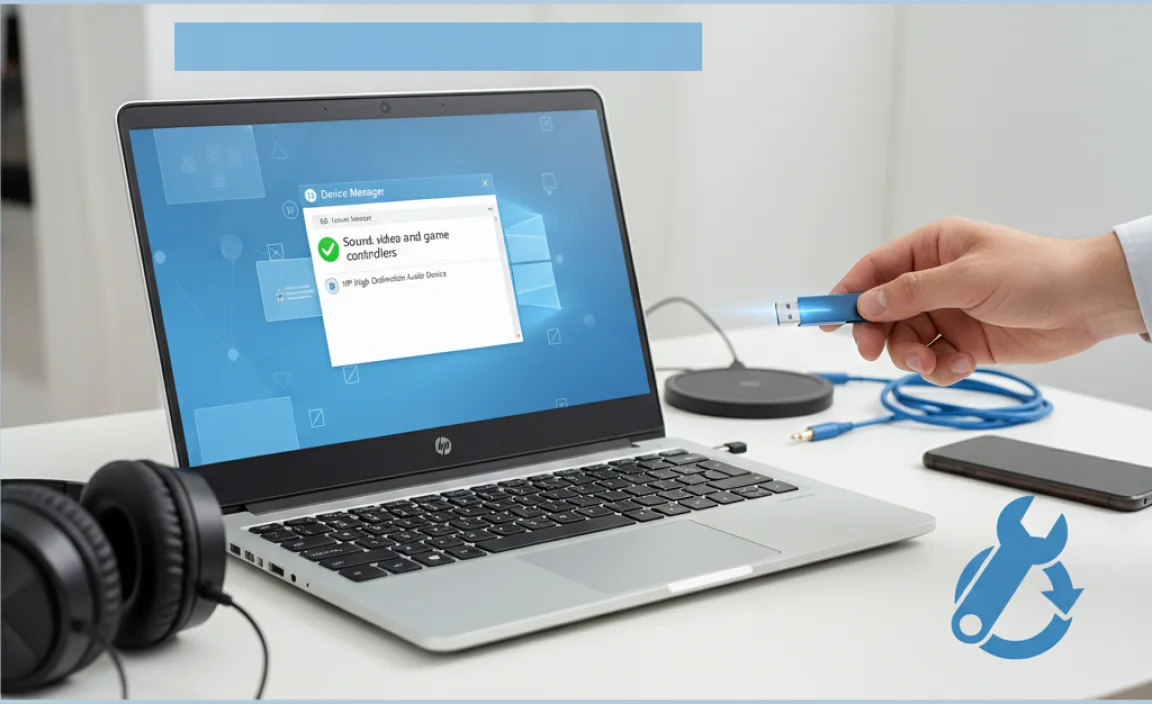HP Audio Driver Setup: Easy Windows 10 Fix
HP audio driver setup for Windows 10 can sometimes be a bit of a puzzle, leading to the frustrating silence that can plague even the most robust of systems. If your speakers or headphones are mysteriously quiet, or if you’re experiencing crackling, popping, or distortion, the culprit is often an outdated, corrupted, or incorrectly installed audio driver. Fortunately, resolving these issues is usually quite straightforward, and this guide will walk you through the most effective methods to get your sound back up and running on your Windows 10 HP laptop or desktop.
Understanding Your HP Audio Drivers
Think of audio drivers as the translators between your operating system (Windows 10) and your sound hardware. Without the correct driver, Windows doesn’t know how to send or receive audio signals to perform tasks like playing music, answering a video call, or even system alerts. HP, like all hardware manufacturers, develops specific drivers tailored to their devices to ensure optimal performance and compatibility. When these drivers go awry, troubleshooting becomes essential.
Common Scenarios Requiring HP Audio Driver Setup
You’ll typically encounter audio problems in a few key situations:
After a Windows Update: Major Windows updates can sometimes overwrite or conflict with existing drivers, necessitating a reinstallation or update.
New Hardware Installation: If you’ve recently plugged in a new audio device (like a USB microphone or a different set of headphones), your system might need to adjust its audio driver configuration.
System Instability: Corrupted system files or malware can sometimes damage or delete critical drivers.
No Sound at All: This is the most obvious sign that your audio drivers are not functioning correctly.
Distorted or Low-Quality Sound: Even if you have sound, if it’s marred by static, crackling, or a muffled quality, a driver issue is a strong possibility.
Step-by-Step HP Audio Driver Setup for Windows 10
Let’s dive into the most effective ways to get your HP audio drivers working smoothly.
Method 1: Utilize Windows Update
Believe it or not, the simplest fix is often the right one. Windows Update doesn’t just deliver security patches and feature updates; it also helps manage hardware drivers.
1. Open Settings: Click the Start button and select the gear icon to open Settings.
2. Navigate to Update & Security: Click on Update & Security.
3. Check for Updates: Click the Check for updates button. Windows will scan for available updates, including optional driver updates.
4. Install Driver Updates: If any driver updates are found, Windows will typically download and install them automatically. You might need to restart your computer for the changes to take effect. Sometimes, driver updates are listed under “Optional updates.” If you see them there, expand the section and select them for installation.
Method 2: Device Manager – The Powerhouse Tool
The Device Manager is your central hub for all hardware on your PC. This is where you can view, update, and troubleshoot drivers.
1. Open Device Manager: Right-click the Start button and select Device Manager.
2. Locate Audio Inputs and Outputs/Sound, Video and Game Controllers: Expand the section that likely contains your sound hardware. This is usually labeled “Audio inputs and outputs” or “Sound, video and game controllers.” You should see your sound card listed here (e.g., “Realtek High Definition Audio,” “Intel(R) Display Audio”).
3. Update the Driver: Right-click on your audio device and select Update driver.
4. Choose Search Automatically: Click on Search automatically for drivers. Windows will attempt to find a newer driver online or on your system. If it finds one, follow the on-screen prompts.
5. If Automatic Fails, Try Uninstalling: If Windows can’t find a driver, or if the issue persists, try this: Right-click your audio device again and select Uninstall device. Crucially, if prompted, DO NOT check the box that says “Delete the driver software for this device.” This ensures that Windows has the driver files available should it need to reinstall. After uninstalling, restart your computer. Windows will attempt to automatically reinstall the driver upon reboot.
Method 3: HP Support Assistant – Your HP’s Best Friend
HP provides a dedicated application designed to help you maintain and troubleshoot your devices.
1. Open HP Support Assistant: Search for “HP Support Assistant” in the Windows search bar and open the application. If you don’t have it installed, you can usually download it from the HP website.
2. Navigate to Updates: Look for a section related to “Updates” or “Fixes.” The exact wording can vary slightly.
3. Check for Updates: Click the button to Check for updates and messages.
4. Install Recommended Updates: HP Support Assistant will scan for driver updates, software updates, and other important fixes specific to your HP model. Select any recommended audio driver updates and follow the installation instructions.
Method 4: Manual Driver Download from HP’s Website
This method provides the most control and ensures you’re getting the official, latest driver directly from HP.
1. Identify Your HP Product: You’ll need your HP product name and serial number. You can usually find this on a sticker on your laptop’s casing, or by typing `msinfo32` into the Windows search bar and looking for “System Model” and “System SKU.”
2. Visit the HP Support Website: Go to the official HP support website.
3. Enter Your Product Information: Use the search bar or product identification tool to enter your laptop or desktop model.
4. Select Your Operating System: Ensure you select Windows 10 (and the correct bit version, usually 64-bit).
5. Find the Driver Section: Navigate to the “Software and Drivers” or “Drivers” section.
6. Download the Audio Driver: Look for categories like “Audio,” “Sound,” or “Multimedia.” Download the latest available driver for your audio device. It will likely be an executable (.exe) file.
7. Run the Installer: Once the download is complete, double-click the downloaded file and follow the on-screen prompts to install the driver. You will almost certainly need to restart your computer after installation.
Troubleshooting Persistent Issues
If you’ve gone through these steps and still have no sound or problematic audio, consider these additional points:
Check Physical Connections: Ensure your speakers or headphones are securely plugged into the correct audio jack.
Test Different Devices: Try a different set of headphones or speakers to rule out a faulty external device.
Volume Mixer: Right-click the speaker icon in your taskbar and select “Open Volume mixer.” Ensure applications aren’t muted or set to a very low volume.
Windows Audio Troubleshooter: Go to Settings > Update & Security > Troubleshoot > Additional troubleshooters. Run the Playing Audio troubleshooter.
BIOS/UEFI Settings: In rare cases, onboard audio might be disabled in your system’s BIOS/UEFI. Accessing this requires restarting your computer and pressing a specific key (often F10, F2, or Del) during boot-up. Consult your HP’s manual for specific instructions.
A successful HP audio driver setup for Windows 10 is a fundamental requirement for an enjoyable computing experience. By following these steps methodically, you should be able to resolve most common audio issues and restore your system’s sound capabilities quickly and efficiently.