“`html
Fitbit for Windows 10: Your Essential Syncing Guide
Quick Summary: Syncing your Fitbit with Windows 10 is straightforward. This guide shows you exactly how to connect your device, troubleshoot common sync issues, and keep your fitness tracker working perfectly with your PC, ensuring all your health data is up-to-date and easily accessible. We’ll cover everything you need to know to get started and keep your Fitbit and Windows 10 playing nicely together.
Syncing Your Fitbit With Windows 10: A Breeze, Even for Beginners!
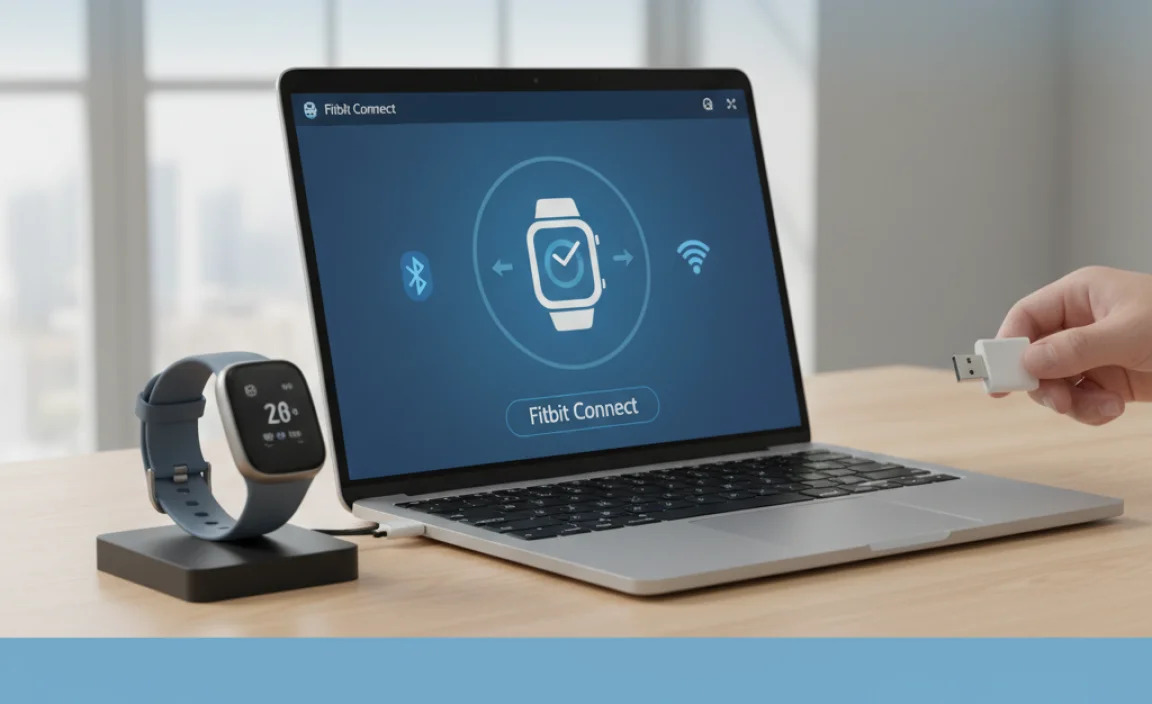
Hey there! Mike Bentley here. Are you finding that your Fitbit isn’t talking nicely with your Windows 10 computer? It can be super frustrating when your fitness tracker, meant to be a seamless part of your digital life, suddenly stops syncing. You want to see those steps, heart rate data, and sleep patterns pop up on your computer, but instead, you’re met with errors or just… nothing. It’s a common hiccup that can leave you feeling a bit lost, especially if you’re not a tech wizard. But don’t sweat it! I’m here to walk you through this step-by-step, just like I would for a friend. By the end of this guide, you’ll be a syncing pro, confident that your Fitbit and Windows 10 are always in sync. We’ll cover setting it up, what to do if things go wrong, and how to keep it running smoothly.
Why Syncing Your Fitbit Matters

Before we dive into the “how-to,” let’s quickly touch on why keeping your Fitbit synced with your Windows 10 PC is a good idea. While your Fitbit app on your phone is great for quick checks, syncing with your computer offers other benefits:
- Larger Data View: See your fitness trends and historical data on a bigger screen, making it easier to spot patterns and progress.
- Backup Potential: Syncing can act as a secondary backup for your important fitness data, giving you peace of mind.
- Software Updates for Your Fitbit: Sometimes, Fitbit devices get firmware updates that are best applied through a computer connection.
- Troubleshooting: A computer connection can be invaluable when troubleshooting sync issues or other problems with your Fitbit device.
Getting Started: The Fitbit App for Windows 10

The main way to sync your Fitbit with Windows 10 is by using the official Fitbit app. Microsoft designed Windows 10 with app compatibility in mind, and the Fitbit app is available directly from the Microsoft Store.
Step 1: Download and Install the Fitbit App
If you haven’t already, the first thing you need to do is grab the app:
- Open the Microsoft Store on your Windows 10 PC. You can find it by searching for “Microsoft Store” in the Start menu.
- Once the Store is open, use the search bar at the top to type in “Fitbit”.
- Look for the official Fitbit app in the search results. It should be clearly labeled with the Fitbit logo.
- Click on the app and then click the “Get” or “Install” button. The app is free to download.
- Windows will download and install the app automatically. You’ll see its progress.
Once installed, you can find the Fitbit app in your Start menu or by searching for it.
Step 2: Sign In or Create Your Fitbit Account
When you open the Fitbit app for the first time, you’ll be prompted to sign in to your Fitbit account:
- If you already have a Fitbit account (likely created when you first set up your Fitbit with your phone), enter your email address and password.
- If you’re new to Fitbit or haven’t set up an account yet, you’ll need to create one. Follow the on-screen instructions to enter your details, set up your profile, and pair your Fitbit device with your account using your smartphone first (this is usually required).
Think of your Fitbit account as the central hub for all your fitness data. Your phone app, computer app, and your Fitbit device all talk to this account.
Step 3: Connect Your Fitbit Device to Your PC
This is where the magic of syncing happens. The Fitbit app on Windows 10 uses Bluetooth or a USB wireless sync dongle (if your Fitbit came with one) to communicate with your device.
Using Bluetooth:
Most modern Fitbit devices use Bluetooth to sync wirelessly. Windows 10 has robust Bluetooth support, making this process generally smooth.
- Enable Bluetooth on Windows 10: Go to Settings (gear icon in the Start menu) > Devices > Bluetooth & other devices. Make sure the Bluetooth toggle is switched to On.
- Put your Fitbit in pairing mode: This varies by model. Often, you need to have your Fitbit charged and nearby. The app will usually guide you through this. Sometimes, you tap and hold a button on the Fitbit to make it discoverable.
- Add your Fitbit in Windows: In the same Bluetooth settings menu on Windows 10, click “Add Bluetooth or other device”.
- Choose “Bluetooth”.
- Windows will search for nearby Bluetooth devices. Your Fitbit should appear in the list. Click on it.
- You might be asked to confirm a PIN on both your PC and your Fitbit. Follow the on-screen prompts.
- Once paired with your PC’s Bluetooth, your Fitbit should be recognized by the Fitbit app.
Using the Wireless Sync Dongle:
Some older Fitbit models, or certain newer ones, might come with a small USB dongle. This dongle acts as a wireless receiver for your Fitbit.
- Plug in the dongle: Find a free USB port on your Windows 10 computer and plug the Fitbit wireless sync dongle into it.
- Install drivers (if prompted): Windows 10 is usually good at automatically detecting and installing drivers for these dongles. If it prompts you to install driver software, follow the instructions.
- Open the Fitbit app: The app should automatically detect the dongle and start looking for your Fitbit.
- Ensure your Fitbit is charged and nearby: The dongle needs to be within range of your Fitbit to sync.
Step 4: Initiate the First Sync
With your Fitbit paired and the app open, usually, the sync begins automatically. If it doesn’t, or if you want to force a sync:
- Open the Fitbit app on your Windows 10 PC.
- In the app’s dashboard, you should see your Fitbit device. Look for a sync icon (often a circular arrow) or an option like “Sync Now”.
- Click this option.
Your Fitbit will start transferring its data to the app on your computer. You’ll usually see a progress indicator. This first sync might take a little longer as it transfers all available historical data.
Troubleshooting Common Syncing Problems
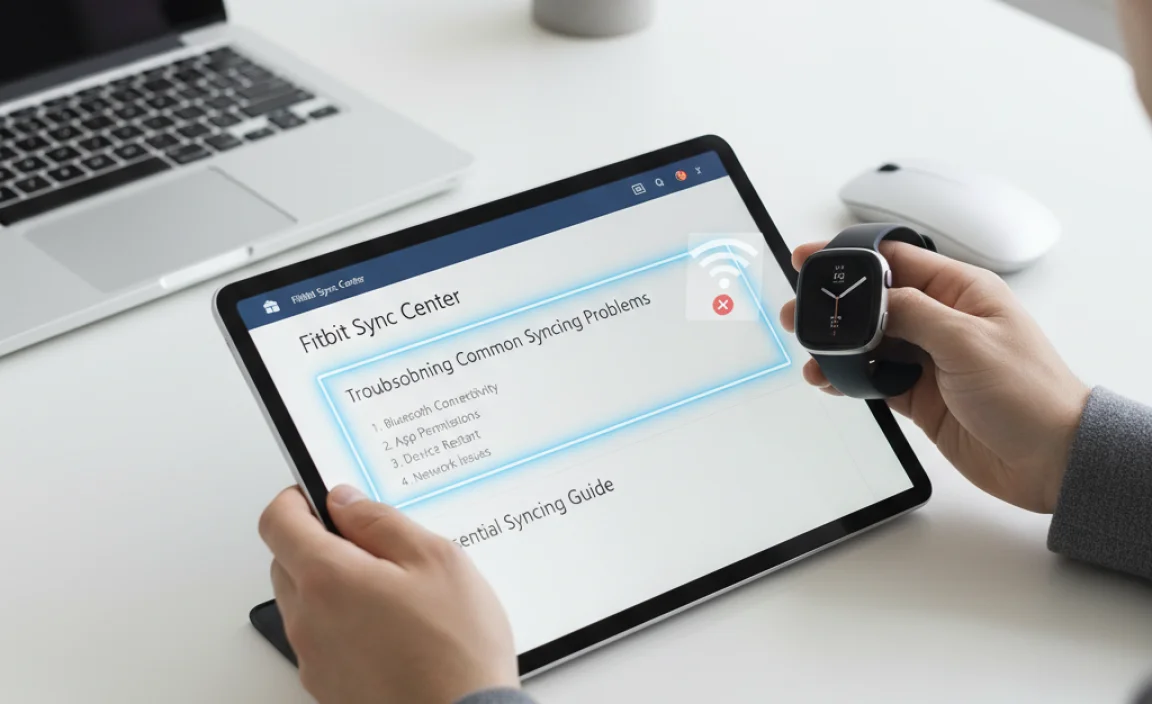
It’s great when everything works perfectly, but sometimes technology throws a curveball. If your Fitbit isn’t syncing with Windows 10, don’t panic! Here are the most common issues and how to fix them.
Problem 1: Fitbit Not Detected / Pairing Issues
This is often the most frustrating part. Your PC just won’t see your Fitbit.
Solutions:
- Check Bluetooth: Ensure Bluetooth is enabled on your Windows 10 PC and that your Fitbit is discoverable. Try turning Bluetooth off and on again on your PC.
- Restart Everything: This is the golden rule of tech troubleshooting!
- Restart your Fitbit (usually by holding down the button or plugging it into its charger).
- Restart your Windows 10 computer.
- Remove and Re-add Fitbit: If your Fitbit is already listed in your Windows Bluetooth devices but not syncing, try removing it. Go to Settings > Devices > Bluetooth & other devices, click on your Fitbit, and select “Remove device”. Then, try the pairing process again from scratch.
- Check Fitbit’s Proximity: Make sure your Fitbit and your Windows 10 PC are close to each other, especially if using Bluetooth.
- Verify Dongle Connection: If using a wireless sync dongle, ensure it’s firmly plugged into the USB port and that Windows recognizes it. Try a different USB port.
- Update Fitbit Dongle Software: Sometimes, a separate utility is available for the dongle. Check Fitbit’s support website for any specific software for your dongle.
Problem 2: Sync Fails Mid-Way or Syncs Only Partial Data
You start a sync, and it either stops randomly or you notice that not all your recent activities are showing up.
Solutions:
- Check Fitbit Battery: A low battery on your Fitbit can interrupt the sync process. Ensure your Fitbit is well-charged.
- Ensure Continuous Sync is Enabled: In the Fitbit app on Windows 10, check the settings for your device. There’s usually an option for “Continuous Sync” or “All-Day Sync.” Make sure this is turned on if you want automatic background syncing.
- Force a Manual Sync: Even with continuous sync on, manually initiating a sync from the app can sometimes resolve partial sync issues.
- Close and Reopen App: Sometimes the app itself can get stuck. Close the Fitbit app completely (make sure it’s not just minimized to the system tray) and then reopen it.
- Check Internet Connection: For your data to sync to your Fitbit account in the cloud and then to your PC’s app, you need a stable internet connection.
Problem 3: Fitbit App Glitches or Freezes
The app itself is acting up – it’s slow, unresponsive, or crashes.
Solutions:
- Repair or Reset the App: Windows 10 allows you to repair or reset Microsoft Store apps.
- Go to Settings > Apps > Apps & features.
- Scroll down and find “Fitbit” in the list.
- Click on it, then click “Advanced options”.
- You’ll see options to “Repair” or “Reset”. Try “Repair” first, as it won’t delete your data. If that doesn’t work, try “Reset” (note: this will delete your app data and require you to sign in again and potentially re-sync).
- Check for App Updates: Ensure you have the latest version of the Fitbit app. Go to the Microsoft Store, click on your profile icon, and select “Downloads and updates” to check for any pending updates.
- Update Windows 10: Sometimes, app issues are related to the operating system. Make sure your Windows 10 is up-to-date by going to Settings > Update & Security > Windows Update.
Fitbit vs. Phone App vs. Windows 10 App: What’s the Difference?
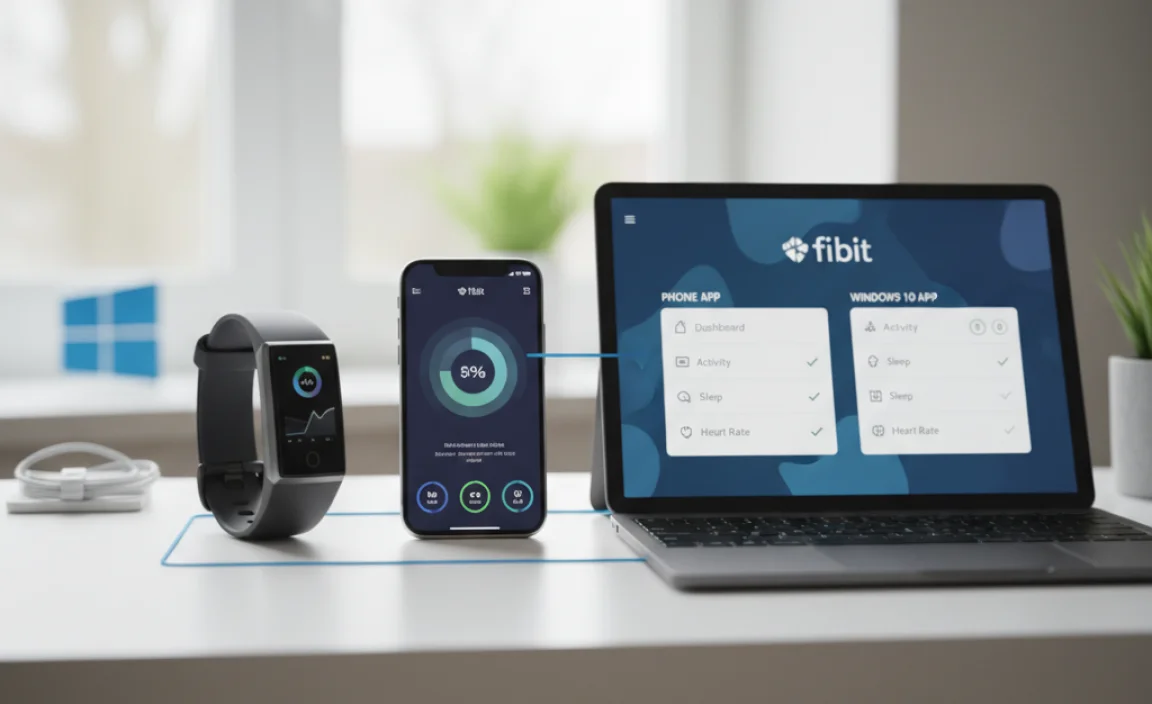
It can be a bit confusing knowing which app to use. Here’s a simple breakdown:
| Feature | Fitbit Phone App (iOS/Android) | Fitbit Windows 10 App | Fitbit Direct Sync Dongle |
|---|---|---|---|
| Data Syncing | Primary method for most users. Syncs via Bluetooth to your phone. | Syncs via Bluetooth or dongle to your PC. Can be used as an alternative or supplementary sync point. | Hardware receiver for wireless syncing directly to a PC. (Often used in conjunction with the Windows 10 app.) |
| Data Display | Optimized for mobile, quick views. | Better for larger screen views, detailed historical analysis on a PC. | Does not display data itself; it’s for enabling the sync. |
| Fitbit Updates | Supports firmware updates. | Can also support firmware updates. | N/A |
| Ease of Use | Very user-friendly, designed for on-the-go. | Beginner-friendly, but requires initial setup with Windows. | Plug-and-play for the most part, but requires pairing. |
| Connectivity | Bluetooth. | Bluetooth or USB dongle. | N/A (It is the connectivity). |
Essentially, the Windows 10 app can offer a different way to view and manage your data. It’s not meant to replace your phone app entirely, but rather to provide a robust alternative or complement, especially if you spend a lot of time at your computer.
Tips for Optimal Fitbit Syncing on Windows 10
Here are a few extra pointers to make sure your Fitbit experience with Windows 10 is as smooth as possible:
- Keep Your Fitbit Charged: A dead Fitbit won’t sync. Make it a habit to put it on its charger regularly.
- Close Unnecessary Background Apps: While Windows 10 is great at multitasking, sometimes other apps can hog resources or interfere with Bluetooth. If you experience persistent sync issues, try closing other programs you don’t need.
- Regularly Update Windows 10: Microsoft frequently releases updates that improve system stability, driver compatibility, and security. Keeping your OS updated is a crucial step for smooth operation of all your connected devices. Head to Settings > Update & Security > Windows Update.
- Check Your Fitbit’s Compatibility: While most modern Fitbits work seamlessly, it’s always a good idea to double-check Fitbit’s official website to ensure your specific model is fully supported for syncing with the Windows 10 app if you have an older or less common device.
- Use a Consistent USB Port: If you’re using the wireless sync dongle, try to use the same USB port. Sometimes Windows assigns specific IDs to ports, and always using the same one can prevent minor detection hiccups.
Security Considerations for Your Fitbit Data
When you sync your Fitbit, you’re sending personal, sensitive health information. It’s important to be mindful of security.
- Use a Strong Password: Protect your Fitbit account with a strong, unique password. This is your first line of defense against unauthorized access to your fitness data. Consider using a password manager to generate and store complex passwords.
- Keep Windows 10 Secure: Ensure your Windows 10 PC is protected with up-to-date antivirus software and a firewall. Microsoft Defender, built into Windows 10, is a capable security solution. Keep it enabled and updated. For more on Windows security, check out Microsoft’s “Stay Safe Online” guide.
- Be Wary of Public Wi-Fi: If you’re syncing your Fitbit while connected to public Wi-Fi, be extra cautious. Public networks are less secure. It’s best to sync at home on your trusted network.
- Understand Fitbit’s Privacy Policy: Familiarize yourself with how Fitbit collects, uses, and protects your data. You can usually find their privacy policy on their website.
- Secure Your Smartphone: Since your phone is often the primary device for Fitbit, ensure it’s also secured with a PIN, pattern, or biometric lock.
Protecting your data is just as important as tracking your steps! By following these security tips, you can have peace of mind that your information is as safe as possible.
Windows 11 and Your Fitbit
You might be wondering, “What about Windows 11?” The good news is that if your Fitbit syncs with Windows 10, it will almost certainly sync with Windows 11. The Fitbit app is available for Windows 11, and the underlying Bluetooth and driver management systems are very similar. The steps for downloading the app from the Microsoft Store and pairing your device remain largely the same.
If you’ve upgraded to Windows 11 and are experiencing sync issues, the troubleshooting steps outlined in this guide are still applicable. Sometimes, an operating system upgrade can cause minor glitches, so restarting your devices, repairing the Fitbit app, and ensuring Windows 11 is fully updated are great first steps.
Frequently Asked Questions About Fitbit Syncing
Q1: Do I need my Fitbit to be plugged into my computer to sync?
No, not usually. Most modern Fitbits use Bluetooth to sync wirelessly with the Fitbit app on your Windows 10 PC. You only need a USB connection if you are using a Fitbit wireless sync dongle that came with your device.
Q2: Can I sync my Fitbit with multiple devices?
Yes! You can have the Fitbit app installed on your phone and your Windows 10 PC, and they will both sync with your Fitbit account in the cloud. Your data is centralized with your Fitbit account, so you can access it from different platforms.
Q3: My Fitbit Pro says it’s syncing, but my data isn’t showing up in the Windows 10 app. What’s wrong?
This often points to a connection issue between your PC’s Fitbit app and your Fitbit account in the cloud, or vice-versa. Try forcing a manual sync from both your phone app and your Windows 10 app. Ensure your PC has a stable internet connection. If the problem persists, try signing out of the Fitbit app on your PC and signing back in.
Q4: How often should I sync my Fitbit?
It’s recommended to sync your Fitbit at least once a day. This ensures you don’t lose any data and that your device has enough memory for new activity tracking. The Fitbit app for Windows 10 can be set up for “Continuous Sync” to do this automatically in the background.
Q5: My Fitbit won’t connect via Bluetooth even after pairing. What should I do?
Try removing the Fitbit from your Windows 10 Bluetooth devices list and then re-pairing it following the setup guide. Also, ensure your Fitbit is charged and within close range of your PC. Sometimes, simply restarting both devices can resolve temporary Bluetooth glitches.
Q6: Is it okay to use the Fitbit app for Windows and the phone app simultaneously?
Absolutely! Many users find it convenient to use both. The phone app is perfect for quick glances and on-the-go tracking, while the Windows 10 app can offer a more detailed view and analysis on a larger screen. Both sync to your central Fitbit account.
Conclusion: Syncing Success and Confidence for Your PC
There you have it! You’ve learned how to set up your Fitbit for seamless syncing with your Windows 10 computer, and you’re armed with the knowledge to tackle common syncing problems. Remember, technology can sometimes be a bit quirky, but by following these steps, you can build confidence in managing your devices and their connections. Keeping your Fitbit synced means you always have access to your valuable health data, and that’s a win!
Don’t let minor tech hiccups slow you down. With this guide, you’ve proven that you can understand and solve these issues yourself, keeping your digital life running smoothly. So go ahead, check your stats on the big screen, and rest assured that your Fitbit and Windows 10 are working in harmony. You’ve got this!
“`
