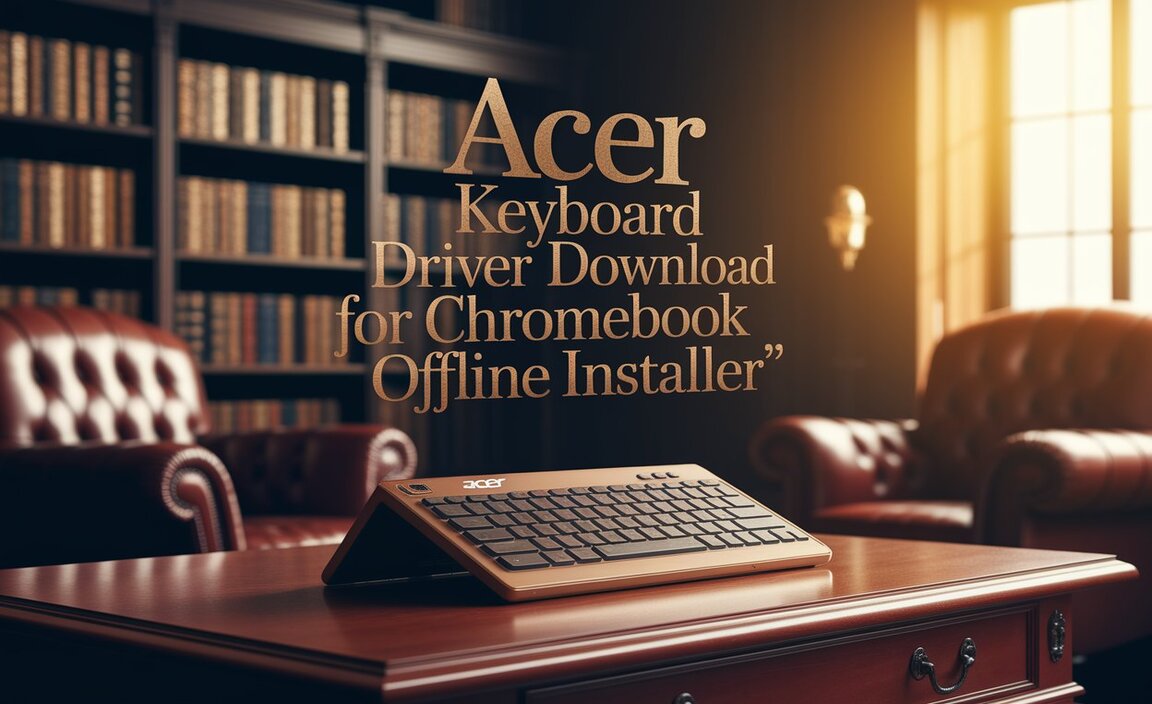Dell WiFi Corrupted Driver for Windows 7 64-bit: Your Ultimate Fix
Encountering a dell wifi corrupted driver for windows 7 64-bit can be a frustrating experience, effectively cutting you off from the digital world. This issue often manifests as an inability to connect to wireless networks, a constantly disappearing Wi-Fi icon, or error messages indicating driver problems. Fortunately, this is usually a solvable problem with a systematic approach. This article will guide you through common causes and provide a comprehensive, step-by-step solution to get your Dell laptop’s Wi-Fi back up and running on Windows 7 64-bit.
Understanding the Problem: Why Do WiFi Drivers Corrupt?
Before diving into the fixes, it’s helpful to understand why a WiFi driver might become corrupted. Several factors can contribute to this:
Windows Updates Gone Wrong: Sometimes, a Windows update might install an incompatible driver or a faulty update can corrupt existing ones.
Malware or Virus Infections: Malicious software can interfere with system files, including drivers, leading to corruption.
Abrupt Shutdowns: Forcefully shutting down your computer or experiencing sudden power outages while the system is writing to driver files can cause damage.
Software Conflicts: Recently installed software, especially system utilities or other driver management tools, might conflict with your WiFi driver.
Hardware Issues: While less common for software-driven corruption, a failing WiFi card itself could contribute to driver instability.
Step 1: The Initial Triage – Basic Checks
Before we get deep into technical solutions, let’s perform some basic checks that frequently resolve connectivity issues:
1. Restart Your Laptop: The oldest trick in the book, but often the most effective. A simple reboot can clear temporary glitches that might be affecting your driver.
2. Check Airplane Mode/WiFi Switch: Ensure that Airplane mode is not enabled. Many Dell laptops have a physical switch or a function key combination (often Fn + a key with a Wi-Fi symbol) to toggle wireless connectivity. Make sure your Wi-Fi is turned ON.
3. Router and Network Check: Verify that your wireless router is powered ON and functioning correctly. Try connecting another device to your network to confirm the issue is specific to your Dell laptop.
Step 2: Accessing and Managing the WiFi Driver in Device Manager
The Device Manager is your primary tool for diagnosing and managing hardware and its drivers.
1. Open Device Manager:
Click the Start button.
Type `devmgmt.msc` in the search box and press Enter.
Alternatively, right-click on Computer in the Start menu and select Manage, then Device Manager from the left pane.
2. Locate Your WiFi Adapter:
In Device Manager, expand the Network adapters category.
Look for an adapter with “Wireless,” “Wi-Fi,” “WLAN,” or “802.11” in its name. It might be a Dell Wireless, Intel Wireless, or Qualcomm Atheros adapter, among others.
If you see a yellow exclamation mark or a red ‘X’ next to it, this is a strong indication of a driver problem.
Step 3: Uninstalling the Corrupted Driver
The first attempt to fix a corrupted driver is to remove it and let Windows attempt to reinstall it.
1. Right-click on your WiFi adapter in Device Manager.
2. Select Uninstall.
3. Crucially, check the box that says “Delete the driver software for this device” if it appears. This ensures a clean removal.
4. Click OK to confirm.
5. Restart your laptop after the uninstallation is complete.
Upon restarting, Windows 7 will attempt to automatically detect the hardware and install a generic driver. This may or may not provide full functionality. If it doesn’t, or if you’re still experiencing the dell wifi corrupted driver for windows 7 64-bit issue, you’ll need a specific driver.
Step 4: Downloading the Correct Dell WiFi Driver
This is often the most critical step. You need to obtain the exact driver for your specific Dell model and Windows 7 64-bit operating system.
1. Identify Your Dell Laptop Model: Look for a sticker on the bottom of your laptop, or check your original purchase documentation. The model name (e.g., “Inspiron 15 5000,” “Latitude E7440”) is essential.
2. Find Your Service Tag: This unique identifier is crucial for Dell’s support website. It’s usually found on the same sticker as the model name.
3. Visit the Dell Support Website: Go to `www.dell.com/support`.
4. Enter Your Service Tag or Model: This will take you to a page dedicated to your specific laptop model.
5. Navigate to Drivers & Downloads: Look for a section related to drivers, software, or downloads.
6. Select Operating System: Ensure “Windows 7, 64-bit” is selected as your operating system.
7. Filter by Category: Filter the drivers by “Network.”
8. Download the WiFi/Wireless Driver: Look for the latest available WLAN, Wireless LAN, or Wi-Fi driver. Pay attention to the driver version and release date. Download the executable file.
Important Note: If directly accessing the Dell website is problematic because you have no internet, you might need to use another computer to download the driver onto a USB drive.
Step 5: Installing the Downloaded WiFi Driver
Once you have the correct driver file:
1. Locate the downloaded file (usually in your “Downloads” folder). It will likely be an `.exe` file.
2. Double-click the `.exe` file to run the installer.
3. Follow the on-screen prompts. The installer will guide you through the process. It might involve extracting files, agreeing to terms, and installing the driver.
4. Restart your laptop once the installation is complete.
Advanced Troubleshooting for Continued WiFi Driver Issues
If the above steps haven’t resolved the `dell wifi corrupted driver for windows 7 64-bit` problem, consider these advanced options:
Roll Back Driver: If the problem started after a driver update, you can try rolling back to a previous version.
In Device Manager, right-click your WiFi adapter.
Select Properties.
Go to the Driver tab.
If the Roll Back Driver button is available, click it.
Update BIOS: An outdated BIOS can sometimes cause hardware compatibility issues. Visit the Dell support website for your model and check for any BIOS updates. Be very cautious when updating BIOS, and follow Dell’s instructions precisely.
System Restore: If you know when the problem started, you can try using System Restore to revert your system to a previous point in time when your Wi-Fi was working.
Click Start.
Type `rstrui.exe` in the search bar and press Enter.
Follow the on-screen prompts to select a restore point.
Check for Malware: Run a full scan with your antivirus software to rule out malware interference.
Conclusion
Dealing with a dell wifi corrupted driver for windows 7 64-bit may seem daunting, but by following these systematic steps, you can effectively diagnose and fix the issue. Understanding the potential causes, leveraging Device Manager, and ensuring you download the correct drivers from Dell’s official support site are the keys to regaining your wireless connectivity. With patience and a methodical approach, you’ll have your Dell laptop back online in no time.